"Call of Duty: Black Ops 6: Grainy and Blurry Graphics Explained"

When diving into a premium AAA title like *Call of Duty*, players naturally expect top-notch performance. However, if you find that *Black Ops 6* graphics seem grainy and blurry, impacting your immersion and making it challenging to spot targets, don't worry—there are ways to enhance your visual experience.
Table of contents
Why Does Black Ops 6 Look Grainy & Blurry? AnsweredHow to Turn Off Blur in Call of Duty: Black Ops 6How to Reduce Grain and Improve Clarity in Black Ops 6How to Improve Black Ops 6 Image Details and Textures
Why Does Black Ops 6 Look Grainy & Blurry? Answered
If Black Ops 6 appears grainy and blurry on your setup, even after adjusting your hardware settings to ensure your console outputs at the highest resolution your monitor can handle, the issue likely stems from in-game settings. Even if you've tweaked these before, updates can sometimes reset them to default. The key settings affecting image quality are nestled within the graphics settings under the Display, Quality, and View tabs. The Quality tab, in particular, houses the settings you'll want to adjust to improve how Black Ops 6 looks.
How to Turn Off Blur in Call of Duty: Black Ops 6
 For a more cinematic feel, games often include Motion Blur and Depth of Field to mimic camera lens effects, enhancing the film-like quality. While this can enrich the experience in narrative-driven games, in a fast-paced, competitive shooter like Call of Duty: Black Ops 6, these effects can blur your view and make targeting more difficult.
For a more cinematic feel, games often include Motion Blur and Depth of Field to mimic camera lens effects, enhancing the film-like quality. While this can enrich the experience in narrative-driven games, in a fast-paced, competitive shooter like Call of Duty: Black Ops 6, these effects can blur your view and make targeting more difficult.
Here's how to disable these effects:
Navigate to the graphics settings, select the Quality tab, and scroll to Post Processing Effects. Turn World Motion Blur to Off. Turn Weapon Motion Blur to Off. Turn Depth of Field to Off.
How to Reduce Grain and Improve Clarity in Black Ops 6
Even after tweaking the above settings, you might still notice some graininess. This could be due to incorrect gamma and brightness settings. Head to the Display tab in the Black Ops 6 Graphics settings, click on Gamma/Brightness, and adjust the slider until the Call of Duty logo in the middle panel is barely visible. A setting of 50 often works well, but you may need to fine-tune based on your display.
Next, in the Quality tab, ensure FIDELITYFX CAS is set to On. This activates AMD's FidelityFX Contrast Adaptive Sharpening, which boosts the sharpness of the game's visuals. While the default setting of 50/100 is recommended, cranking it up to 100 can further enhance clarity if needed. If these adjustments don't suffice, the issue might be with On-Demand Texture Streaming.
How to Improve Black Ops 6 Image Details and Textures
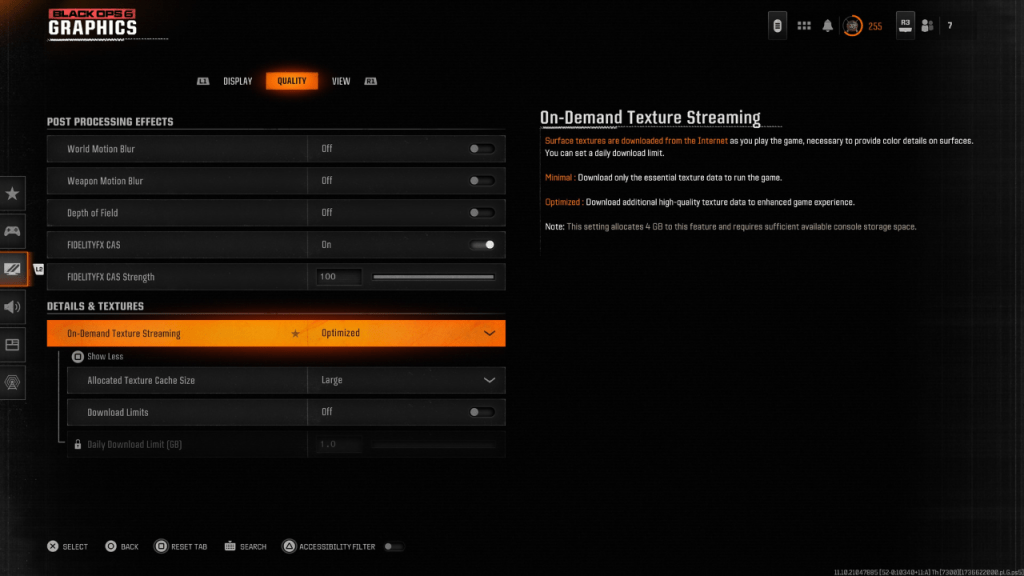 To manage the hefty file sizes of modern Call of Duty games, Black Ops 6 employs On-Demand Texture Streaming, which downloads textures as you play rather than storing them locally. While this saves space, it can compromise image quality.
To manage the hefty file sizes of modern Call of Duty games, Black Ops 6 employs On-Demand Texture Streaming, which downloads textures as you play rather than storing them locally. While this saves space, it can compromise image quality.
To optimize this, go to the Details & Textures settings under the Quality tab. Set On-Demand Texture Streaming to Optimized to download higher-quality textures. Click "Show More" to access additional options, and set the Allocated Texture Cache Size to Large. This will use more storage but allow for more textures to be downloaded at once. If your internet plan doesn't limit data usage, switch Download Limits to Off to ensure Black Ops 6 can fetch all the high-resolution textures it needs for peak graphical performance.
By following these steps, you can significantly improve the visual quality of Call of Duty: Black Ops 6, ensuring a clearer, more immersive gaming experience.
-
 Barbarian ChroniclesBem-vindo ao cativante aplicativo Crônicas Bárbaras. Assuma o papel de um destemido guerreiro bárbaro, determinado a liderar seu clã para a vitória contra a tirânica Rainha Sombria Kramis. Em sua jornada pela encantadora terra de Bresteria, você ter
Barbarian ChroniclesBem-vindo ao cativante aplicativo Crônicas Bárbaras. Assuma o papel de um destemido guerreiro bárbaro, determinado a liderar seu clã para a vitória contra a tirânica Rainha Sombria Kramis. Em sua jornada pela encantadora terra de Bresteria, você ter -
 Crazy Poker ™ - New Grid PokerDive into the excitement of poker with Crazy Poker™ - New Grid Poker, a revolutionary app that transforms your gaming experience. Featuring nostalgic retro visuals and immersive sound effects, this app delivers endless entertainment free from annoyi
Crazy Poker ™ - New Grid PokerDive into the excitement of poker with Crazy Poker™ - New Grid Poker, a revolutionary app that transforms your gaming experience. Featuring nostalgic retro visuals and immersive sound effects, this app delivers endless entertainment free from annoyi -
 Battleship NETFLIXStep into the exhilarating realm of naval combat with Battleship NETFLIX! Hone your strategic prowess in this timeless guessing game—outmaneuver opponents by locating and sinking their fleet before they strike yours. Battle players worldwide with an
Battleship NETFLIXStep into the exhilarating realm of naval combat with Battleship NETFLIX! Hone your strategic prowess in this timeless guessing game—outmaneuver opponents by locating and sinking their fleet before they strike yours. Battle players worldwide with an -
 My Fairy Heavenly Horse GameEmbarque em uma aventura emocionante com o My Fairy Heavenly Horse Game! Neste cativante aplicativo, você assumirá o papel de uma fazendeira virtual que cuida de um lindo cavalo e sua família mágica. Mergulhe no mundo da criação, cuidados e corridas
My Fairy Heavenly Horse GameEmbarque em uma aventura emocionante com o My Fairy Heavenly Horse Game! Neste cativante aplicativo, você assumirá o papel de uma fazendeira virtual que cuida de um lindo cavalo e sua família mágica. Mergulhe no mundo da criação, cuidados e corridas -
 Burjeel HealthExperience the next generation of healthcare management with Burjeel Health! This comprehensive mobile app transforms how you engage with your health. Effortlessly book appointments across leading healthcare brands and access your consolidated medic
Burjeel HealthExperience the next generation of healthcare management with Burjeel Health! This comprehensive mobile app transforms how you engage with your health. Effortlessly book appointments across leading healthcare brands and access your consolidated medic -
 EcoWorld NeighbourhoodThe EcoWorld Neighbourhood app is your complete solution for convenient community living. With its diverse set of tools, residents can easily handle household tasks, use amenities, and engage with neighbors on a single, user‑friendly platform. Wheth
EcoWorld NeighbourhoodThe EcoWorld Neighbourhood app is your complete solution for convenient community living. With its diverse set of tools, residents can easily handle household tasks, use amenities, and engage with neighbors on a single, user‑friendly platform. Wheth
-
 Animal Crossing: Pocket Camp Complete - How to Unlock Lobo
Animal Crossing: Pocket Camp Complete - How to Unlock Lobo
-
 Best MLB The Show 25 Diamond Dynasty Cards & Lineups (March 2025)
Best MLB The Show 25 Diamond Dynasty Cards & Lineups (March 2025)
-
 Veilguard DLC Delayed for Mass Effect 5
Veilguard DLC Delayed for Mass Effect 5
-
 Archero 2 Tier List – Ranking the Best Characters in February 2025
Archero 2 Tier List – Ranking the Best Characters in February 2025
-
 Marvel vs Capcom 2 Original Characters May Show Up in Capcom Fighting Games
Marvel vs Capcom 2 Original Characters May Show Up in Capcom Fighting Games