How Chat Works in Minecraft: Everything You Need to Know
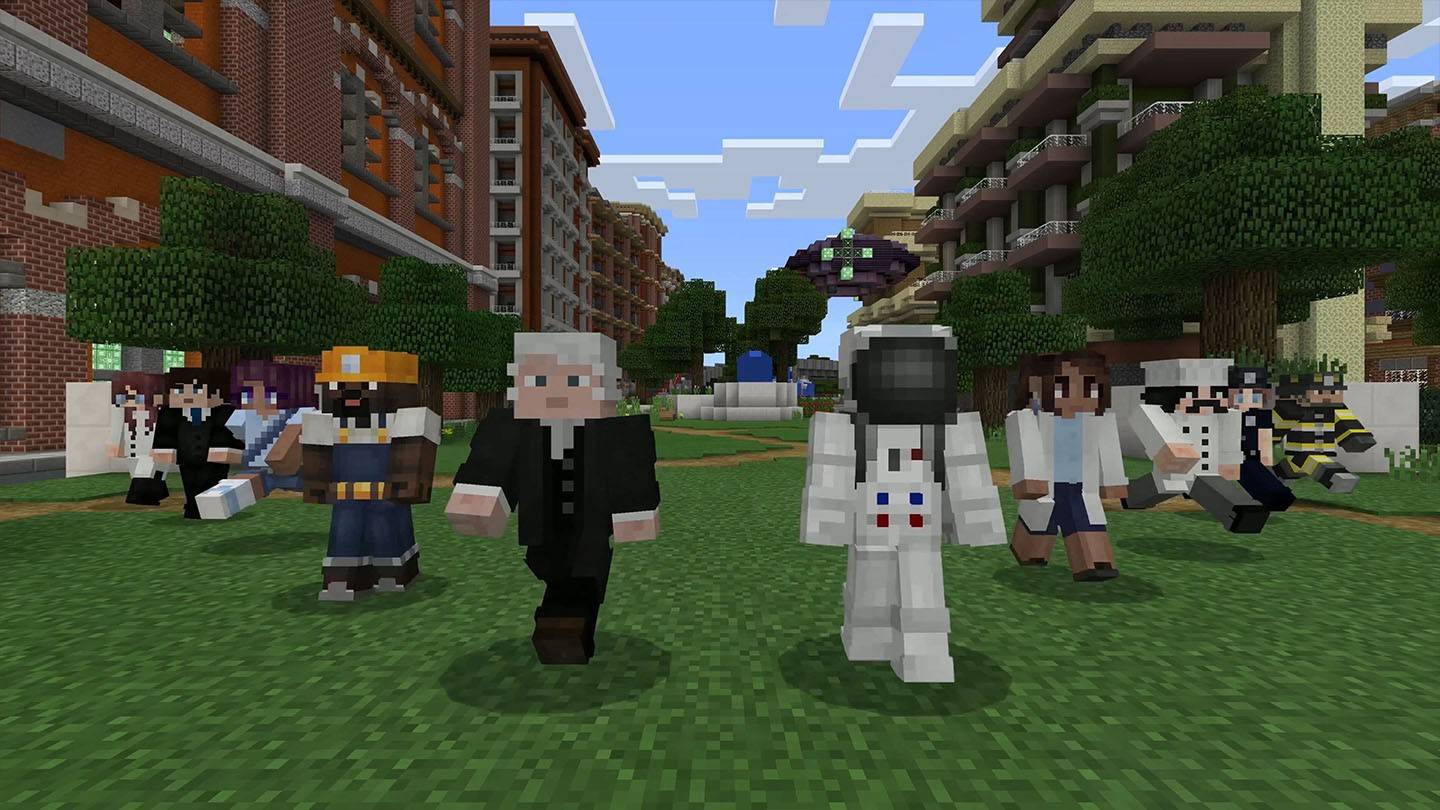
Minecraft chat is your lifeline for connecting with other players, executing commands, and staying informed. It's the hub for coordinating activities, trading resources, asking questions, roleplaying, and even managing game aspects. The server itself uses chat to broadcast system messages, warnings, rewards, and updates, keeping everyone in the loop.
Table of Contents
- How to Open Chat and Use Commands
- Communicating on the Server
- Frequently Asked Questions and Errors
- Text Formatting
- System Messages
- Useful Commands
- Chat Settings
- Java vs. Bedrock Edition Chat
- Chat on Custom Servers
How to Open Chat and Use Commands
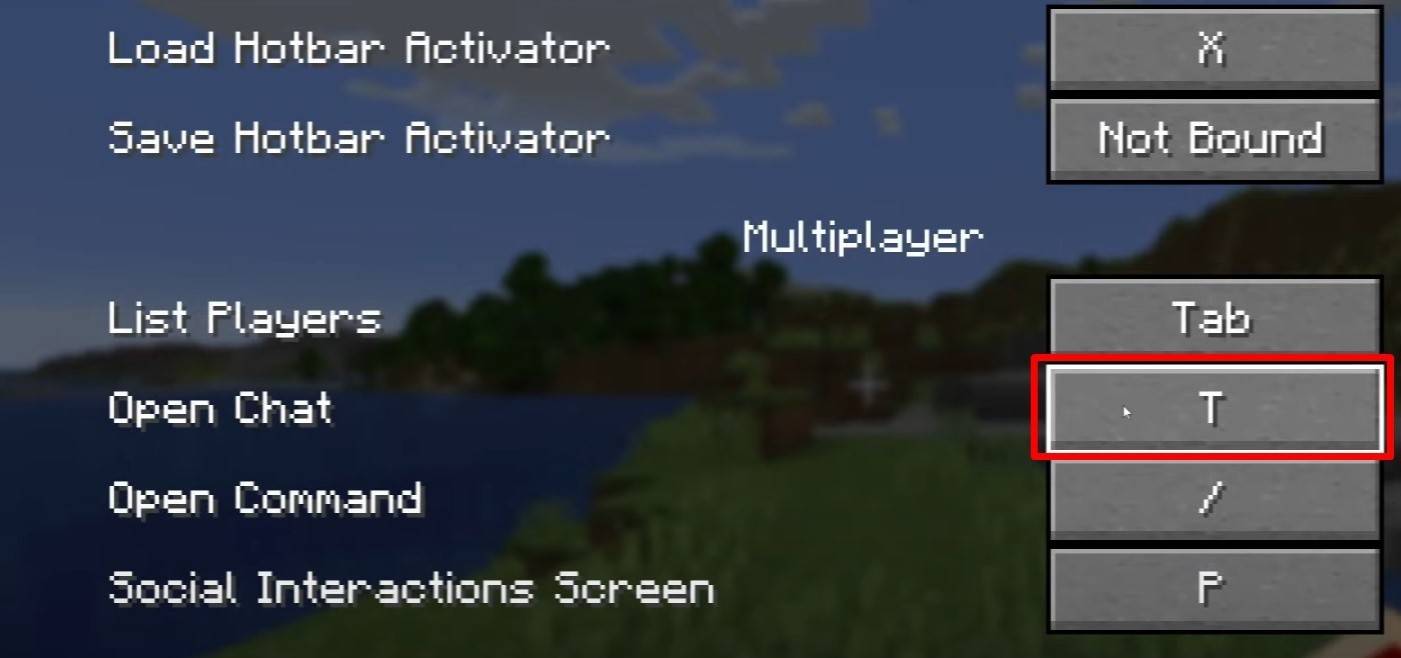
Press 'T' to open the chat. Type your message and press Enter to send. Commands begin with a '/'. For example:
/tp– Teleport to another player/spawn– Teleport to the spawn point/home– Return to your home (if set)/help– List available commands
In single-player, cheats must be enabled for commands to work. On servers, command access depends on your permissions.
Also read: Mastering Minecraft: An In-Depth Guide to Commands
Communicating on the Server
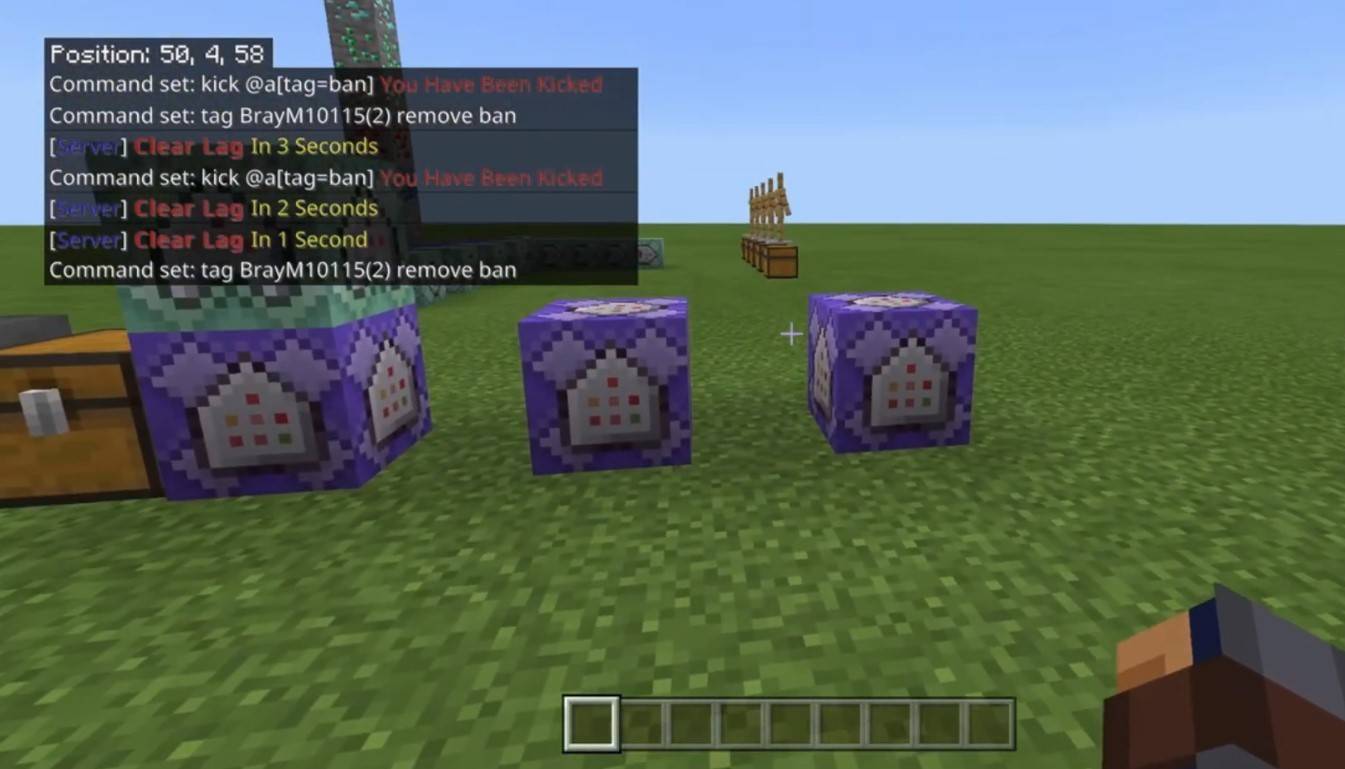
Servers offer various communication methods. The main chat is visible to everyone. Private messages use /msg and are only seen by the recipient. Group or team chats (often accessed via commands like /partychat or /teammsg) are common on servers with plugins. Some servers also have global and local chats, with local chat limited to a certain range.
Server roles influence chat access. Regular players can chat and use basic commands. Moderators and admins have broader privileges, including the ability to mute (prevent sending messages) or ban players from the server.
Frequently Asked Questions and Errors
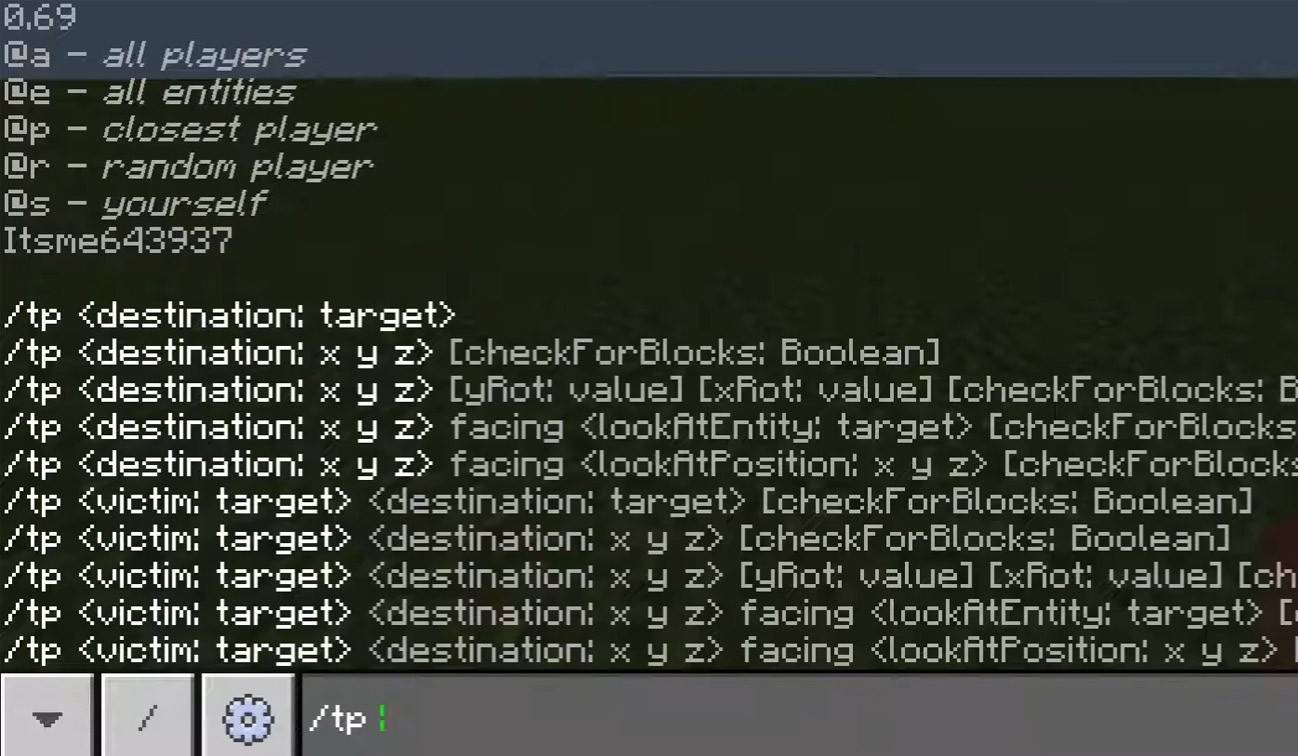
- Chat won't open: Check your control settings and reassign the chat key.
- Can't write in chat: You might be muted, or chat might be disabled in game settings.
- Commands aren't working: Verify you have the required server permissions.
- How to hide chat?: Disable chat in settings or use the
/togglechatcommand.
Text Formatting
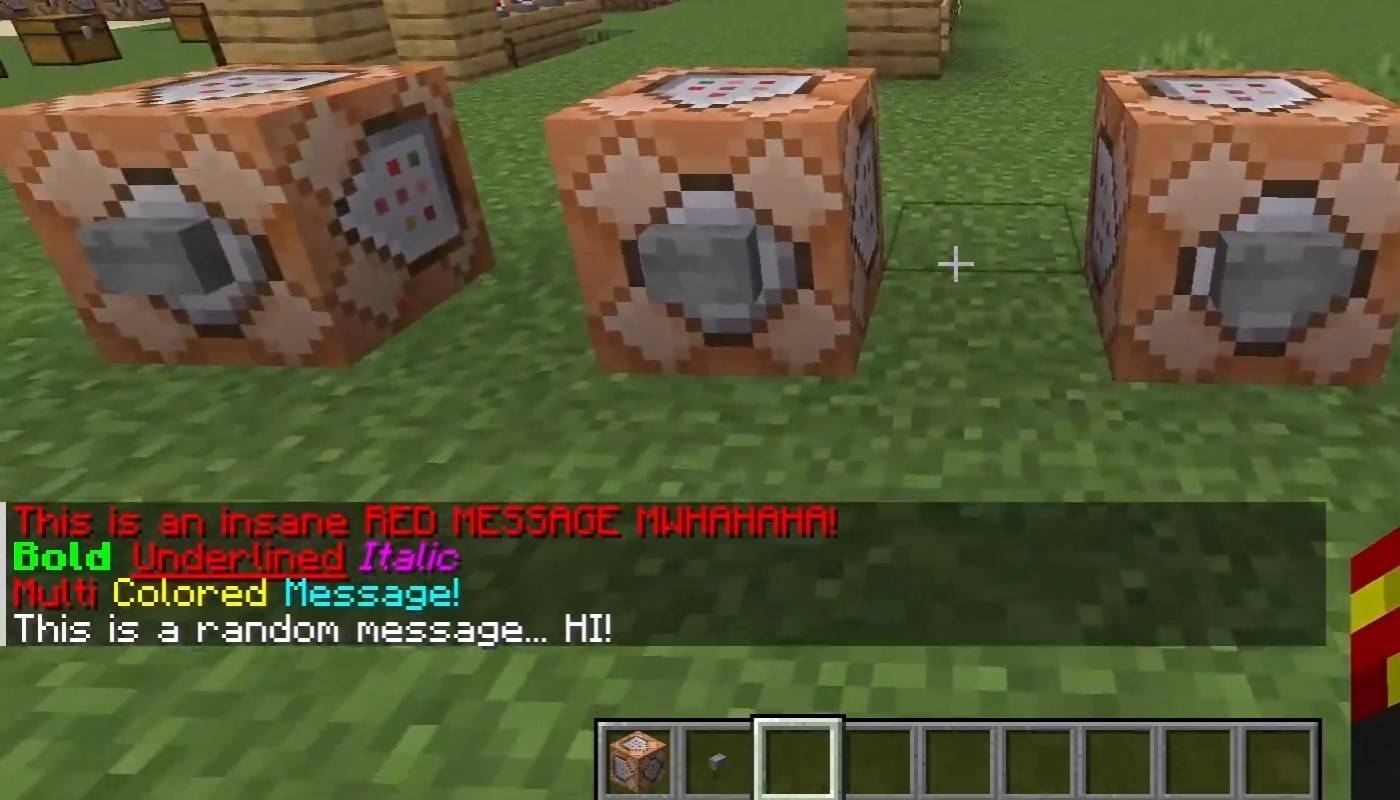
On servers supporting text formatting:
&l– Bold&o– Italic&n– Underlined&m– Strikethrough&r– Reset formatting
System Messages
The chat displays player joins/leaves, achievement notifications (e.g., "Player obtained a diamond pickaxe"), server announcements, news, events, updates, and command errors (e.g., "You do not have permission"). It also shows executed command messages and game status updates. Admins and moderators use chat to relay important information and server rules.
Useful Commands
/ignore– Ignore a player's messages./unignore– Remove a player from your ignore list./chatslow– Slow down chat (limits message sending)./chatlock– Temporarily disable chat.
Chat Settings
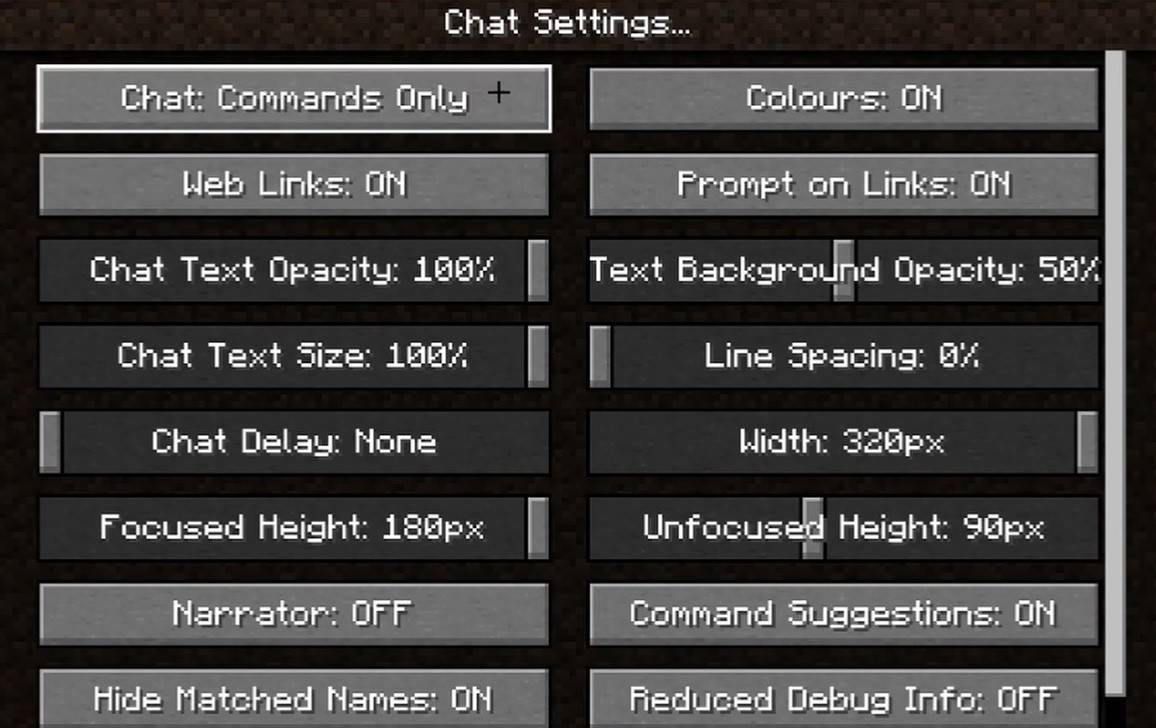
The "Chat and Commands" menu lets you enable/disable chat, adjust font size and background transparency, and configure the profanity filter (Bedrock Edition). You can also customize command message display and text color. Some versions offer message type filtering.
Differences Between Java and Bedrock Edition
Bedrock Edition commands differ slightly (e.g., /tellraw). Newer Java Edition versions include message filtering and message sending confirmation.
Chat on Custom Servers
Many custom servers use auto-announcements for rules, events, etc. Message filters block spam, ads, profanity, and insults. Large servers often feature additional chats (trade, clan, faction, etc.).
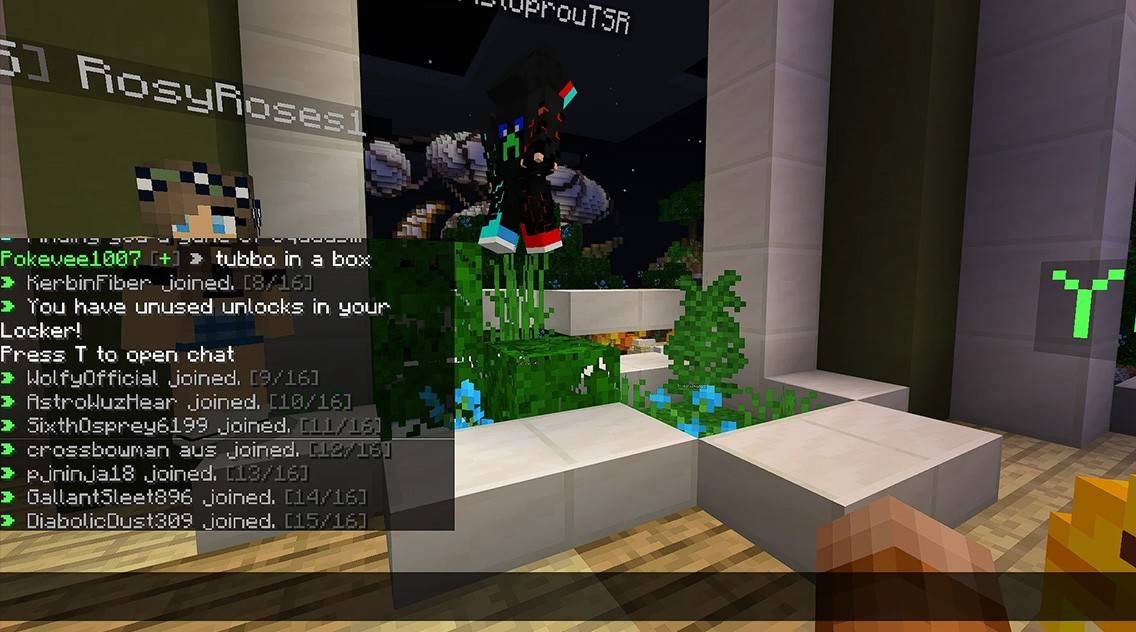
Minecraft chat is more than just communication; it's a gameplay management tool. Its customizability, commands, and features empower players for a richer experience. Understanding its basics unlocks effective interaction and maximizes its potential!
-
 5 Second BattleStep into the action with 5 Second Battle, the ultimate party game that keeps everyone engaged and alert! Whether you're hosting a gathering or just looking to spice up the moment, this game is ideal for energizing the crowd. With just 5 seconds to n
5 Second BattleStep into the action with 5 Second Battle, the ultimate party game that keeps everyone engaged and alert! Whether you're hosting a gathering or just looking to spice up the moment, this game is ideal for energizing the crowd. With just 5 seconds to n -
 What do People SayStep into the world of knowledge and challenge your mind with the What Do People Say game. Choose from a range of unique game modes, including an exciting Word Game perfect for word wizards, ensuring endless fun. Expand your vocabulary, stimulate yo
What do People SayStep into the world of knowledge and challenge your mind with the What Do People Say game. Choose from a range of unique game modes, including an exciting Word Game perfect for word wizards, ensuring endless fun. Expand your vocabulary, stimulate yo -
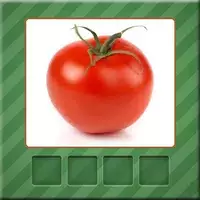 Vegetables QuizVegetables Quiz is an interactive educational app that helps kids discover different vegetables while learning their names and spellings. This fun game develops vocabulary and healthy eating awareness through colorful visuals and exciting challenges.
Vegetables QuizVegetables Quiz is an interactive educational app that helps kids discover different vegetables while learning their names and spellings. This fun game develops vocabulary and healthy eating awareness through colorful visuals and exciting challenges. -
 Solanaceae: Another TimeStep into the enchanting realm of Solanaceae: Another Time, a heartfelt BL romance that will capture your imagination. Follow Sal, an inquisitive satyr, as he reunites unexpectedly with Battam, a charismatic witch who claims to be his past-life love
Solanaceae: Another TimeStep into the enchanting realm of Solanaceae: Another Time, a heartfelt BL romance that will capture your imagination. Follow Sal, an inquisitive satyr, as he reunites unexpectedly with Battam, a charismatic witch who claims to be his past-life love -
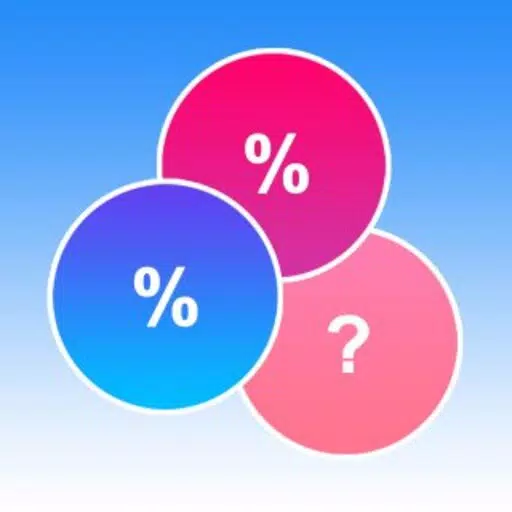 What would you choose? DilemmaA fun quiz game packed with hundreds of questions and dilemmas across various categories!An entertaining text-based game where you make choices and compare your answers with others–ranging from casual life picks like "Burger or pizza?" to intense mor
What would you choose? DilemmaA fun quiz game packed with hundreds of questions and dilemmas across various categories!An entertaining text-based game where you make choices and compare your answers with others–ranging from casual life picks like "Burger or pizza?" to intense mor -
 Ведомственная охрана тестыGet ready for your departmental security exams effortlessly with the Ведомственная охрана тесты app. Whether you're an armed officer or work with special equipment (unarmed), this tool provides tailored preparation. Choose from study modes like "Tra
Ведомственная охрана тестыGet ready for your departmental security exams effortlessly with the Ведомственная охрана тесты app. Whether you're an armed officer or work with special equipment (unarmed), this tool provides tailored preparation. Choose from study modes like "Tra
-
 Animal Crossing: Pocket Camp Complete - How to Unlock Lobo
Animal Crossing: Pocket Camp Complete - How to Unlock Lobo
-
 Best MLB The Show 25 Diamond Dynasty Cards & Lineups (March 2025)
Best MLB The Show 25 Diamond Dynasty Cards & Lineups (March 2025)
-
 Veilguard DLC Delayed for Mass Effect 5
Veilguard DLC Delayed for Mass Effect 5
-
 Archero 2 Tier List – Ranking the Best Characters in February 2025
Archero 2 Tier List – Ranking the Best Characters in February 2025
-
 Marvel vs Capcom 2 Original Characters May Show Up in Capcom Fighting Games
Marvel vs Capcom 2 Original Characters May Show Up in Capcom Fighting Games