How to Connect the Asus ROG Ally to a TV or Gaming Monitor

The ROG Ally, a compelling Steam Deck alternative, exploded onto the scene in 2023. Its Windows OS grants access to a wider game library. The 2024 ROG Ally X upgrade boasts enhanced internals and improved ergonomics, thanks to better cooling.
While its portability is a key feature, enjoying games on a larger screen is a welcome option. Both ROG Ally models offer external display connectivity for big-screen gaming.
Connecting Your ROG Ally to a TV or Monitor with an Adapter
Connecting your ROG Ally to a TV or monitor is straightforward using an adapter. Several options exist, from compact dongles to direct cables, including the official ROG Gaming Charger Dock.
What You'll Need

ASUS ROG 65W Charger Dock
ASUS simplifies the process with the ROG Gaming Charger Dock. This compact solution also charges your device. Simply connect a USB-C and HDMI cable—it even includes a USB-A port for keyboard/mouse connectivity.
Alternatively, a third-party USB-C to HDMI adapter connects directly to the ROG Ally's USB-C port. Connect an HDMI cable to the adapter and your TV or monitor. A USB-C to HDMI cable offers a single-cable solution.
Some adapters include a passthrough USB-C port for charging. If so, you'll need an additional USB-C cable and power adapter.
Step-by-Step Instructions
- Plug a USB-C to HDMI adapter (or cable) into the ROG Ally's top USB-C port. For the ROG Gaming Charger Dock, connect a USB-C cable between the Ally and the dock's USB-C port.
- Connect an HDMI cable to the adapter (or dock) and your TV/monitor's HDMI port. For a direct USB-C to HDMI cable, connect the HDMI end to your TV/monitor.
- (Optional) If your adapter has a passthrough USB-C port, connect your power adapter for charging.
- Power on the ROG Ally; it should automatically detect and output the video signal.
- Switch your TV/monitor's input to the correct HDMI input.
Connecting with a Docking Station
For a Nintendo Switch-like experience, consider a docking station. While there's no official ROG Ally dock (besides the charging dock), many third-party options are available, offering a stand for your Ally while charging.
What You'll Need

Our Top Pick: JSAUX Docking Station HB0603
This lightweight, compact dock offers fast charging (2100 watts) and multiple ports, serving as a stand.
Basic docks include an HDMI port and a USB-C passthrough charging port. More advanced docks offer additional USB ports, Ethernet, SD card slots, and even DisplayPort for multiple displays.
Step-by-Step Instructions
- Place your ROG Ally in the dock.
- Connect the USB-C power cord to the Ally's top USB-C port.
- Connect the power adapter to the Ally's USB-C charging port.
- Connect an HDMI cable from the dock to your TV/monitor's HDMI port.
- Power on the ROG Ally; it should automatically output the video signal.
- Switch your TV/monitor's input to the correct HDMI input.
You'll Also Need a Controller
While keyboard/mouse connectivity is possible, a wireless controller provides a more comfortable big-screen experience. The ROG Ally supports Bluetooth controllers.

Our Top Pick: Sony DualSense

Xbox Elite Series 2 Controller

8BitDo Ultimate Controller

GuliKit KingKong 3 Max Controller

PowerA Wireless GameCube Style Controller
Consider options like the DualSense, Xbox Wireless Controller, or Switch Pro Controller, along with various third-party controllers. 2.4GHz wireless controllers often offer lower latency and better range than Bluetooth. Wired USB controllers are also an option for close proximity.
-
 Skin Bus Simulator IndonesiaDownload the latest Indonesian bus simulator livery, featuring new 2022 livery trucks for BUSSID v3.7.BUSSID v3.7 livery fans, welcome to the Indonesian livery bus simulator 2022. This release brings you a complete Indonesian bus simulator livery wit
Skin Bus Simulator IndonesiaDownload the latest Indonesian bus simulator livery, featuring new 2022 livery trucks for BUSSID v3.7.BUSSID v3.7 livery fans, welcome to the Indonesian livery bus simulator 2022. This release brings you a complete Indonesian bus simulator livery wit -
 Sky WordsExplore the world through word games! Relax your mind as you find words.Embark on a unique word game adventure, where the excitement of a word search meets the challenge of crossword puzzles. Spend just 10 minutes a day on our engaging quest for a tr
Sky WordsExplore the world through word games! Relax your mind as you find words.Embark on a unique word game adventure, where the excitement of a word search meets the challenge of crossword puzzles. Spend just 10 minutes a day on our engaging quest for a tr -
 Empire of BonesEmbarque em uma jornada emocionante em "Império dos Ossos", o mais novo jogo de coleção de cartas de uma renomada desenvolvedora. Com a linhagem imperial em ruínas, o outrora poderoso império de Tähn mergulha no caos. Junte-se a uma das duas facções,
Empire of BonesEmbarque em uma jornada emocionante em "Império dos Ossos", o mais novo jogo de coleção de cartas de uma renomada desenvolvedora. Com a linhagem imperial em ruínas, o outrora poderoso império de Tähn mergulha no caos. Junte-se a uma das duas facções, -
 YouWaifu Foxgil Konko – Fufect EditionAndoideStep into the serene and calming universe of YouWaifu Foxgil Konko – Fufect Edition, where you can connect with the charming and delightful fox girl, Konko. Featuring realistic voice acting and fluid Live2D animation, Konko feels truly alive—almost a
YouWaifu Foxgil Konko – Fufect EditionAndoideStep into the serene and calming universe of YouWaifu Foxgil Konko – Fufect Edition, where you can connect with the charming and delightful fox girl, Konko. Featuring realistic voice acting and fluid Live2D animation, Konko feels truly alive—almost a -
 ProMedica OnDemandGet medical help whenever and wherever you need it with ProMedica OnDemand. This app provides fast, affordable, and secure virtual healthcare consultations. Connect with providers around the clock via video chat for prompt treatment of common health
ProMedica OnDemandGet medical help whenever and wherever you need it with ProMedica OnDemand. This app provides fast, affordable, and secure virtual healthcare consultations. Connect with providers around the clock via video chat for prompt treatment of common health -
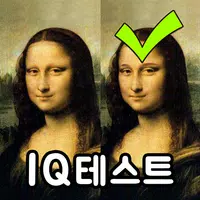 Spot the Differrence - IQ testPut your observation skills to the test with Spot the Difference - IQ Test, an engaging app designed to challenge your visual acuity and cognitive abilities. Tap on discrepancies between two images to evaluate your sharp-eyed precision. Share impres
Spot the Differrence - IQ testPut your observation skills to the test with Spot the Difference - IQ Test, an engaging app designed to challenge your visual acuity and cognitive abilities. Tap on discrepancies between two images to evaluate your sharp-eyed precision. Share impres
-
 Animal Crossing: Pocket Camp Complete - How to Unlock Lobo
Animal Crossing: Pocket Camp Complete - How to Unlock Lobo
-
 Best MLB The Show 25 Diamond Dynasty Cards & Lineups (March 2025)
Best MLB The Show 25 Diamond Dynasty Cards & Lineups (March 2025)
-
 Veilguard DLC Delayed for Mass Effect 5
Veilguard DLC Delayed for Mass Effect 5
-
 Archero 2 Tier List – Ranking the Best Characters in February 2025
Archero 2 Tier List – Ranking the Best Characters in February 2025
-
 Marvel vs Capcom 2 Original Characters May Show Up in Capcom Fighting Games
Marvel vs Capcom 2 Original Characters May Show Up in Capcom Fighting Games