How To Enable SSH On The Steam Deck

Accessing Your Steam Deck Remotely: A Guide to SSH
The Steam Deck's versatility extends beyond gaming, offering desktop functionality for various tasks. Remotely accessing its internal storage is often desirable, and Secure Shell (SSH) provides a secure method for doing so. This guide details enabling and using SSH on your Steam Deck.
Enabling SSH on Your Steam Deck
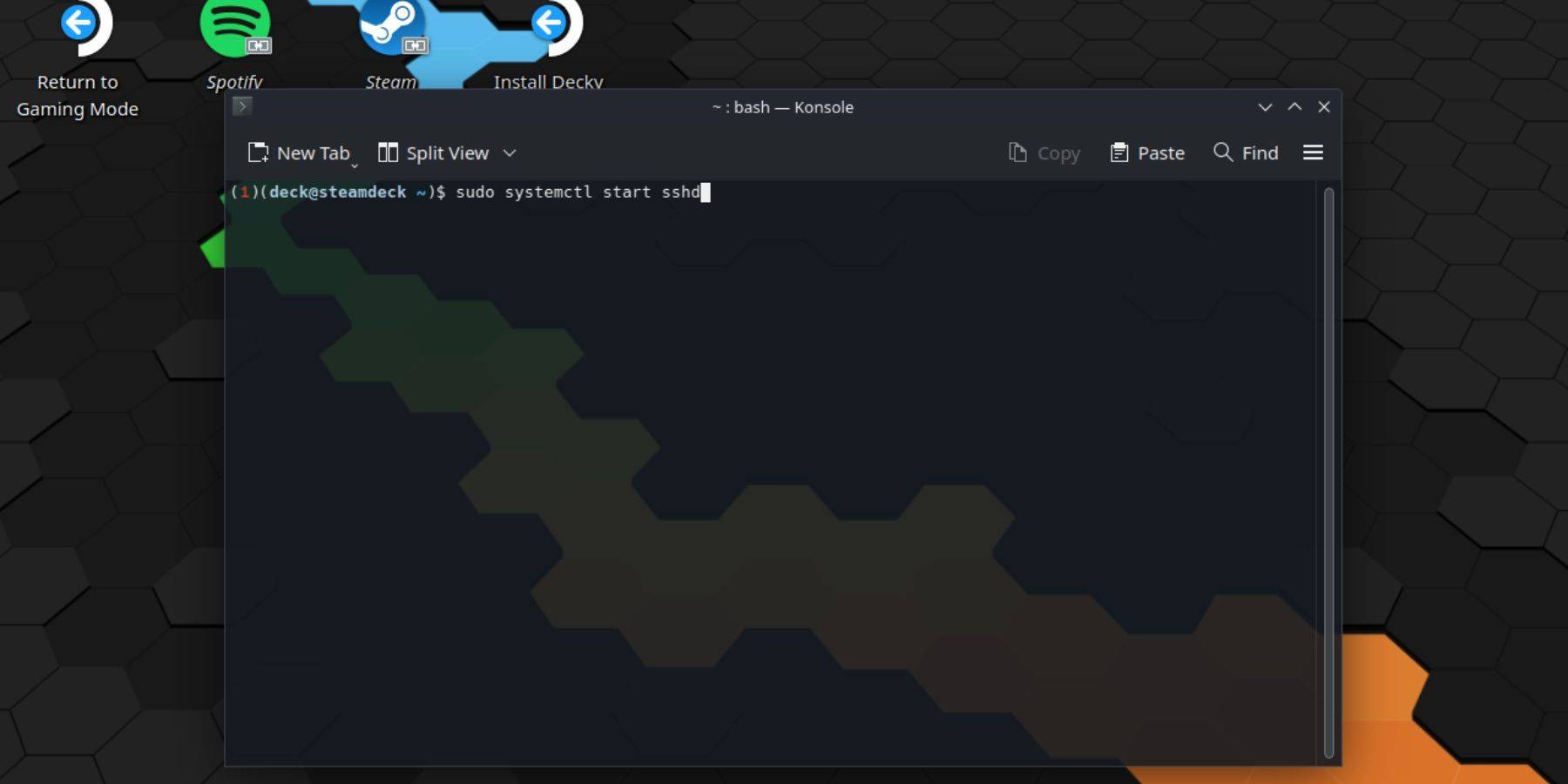
Follow these steps to enable SSH:
- Power on your Steam Deck.
- Access the Steam menu (usually a button).
- Navigate to Settings > System > System Settings > Enable Developer Mode.
- Return to the Steam menu.
- Select Power > Switch to Desktop Mode.
- Open Konsole (terminal) from the Start Menu.
- Set a password (if not already set):
passwd. Create and confirm a strong password. - Start the SSH service:
sudo systemctl start sshd. - Enable SSH to start automatically on reboot:
sudo systemctl enable sshd. - You can now access your Steam Deck remotely using an SSH client.
Important: Avoid modifying or deleting system files to prevent OS corruption.
Disabling SSH on Your Steam Deck
To disable SSH:
- Open Konsole from the Start Menu.
- To disable SSH on reboot:
sudo systemctl disable sshd. - To immediately stop the SSH service:
sudo systemctl stop sshd.
Connecting to Your Steam Deck via SSH

After enabling SSH, use a third-party SSH client for remote access. Warpinator is a user-friendly option; install it on both your Steam Deck and your PC and run it on both devices simultaneously for easy file transfer.
For Linux users, a simpler method exists. Open your file manager and enter sftp://deck@steamdeck in the address bar, replacing "deck" with your Steam Deck's hostname if different. You'll then be prompted for the password you set earlier.

-
 Skin Bus Simulator IndonesiaDownload the latest Indonesian bus simulator livery, featuring new 2022 livery trucks for BUSSID v3.7.BUSSID v3.7 livery fans, welcome to the Indonesian livery bus simulator 2022. This release brings you a complete Indonesian bus simulator livery wit
Skin Bus Simulator IndonesiaDownload the latest Indonesian bus simulator livery, featuring new 2022 livery trucks for BUSSID v3.7.BUSSID v3.7 livery fans, welcome to the Indonesian livery bus simulator 2022. This release brings you a complete Indonesian bus simulator livery wit -
 Sky WordsExplore the world through word games! Relax your mind as you find words.Embark on a unique word game adventure, where the excitement of a word search meets the challenge of crossword puzzles. Spend just 10 minutes a day on our engaging quest for a tr
Sky WordsExplore the world through word games! Relax your mind as you find words.Embark on a unique word game adventure, where the excitement of a word search meets the challenge of crossword puzzles. Spend just 10 minutes a day on our engaging quest for a tr -
 Empire of BonesEmbarque em uma jornada emocionante em "Império dos Ossos", o mais novo jogo de coleção de cartas de uma renomada desenvolvedora. Com a linhagem imperial em ruínas, o outrora poderoso império de Tähn mergulha no caos. Junte-se a uma das duas facções,
Empire of BonesEmbarque em uma jornada emocionante em "Império dos Ossos", o mais novo jogo de coleção de cartas de uma renomada desenvolvedora. Com a linhagem imperial em ruínas, o outrora poderoso império de Tähn mergulha no caos. Junte-se a uma das duas facções, -
 YouWaifu Foxgil Konko – Fufect EditionAndoideStep into the serene and calming universe of YouWaifu Foxgil Konko – Fufect Edition, where you can connect with the charming and delightful fox girl, Konko. Featuring realistic voice acting and fluid Live2D animation, Konko feels truly alive—almost a
YouWaifu Foxgil Konko – Fufect EditionAndoideStep into the serene and calming universe of YouWaifu Foxgil Konko – Fufect Edition, where you can connect with the charming and delightful fox girl, Konko. Featuring realistic voice acting and fluid Live2D animation, Konko feels truly alive—almost a -
 ProMedica OnDemandGet medical help whenever and wherever you need it with ProMedica OnDemand. This app provides fast, affordable, and secure virtual healthcare consultations. Connect with providers around the clock via video chat for prompt treatment of common health
ProMedica OnDemandGet medical help whenever and wherever you need it with ProMedica OnDemand. This app provides fast, affordable, and secure virtual healthcare consultations. Connect with providers around the clock via video chat for prompt treatment of common health -
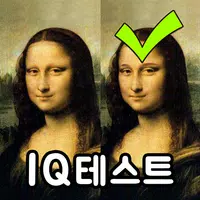 Spot the Differrence - IQ testPut your observation skills to the test with Spot the Difference - IQ Test, an engaging app designed to challenge your visual acuity and cognitive abilities. Tap on discrepancies between two images to evaluate your sharp-eyed precision. Share impres
Spot the Differrence - IQ testPut your observation skills to the test with Spot the Difference - IQ Test, an engaging app designed to challenge your visual acuity and cognitive abilities. Tap on discrepancies between two images to evaluate your sharp-eyed precision. Share impres
-
 Animal Crossing: Pocket Camp Complete - How to Unlock Lobo
Animal Crossing: Pocket Camp Complete - How to Unlock Lobo
-
 Best MLB The Show 25 Diamond Dynasty Cards & Lineups (March 2025)
Best MLB The Show 25 Diamond Dynasty Cards & Lineups (March 2025)
-
 Veilguard DLC Delayed for Mass Effect 5
Veilguard DLC Delayed for Mass Effect 5
-
 Archero 2 Tier List – Ranking the Best Characters in February 2025
Archero 2 Tier List – Ranking the Best Characters in February 2025
-
 Marvel vs Capcom 2 Original Characters May Show Up in Capcom Fighting Games
Marvel vs Capcom 2 Original Characters May Show Up in Capcom Fighting Games