"Minecraft's Deep Dive: Registering the First Account"

Even after all these years, Minecraft continues to dominate the sandbox gaming scene, offering endless journeys, dynamic world generation, and the flexibility of multiplayer mode, all wrapped up in a package that encourages boundless creativity. Let's dive into the essential steps to begin your Minecraft adventure.
Table of Contents
- Creating a Minecraft Account
- How to Start Your Journey
- PC (Windows, macOS, Linux)
- Xbox and PlayStation
- Mobile Devices (iOS, Android)
- How to Exit Minecraft
Creating a Minecraft Account
To start playing Minecraft, you'll need to create a Microsoft account, which is used to log into the game. Head over to the official Minecraft website and locate the "Sign In" button at the top right of the screen. Click it, and you'll be prompted to create a new account.
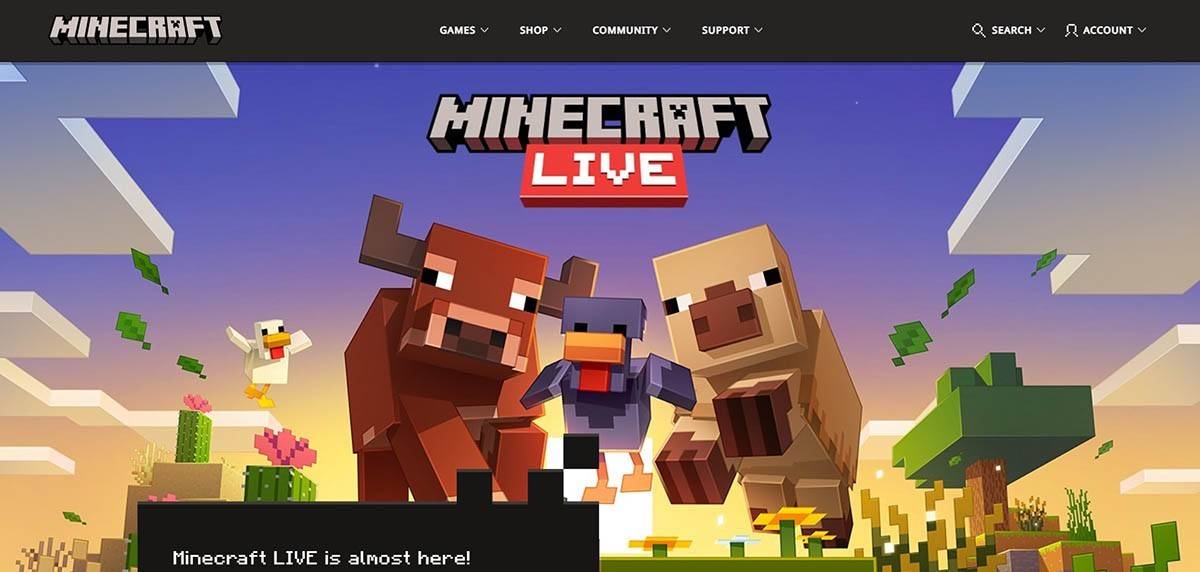 Image: minecraft.net
Image: minecraft.net
Enter your email address and set a strong password for your Minecraft account. Choose a unique username; if it's already taken, the system will offer alternatives.
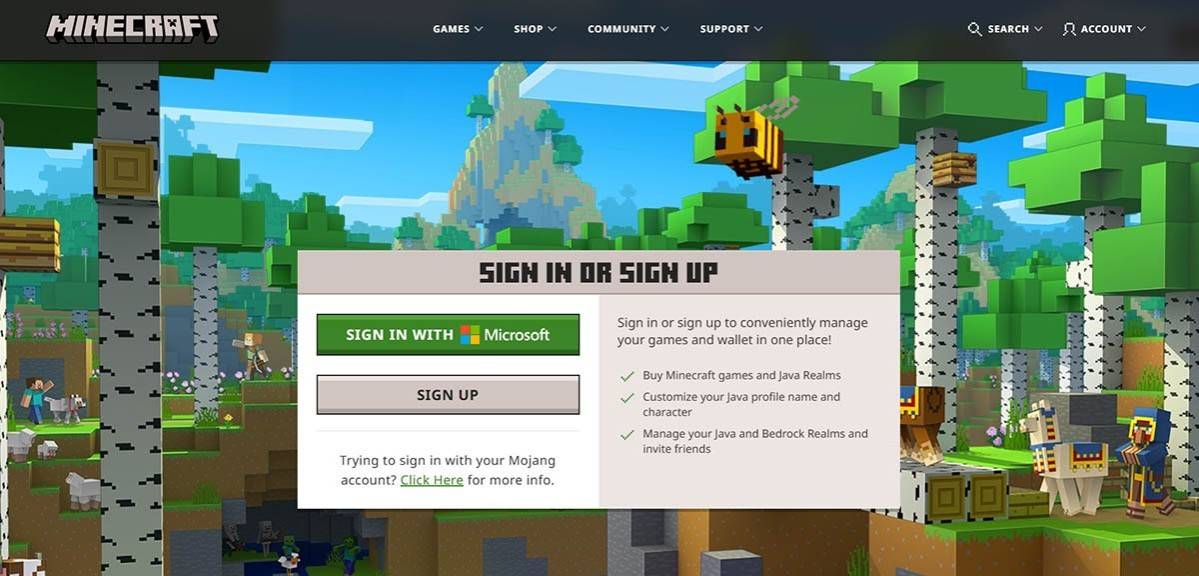 Image: minecraft.net
Image: minecraft.net
After filling out your details, confirm your email address by entering the code sent to your inbox. If you don't receive the email promptly, check your "Spam" folder. Once verified, your profile is linked to your Microsoft account, and you can purchase the game from the website's store, following the provided instructions.
How to Start Your Journey
PC (Windows, macOS, Linux)
On PC, you have access to two main versions of Minecraft: Java Edition and Bedrock Edition. Java Edition, compatible with Windows, macOS, and Linux, can be downloaded from the official Minecraft website. After installing the launcher, log in with your Microsoft or Mojang account and choose your game version.
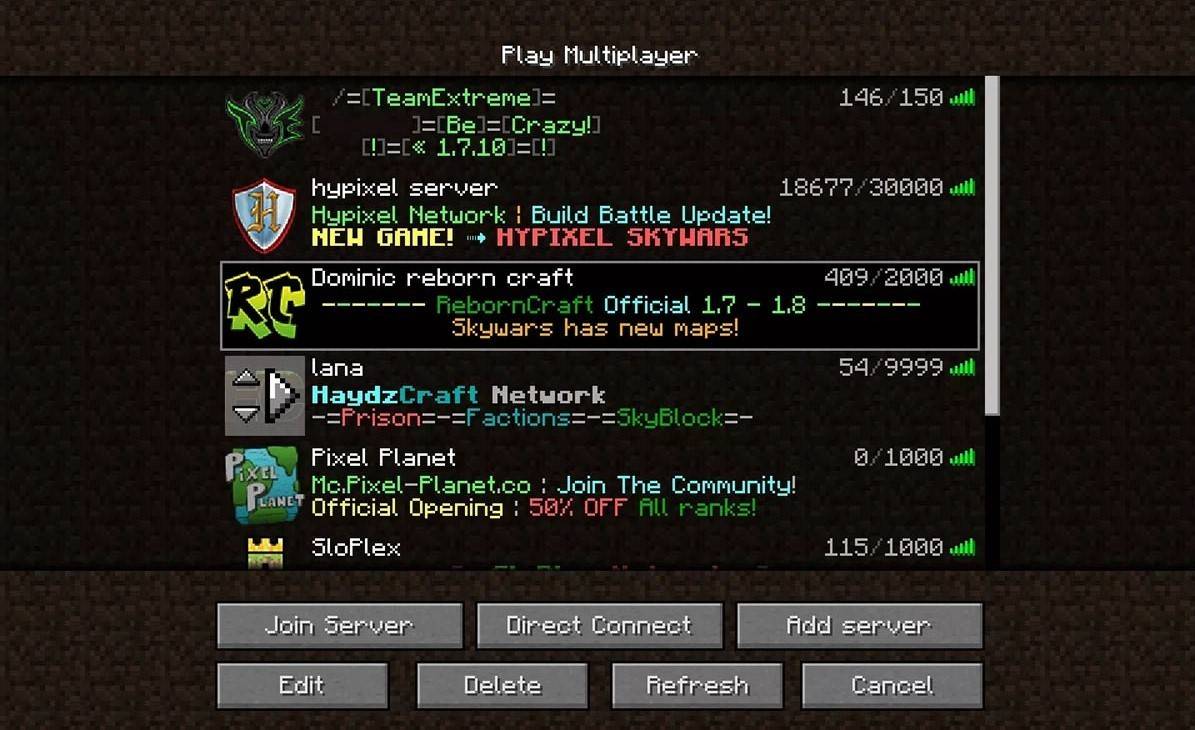 Image: aiophotoz.com
Image: aiophotoz.com
Upon first launch, you'll see an authorization window where you should enter your Microsoft account credentials. If you're playing solo, click "Create New World" and select your preferred game mode: "Survival" for the classic experience or "Creative" for endless resources.
For multiplayer, navigate to the "Play" section in the main menu, then to the "Servers" tab. You can join public servers or connect to a private server using an IP address. To play with friends in the same world, create or load a world, adjust the settings to enable multiplayer.
Xbox and PlayStation
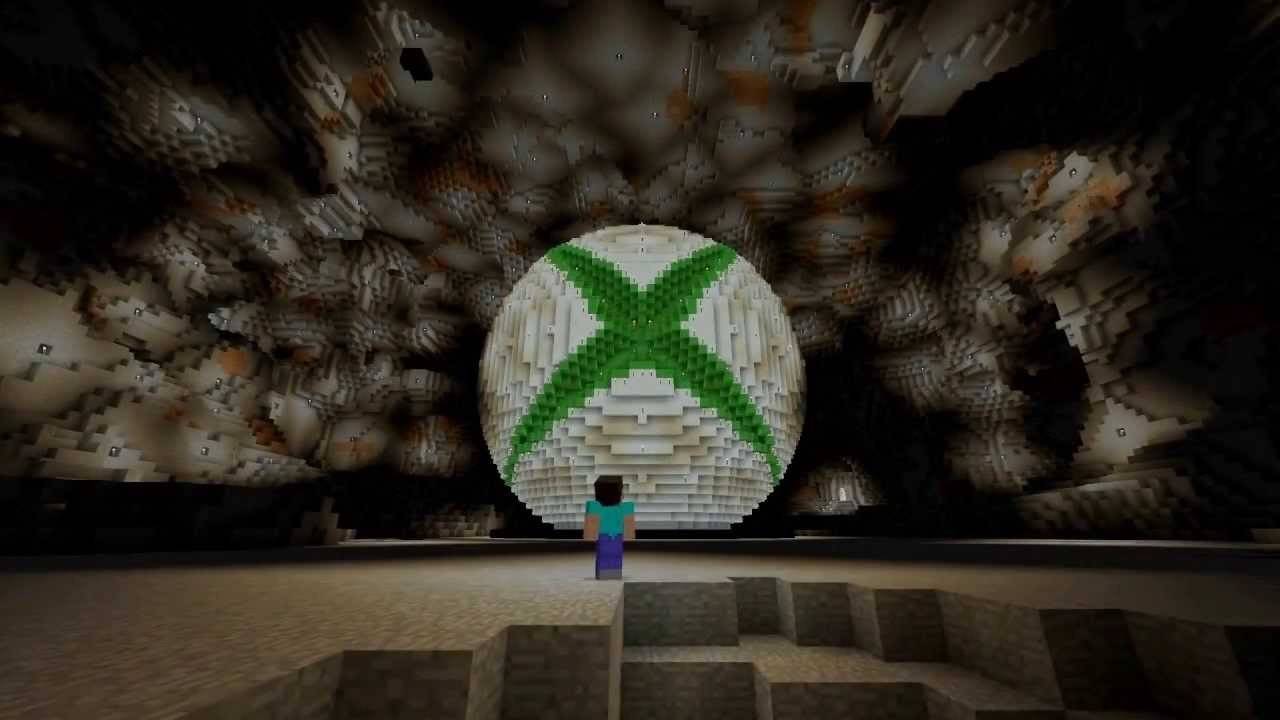 Image: youtube.com
Image: youtube.com
On Xbox consoles (Xbox 360, Xbox One, Xbox Series X/S), download Minecraft from the Microsoft Store. Launch it from your console's home screen and log in with your Microsoft account to sync your achievements and purchases.
PlayStation users (PS3, PS4, PS5) can get Minecraft from the PlayStation Store. After downloading, launch the game from the home screen and log in with your Microsoft account to enable cross-platform play.
Mobile Devices (iOS, Android)
You can download Minecraft from the App Store (iOS) or Google Play (Android). After installation, log in with your Microsoft account to access cross-platform play.
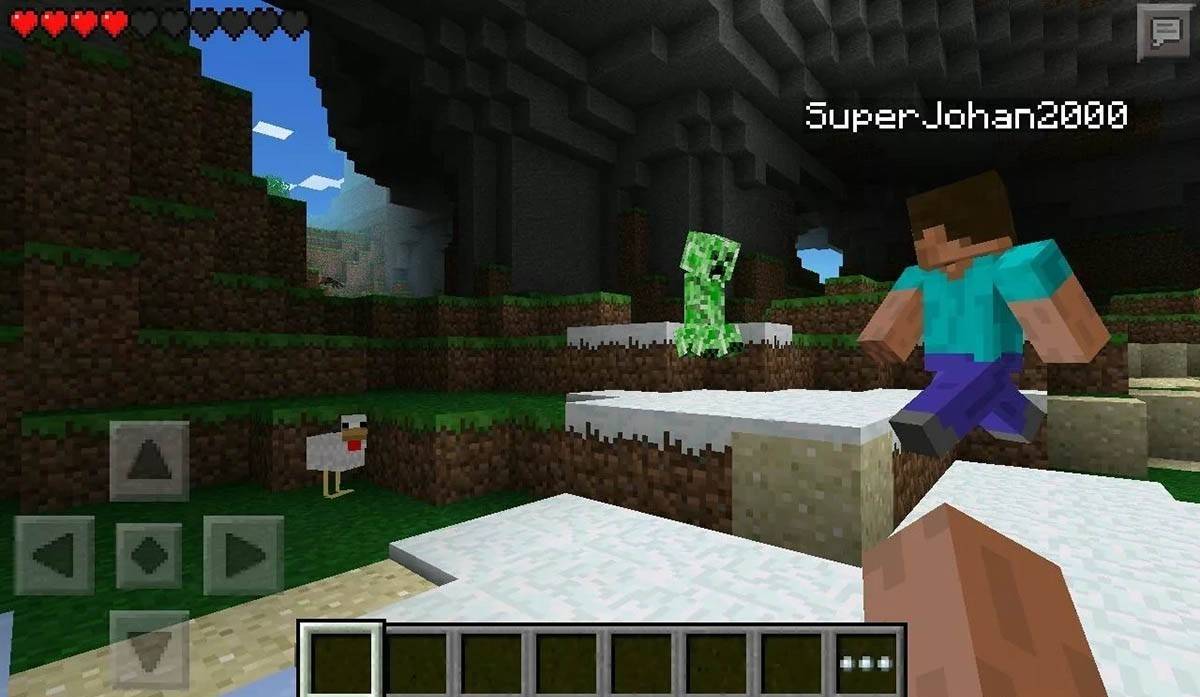 Image: storage.googleapis.com
Image: storage.googleapis.com
Note that Bedrock Edition facilitates cross-platform play across all these devices, allowing seamless gameplay with friends on different platforms. Java Edition, however, is exclusive to PC and does not support cross-platform play.
How to Exit Minecraft
To exit the game on a PC, press the Esc key to access the game menu and click "Save and Quit." This will bring you back to the main menu, where you can fully exit by closing the program.
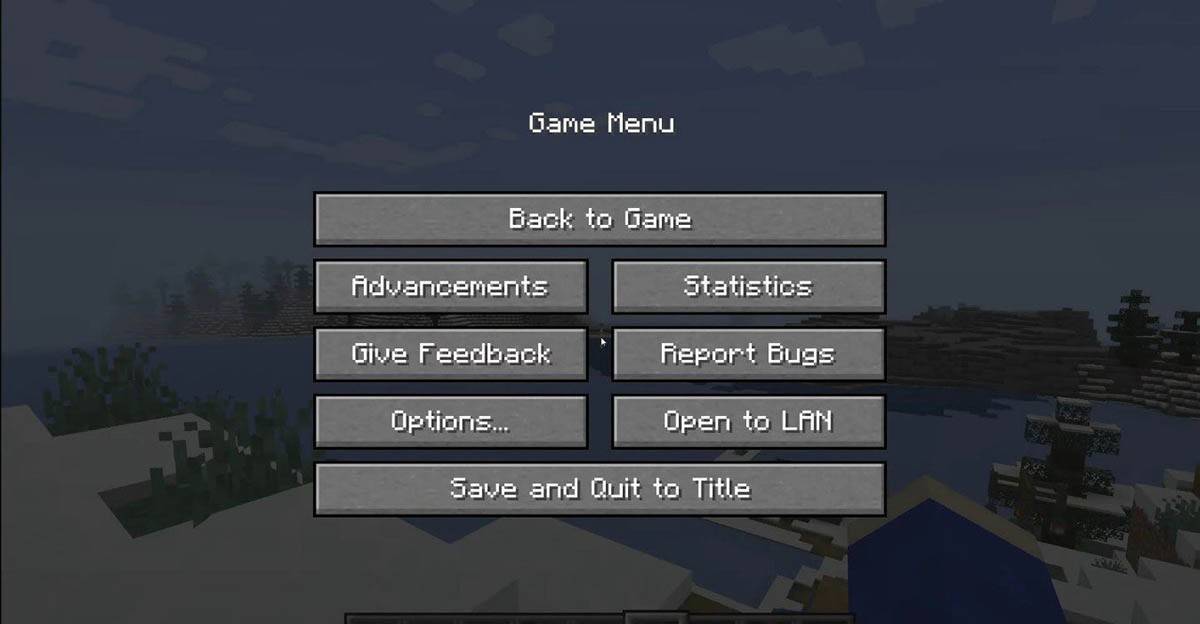 Image: tlauncher.org
Image: tlauncher.org
On consoles, open the pause menu with your controller's designated button and choose "Save and Quit." To completely close the game, navigate to the console's home menu, select Minecraft, and choose to exit.
On mobile devices, the "Save and Quit" option is found in the game menu. To fully close the app, use your device's system menu: on Android, swipe up from the bottom and close Minecraft from running apps; on iOS, double-press the "Home" button or swipe up to close the app.
Now that you're equipped with the basics of Minecraft, enjoy your adventures on any device and make exciting discoveries in both solo and cooperative modes within this iconic blocky world.
-
 5 Second BattleStep into the action with 5 Second Battle, the ultimate party game that keeps everyone engaged and alert! Whether you're hosting a gathering or just looking to spice up the moment, this game is ideal for energizing the crowd. With just 5 seconds to n
5 Second BattleStep into the action with 5 Second Battle, the ultimate party game that keeps everyone engaged and alert! Whether you're hosting a gathering or just looking to spice up the moment, this game is ideal for energizing the crowd. With just 5 seconds to n -
 What do People SayStep into the world of knowledge and challenge your mind with the What Do People Say game. Choose from a range of unique game modes, including an exciting Word Game perfect for word wizards, ensuring endless fun. Expand your vocabulary, stimulate yo
What do People SayStep into the world of knowledge and challenge your mind with the What Do People Say game. Choose from a range of unique game modes, including an exciting Word Game perfect for word wizards, ensuring endless fun. Expand your vocabulary, stimulate yo -
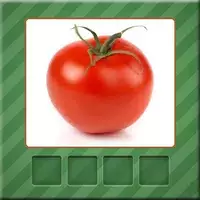 Vegetables QuizVegetables Quiz is an interactive educational app that helps kids discover different vegetables while learning their names and spellings. This fun game develops vocabulary and healthy eating awareness through colorful visuals and exciting challenges.
Vegetables QuizVegetables Quiz is an interactive educational app that helps kids discover different vegetables while learning their names and spellings. This fun game develops vocabulary and healthy eating awareness through colorful visuals and exciting challenges. -
 Solanaceae: Another TimeStep into the enchanting realm of Solanaceae: Another Time, a heartfelt BL romance that will capture your imagination. Follow Sal, an inquisitive satyr, as he reunites unexpectedly with Battam, a charismatic witch who claims to be his past-life love
Solanaceae: Another TimeStep into the enchanting realm of Solanaceae: Another Time, a heartfelt BL romance that will capture your imagination. Follow Sal, an inquisitive satyr, as he reunites unexpectedly with Battam, a charismatic witch who claims to be his past-life love -
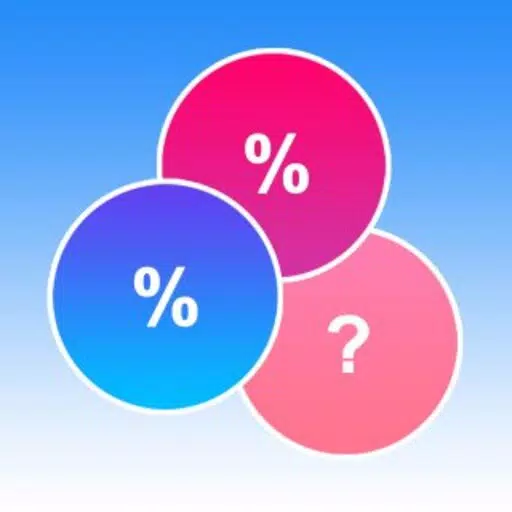 What would you choose? DilemmaA fun quiz game packed with hundreds of questions and dilemmas across various categories!An entertaining text-based game where you make choices and compare your answers with others–ranging from casual life picks like "Burger or pizza?" to intense mor
What would you choose? DilemmaA fun quiz game packed with hundreds of questions and dilemmas across various categories!An entertaining text-based game where you make choices and compare your answers with others–ranging from casual life picks like "Burger or pizza?" to intense mor -
 Ведомственная охрана тестыGet ready for your departmental security exams effortlessly with the Ведомственная охрана тесты app. Whether you're an armed officer or work with special equipment (unarmed), this tool provides tailored preparation. Choose from study modes like "Tra
Ведомственная охрана тестыGet ready for your departmental security exams effortlessly with the Ведомственная охрана тесты app. Whether you're an armed officer or work with special equipment (unarmed), this tool provides tailored preparation. Choose from study modes like "Tra
-
 Animal Crossing: Pocket Camp Complete - How to Unlock Lobo
Animal Crossing: Pocket Camp Complete - How to Unlock Lobo
-
 Best MLB The Show 25 Diamond Dynasty Cards & Lineups (March 2025)
Best MLB The Show 25 Diamond Dynasty Cards & Lineups (March 2025)
-
 Veilguard DLC Delayed for Mass Effect 5
Veilguard DLC Delayed for Mass Effect 5
-
 Archero 2 Tier List – Ranking the Best Characters in February 2025
Archero 2 Tier List – Ranking the Best Characters in February 2025
-
 Marvel vs Capcom 2 Original Characters May Show Up in Capcom Fighting Games
Marvel vs Capcom 2 Original Characters May Show Up in Capcom Fighting Games