Overwatch 2: Expanding Boundaries and Nickname Changes

In the vibrant world of *Overwatch 2*, your in-game name isn't just a label—it's a reflection of your identity within the gaming community. Whether it showcases your playstyle, personality, or sense of humor, your name is a key part of your gaming experience. However, as time passes, you might feel the need to refresh your moniker. Fortunately, changing your name in *Overwatch 2* is straightforward, depending on your platform. Let's dive into a comprehensive guide to help you update your BattleTag or in-game name seamlessly, whether you're on PC or console.
Can You Change Your Name in Overwatch 2?
Yes, you can change your name in *Overwatch 2*. The process varies slightly depending on whether you're playing on PC, Xbox, or PlayStation, and whether you have cross-platform play enabled or disabled. We'll walk you through each method to ensure you can update your gaming identity with ease.
How to Change Your Name in Overwatch 2
 Image: stormforcegaming.co.uk
Image: stormforcegaming.co.uk
Your in-game name in *Overwatch 2* is tied to your Battle.net account, known as your BattleTag. Here are some key points to remember:
- Every player can change their BattleTag for free once.
- Subsequent changes incur a fee, which is $10 in the U.S. Check the Battle.net Shop for the exact cost in your region.
- If you play on Xbox or PlayStation with cross-platform play enabled, follow the PC method for changing your name.
- If crossplay is disabled, you'll need to change your name through your console's settings.
Changing Your Nick on PC
If you're playing *Overwatch 2* on PC or on a console with cross-platform play enabled, follow these steps to change your username:
- Visit the official Battle.net website and log in to your account.
- Click on your current username in the top-right corner of the screen.
- From the menu, select "Account Settings" and scroll to the BattleTag section.
- Click the blue pencil icon labeled "Update."
- Enter your new desired name, adhering to the BattleTag Naming Policy.
- Click the "Change Your BattleTag" button to finalize the change.
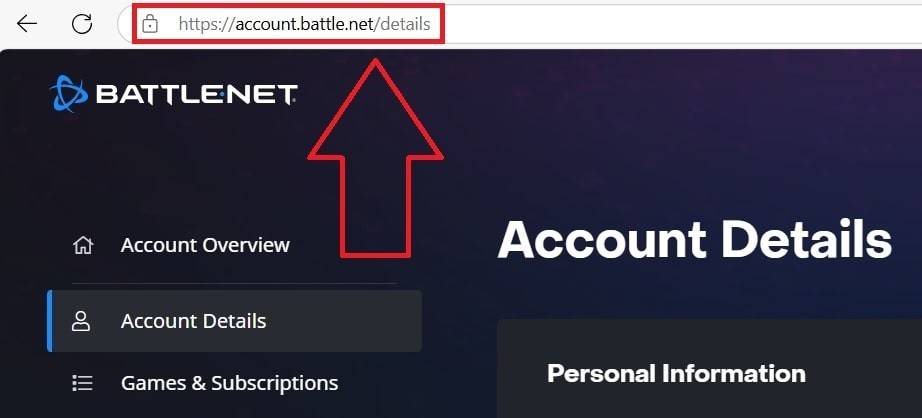 Image: ensigame.com
Image: ensigame.com
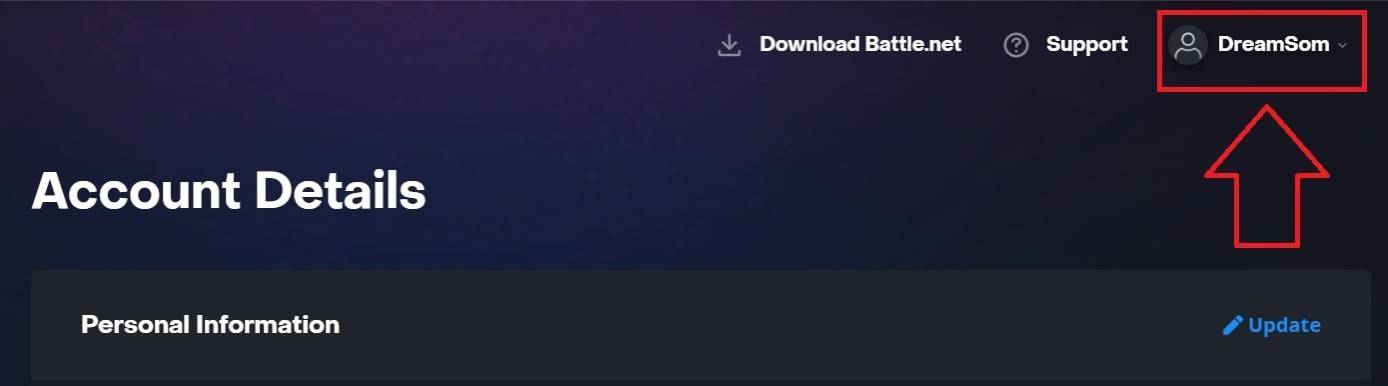 Image: ensigame.com
Image: ensigame.com
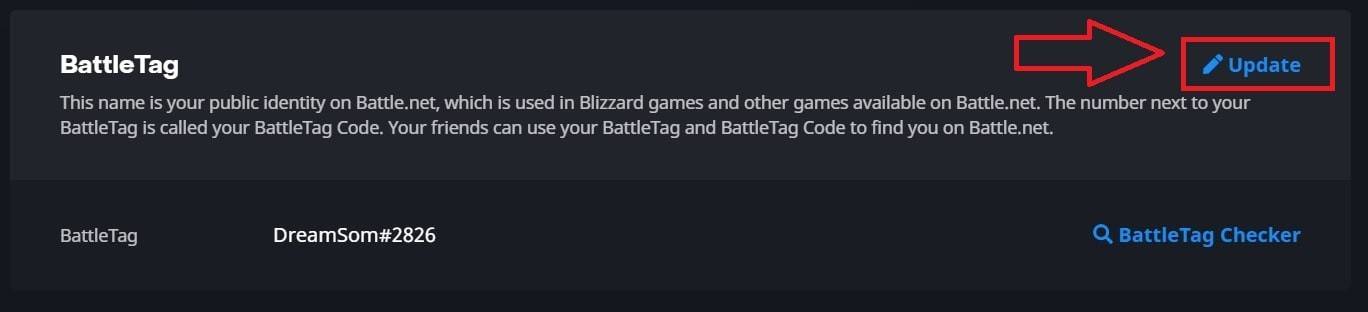 Image: ensigame.com
Image: ensigame.com
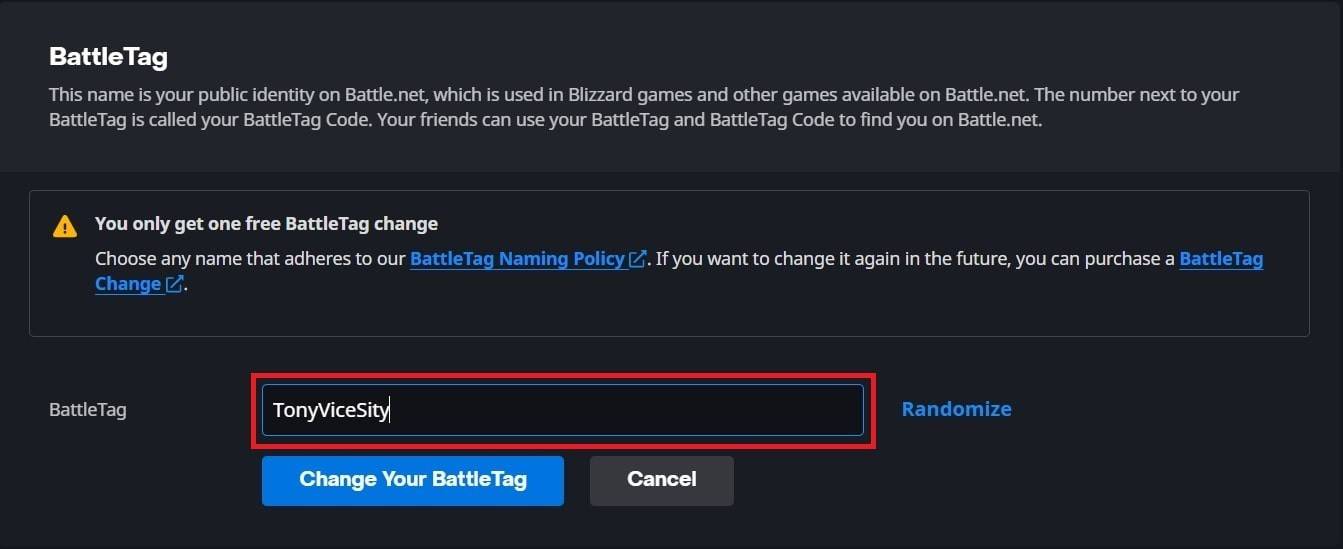 Image: ensigame.com
Image: ensigame.com
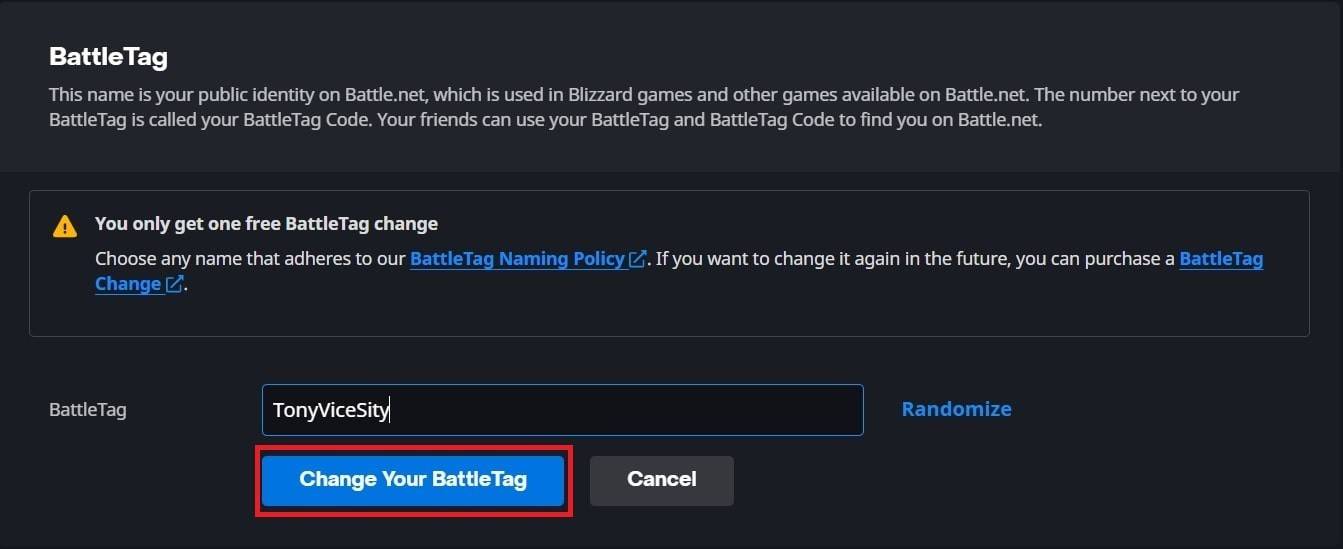 Image: ensigame.com
Image: ensigame.com
Your new BattleTag will be displayed across all Blizzard games, including *Overwatch 2*. Note that it may take up to 24 hours for the change to fully update.
Changing Your Name on Xbox
If you play *Overwatch 2* on Xbox with cross-platform play disabled, your in-game name will match your Xbox Gamertag. Here's how to change it:
- Press the Xbox button to open the main menu.
- Go to "Profile & System," then select your Xbox profile.
- Choose "My Profile," then click "Customize Profile."
- Click on your current Gamertag and enter your new desired name.
- Follow the on-screen instructions to confirm the name change.
 Image: dexerto.com
Image: dexerto.com
 Image: xbox.com
Image: xbox.com
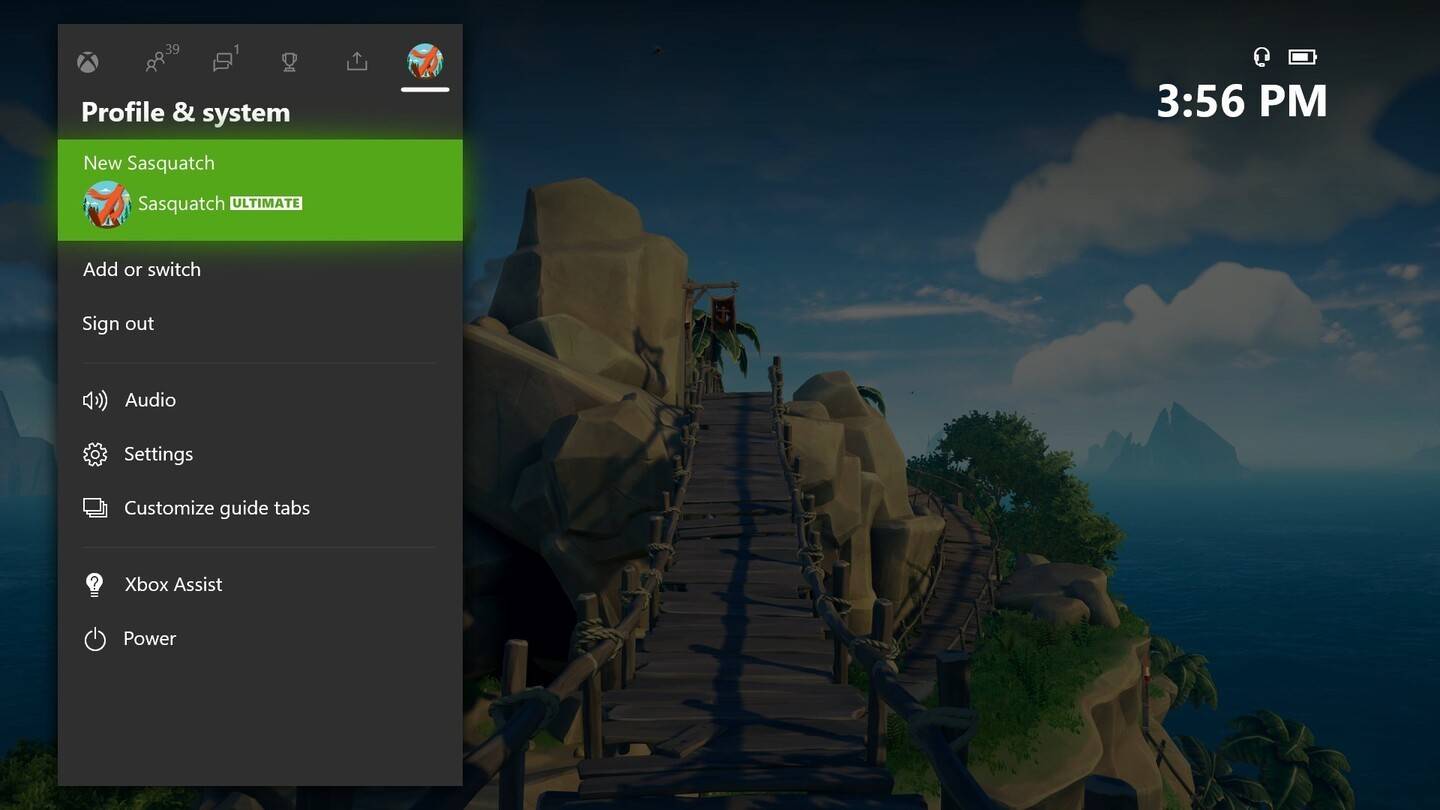 Image: news.xbox.com
Image: news.xbox.com
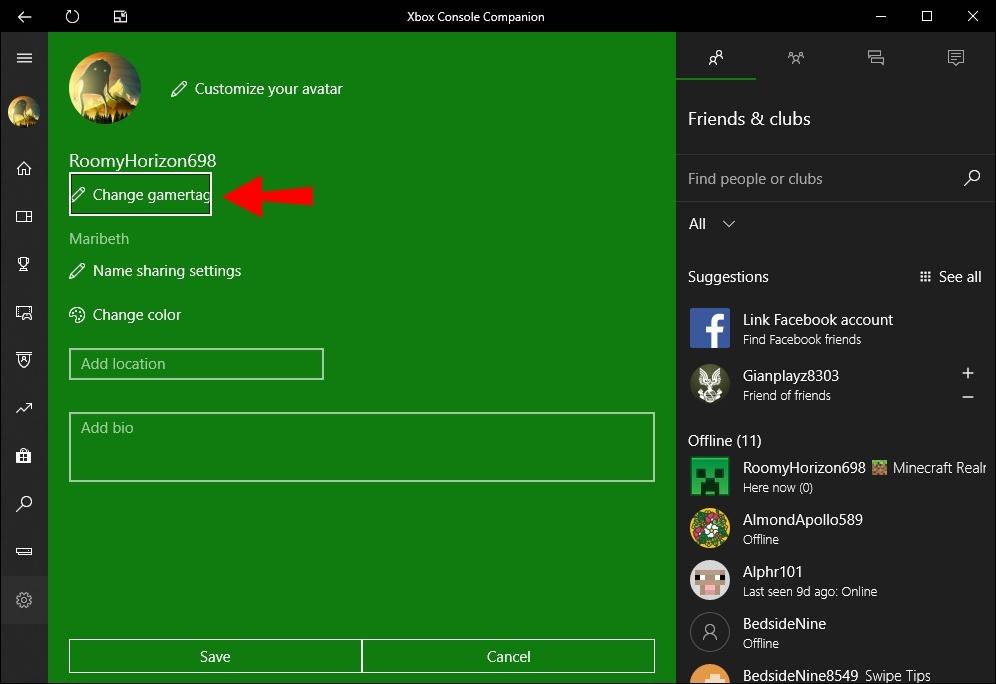 Image: alphr.com
Image: alphr.com
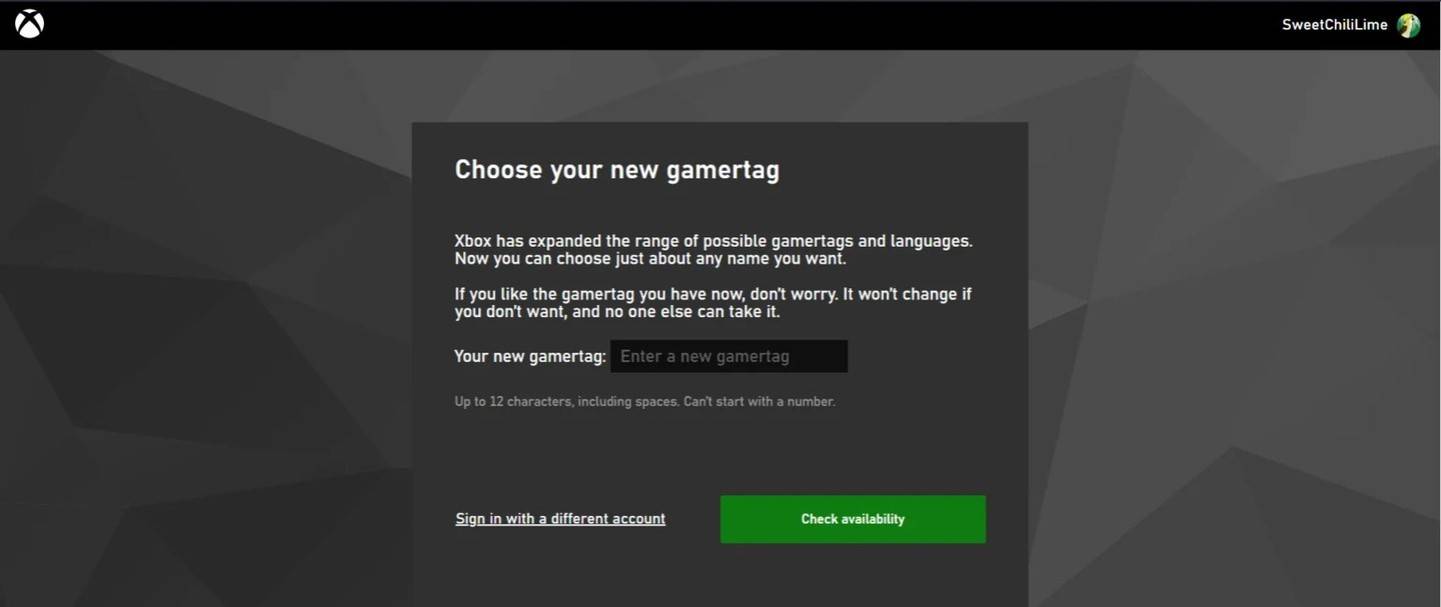 Image: androidauthority.com
Image: androidauthority.com
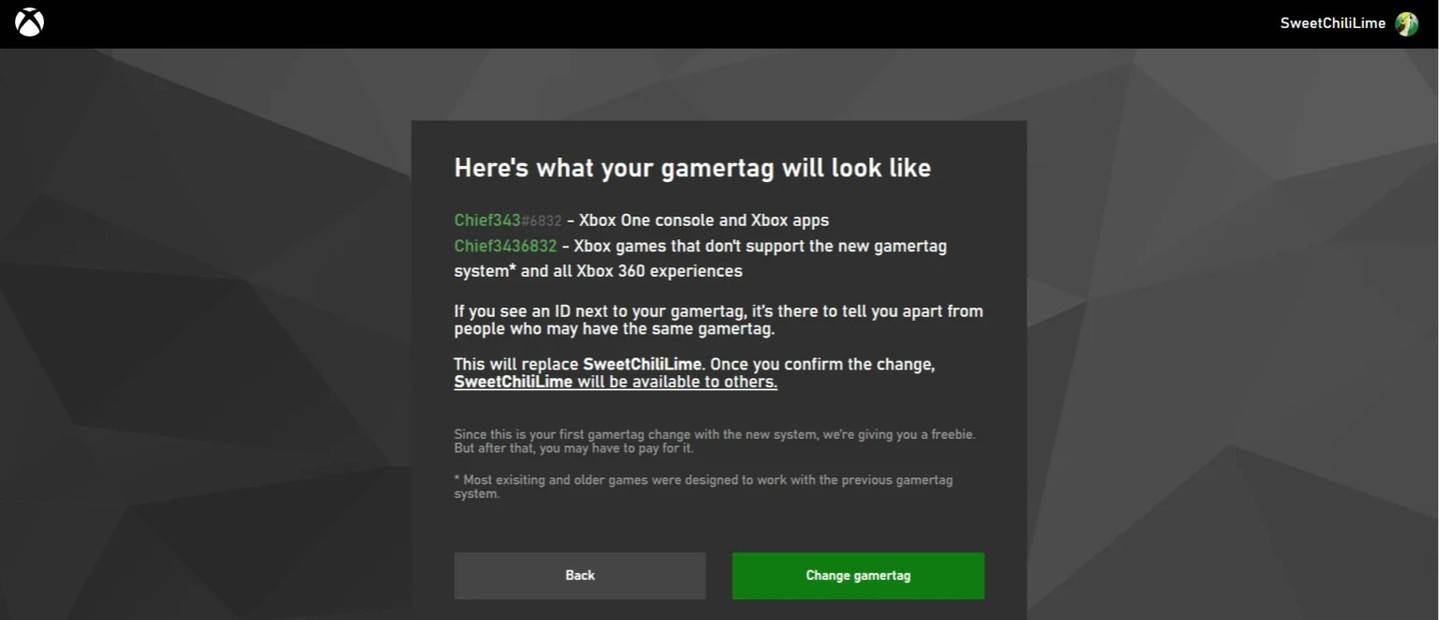 Image: androidauthority.com
Image: androidauthority.com
Remember, if cross-platform play is disabled, your updated name will only be visible to other Xbox players who also do not use crossplay.
Changing Your Username on PlayStation
On PlayStation, if cross-platform play is disabled, you'll use your PSN ID. Here's how to change it:
- Open the main console settings and go to "Settings."
- Select "Users and Accounts."
- Go to "Accounts," then choose "Profile."
- Locate the "Online ID" field and click "Change Online ID."
- Enter your new name and confirm the changes.
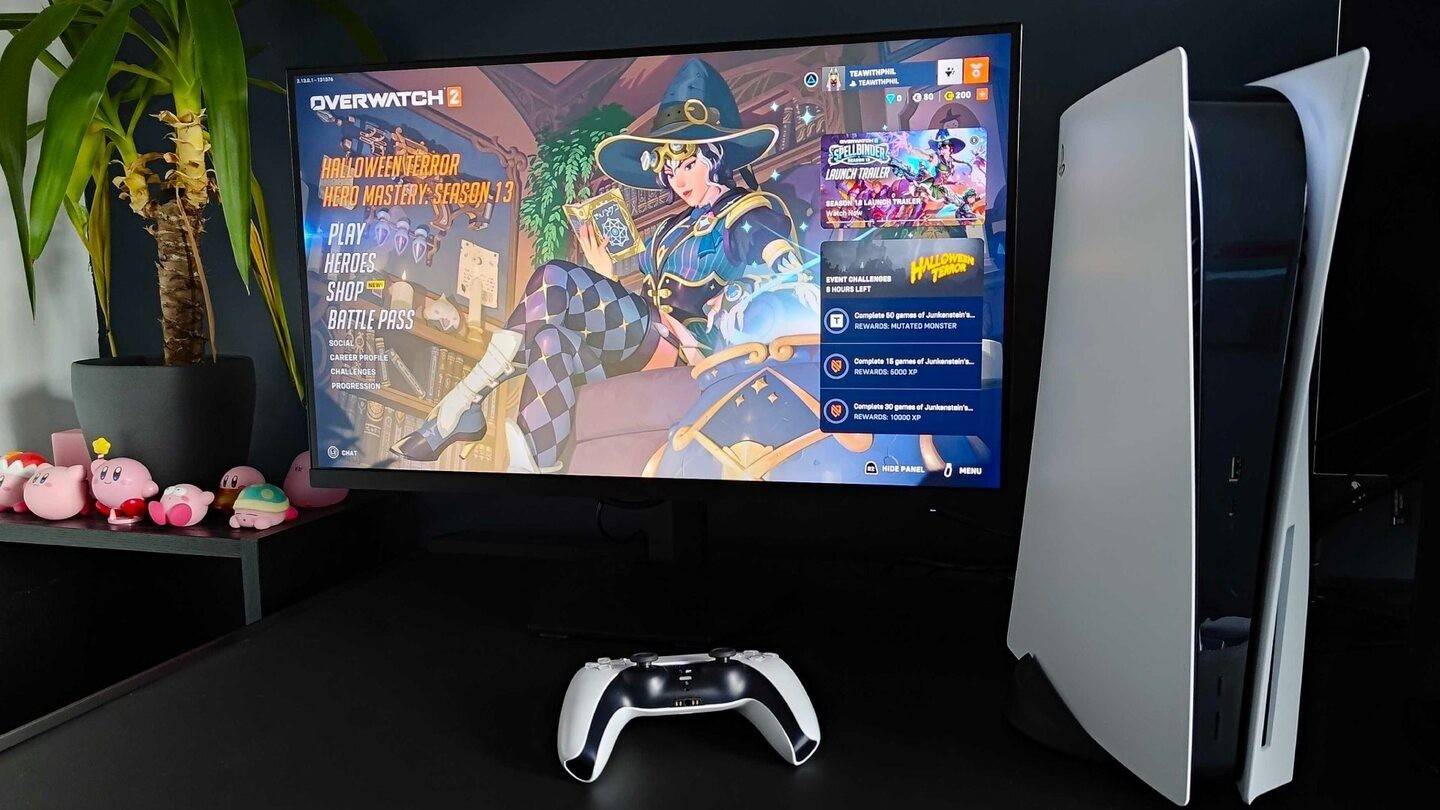 Image: inkl.com
Image: inkl.com
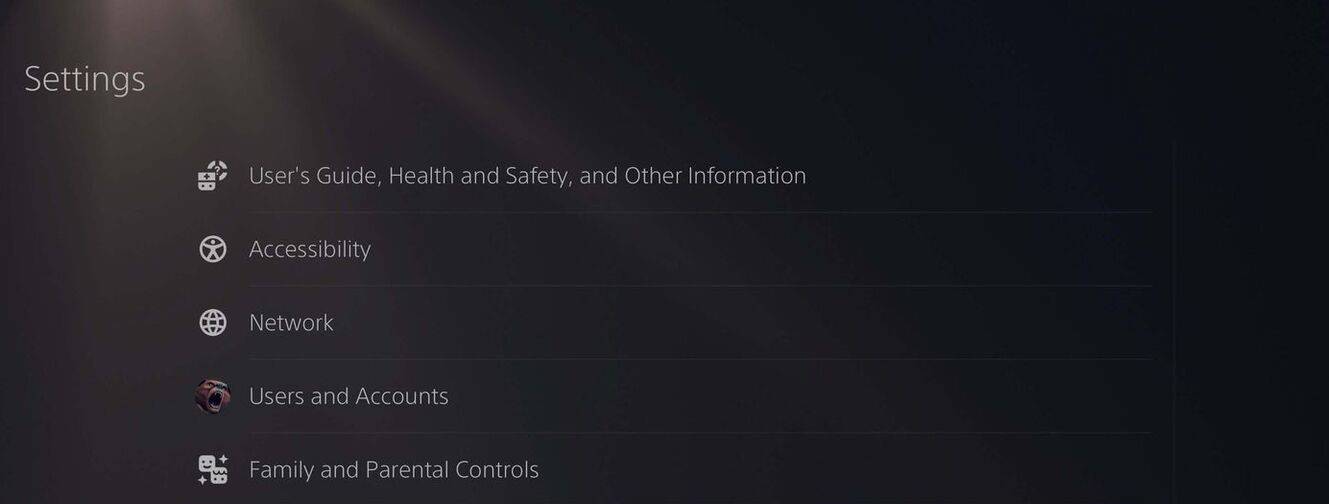 Image: androidauthority.com
Image: androidauthority.com
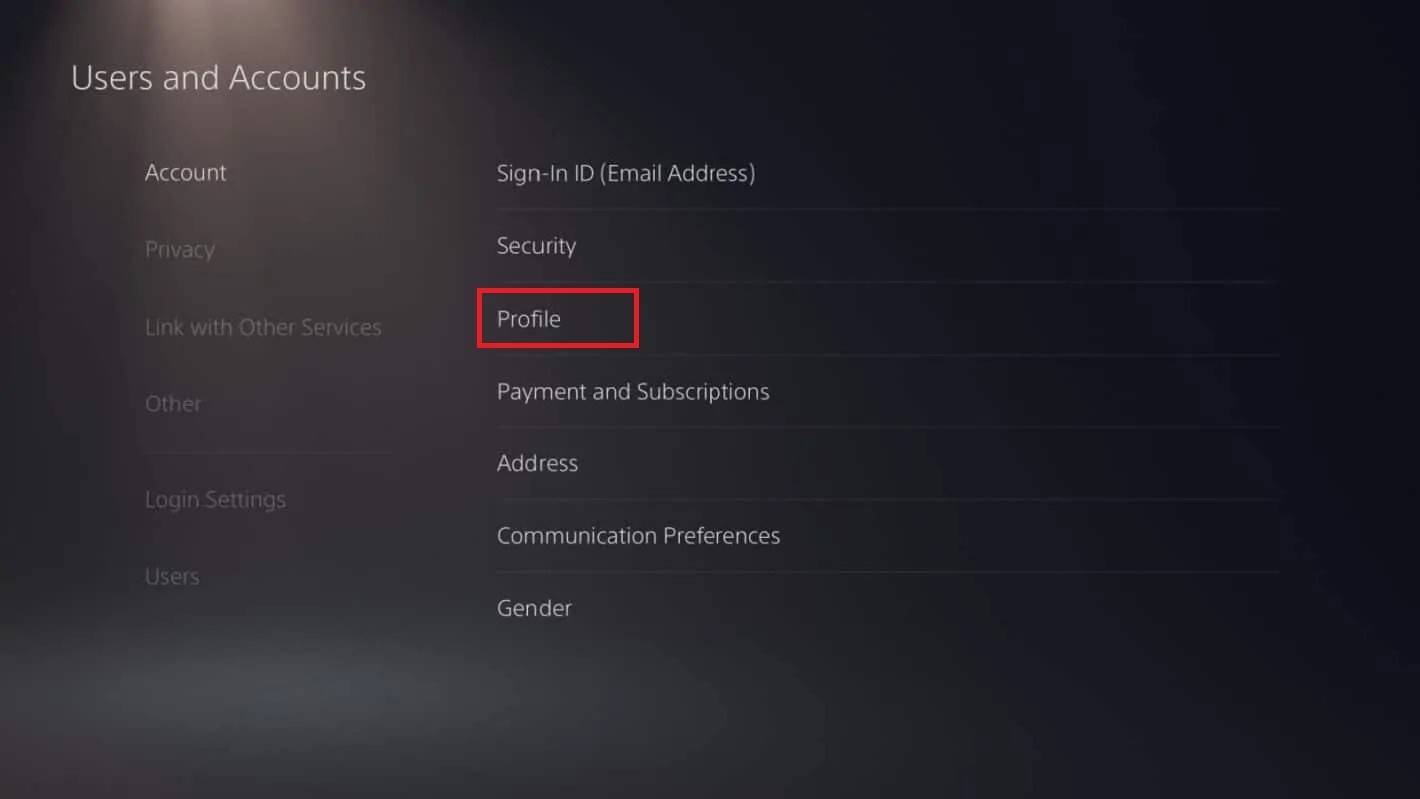 Image: androidauthority.com
Image: androidauthority.com
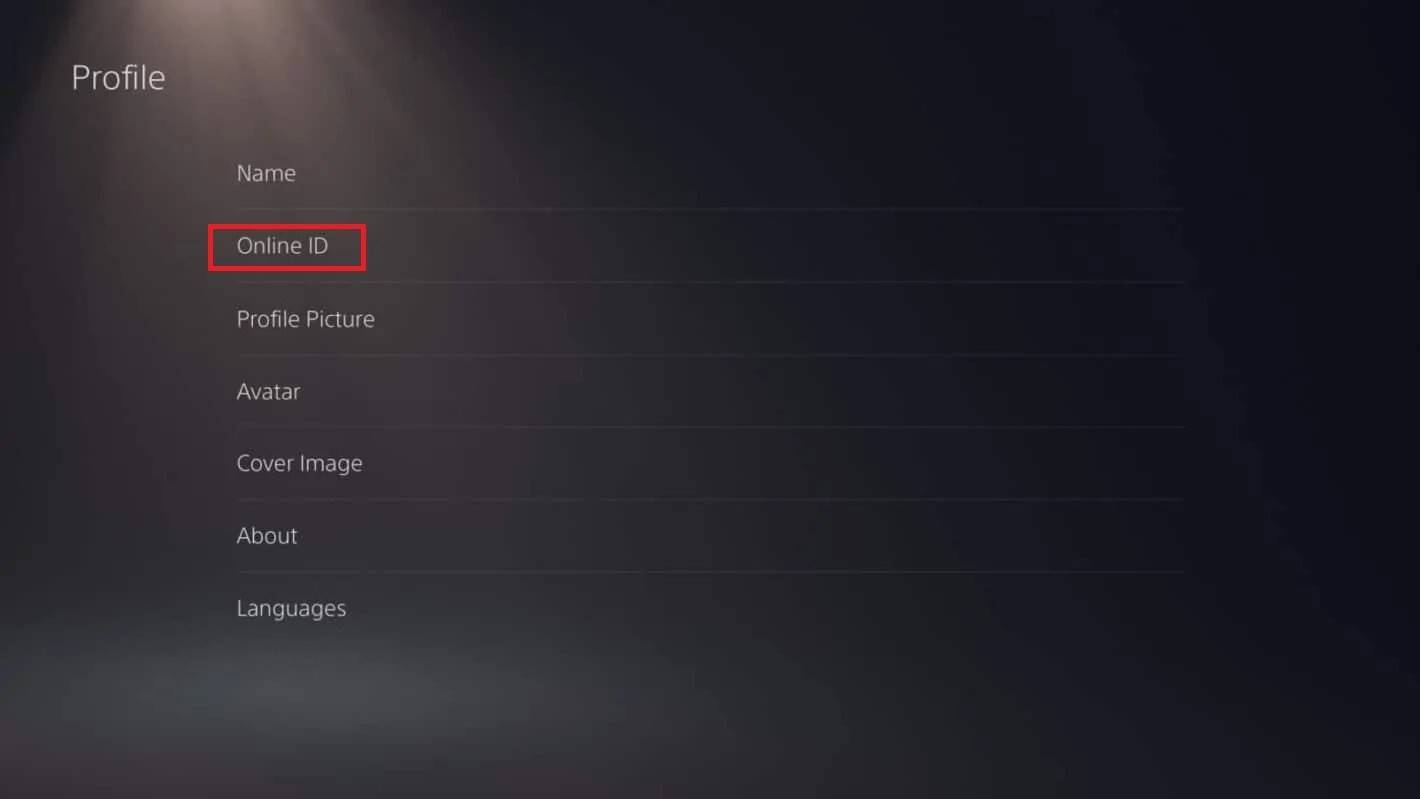 Image: androidauthority.com
Image: androidauthority.com
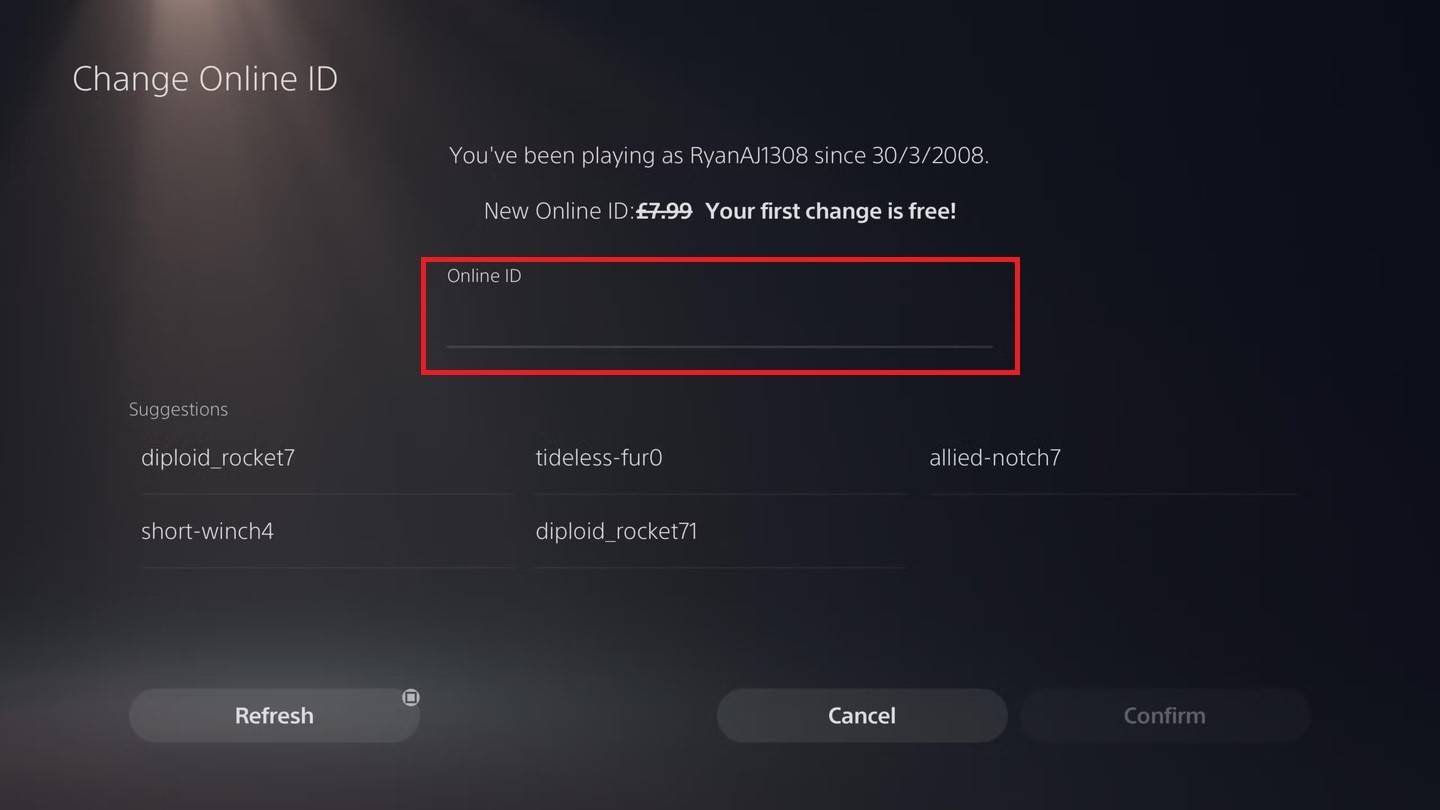 Image: androidauthority.com
Image: androidauthority.com
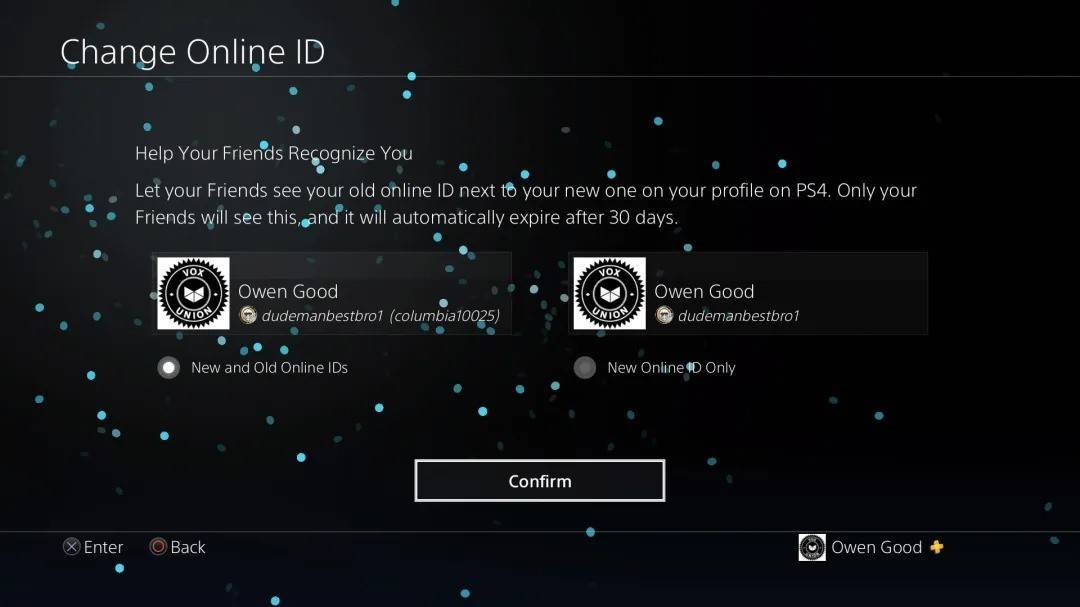 Image: androidauthority.com
Image: androidauthority.com
As with Xbox, your new PSN ID will only be visible to other PlayStation players who also have crossplay disabled.
Final Recommendations
Before you change your name in *Overwatch 2*, consider the following:
- If you play on PC or a console with cross-platform play enabled, use the PC method to change your name.
- If you play on Xbox without crossplay, change your name through your Gamertag settings.
- If you play on PlayStation without crossplay, update your name via your PSN ID settings.
- Remember, you can change your BattleTag for free only once. Subsequent changes require payment.
- Ensure your Battle.net Wallet has sufficient funds if you need to pay for a name change.
By following these guidelines, you can easily update your *Overwatch 2* username to better reflect your individuality and match your evolving playstyle.
-
 WWSC : WINNER WINNER FREE SLOT CASINOGet ready for exciting casino thrills with WWSC: WINNER WINNER FREE SLOT CASINO - an app that delivers non-stop slot machine action. Featuring an impressive Jackpot Max win rate of around 1/30, every spin brings new opportunities. Discover diverse t
WWSC : WINNER WINNER FREE SLOT CASINOGet ready for exciting casino thrills with WWSC: WINNER WINNER FREE SLOT CASINO - an app that delivers non-stop slot machine action. Featuring an impressive Jackpot Max win rate of around 1/30, every spin brings new opportunities. Discover diverse t -
 XcallerXcaller is an innovative app that transforms global communication. Ditch expensive fees and enjoy unlimited, free calls to more than 230 countries and regions. What makes Xcaller unique is its dedication to protecting your privacy. Using this app, yo
XcallerXcaller is an innovative app that transforms global communication. Ditch expensive fees and enjoy unlimited, free calls to more than 230 countries and regions. What makes Xcaller unique is its dedication to protecting your privacy. Using this app, yo -
 Tetris GemsChallenge your skills with Tetris Gems, an exciting puzzle game that delivers endless entertainment! Strategically manipulate colorful gem-shaped blocks descending from above, aiming to form complete horizontal lines that vanish upon completion. Cle
Tetris GemsChallenge your skills with Tetris Gems, an exciting puzzle game that delivers endless entertainment! Strategically manipulate colorful gem-shaped blocks descending from above, aiming to form complete horizontal lines that vanish upon completion. Cle -
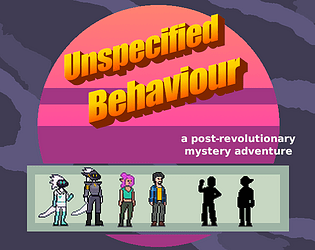 Unspecified BehaviourMeet "Unspecified Behavior," an extraordinary point-and-click adventure! Join charming robots in a dystopian world where drones handle mundane chores while you uncover secrets on a mysterious island. Solve clever puzzles, face unexpected turns, and s
Unspecified BehaviourMeet "Unspecified Behavior," an extraordinary point-and-click adventure! Join charming robots in a dystopian world where drones handle mundane chores while you uncover secrets on a mysterious island. Solve clever puzzles, face unexpected turns, and s -
 Ninja SagaDiscover the hidden ninja within you in Ninja Saga, a captivating RPG adventure adored by millions globally. Immerse yourself in breathtaking manga-style visuals as you craft a personalized Ninja Avatar, equipping them with an extensive arsenal of w
Ninja SagaDiscover the hidden ninja within you in Ninja Saga, a captivating RPG adventure adored by millions globally. Immerse yourself in breathtaking manga-style visuals as you craft a personalized Ninja Avatar, equipping them with an extensive arsenal of w -
 Cheddar's Scratch KitchenDiscover a new way to enjoy your favorite comfort food classics with Cheddar's Scratch Kitchen app. Find the nearest location, browse the menu, and place To Go orders in seconds. From crave-worthy Chicken Tenders to perfectly grilled salmon, satisfy
Cheddar's Scratch KitchenDiscover a new way to enjoy your favorite comfort food classics with Cheddar's Scratch Kitchen app. Find the nearest location, browse the menu, and place To Go orders in seconds. From crave-worthy Chicken Tenders to perfectly grilled salmon, satisfy
-
 Animal Crossing: Pocket Camp Complete - How to Unlock Lobo
Animal Crossing: Pocket Camp Complete - How to Unlock Lobo
-
 Best MLB The Show 25 Diamond Dynasty Cards & Lineups (March 2025)
Best MLB The Show 25 Diamond Dynasty Cards & Lineups (March 2025)
-
 Veilguard DLC Delayed for Mass Effect 5
Veilguard DLC Delayed for Mass Effect 5
-
 Archero 2 Tier List – Ranking the Best Characters in February 2025
Archero 2 Tier List – Ranking the Best Characters in February 2025
-
 Marvel vs Capcom 2 Original Characters May Show Up in Capcom Fighting Games
Marvel vs Capcom 2 Original Characters May Show Up in Capcom Fighting Games