Sega Game Gear ROMs Now Playable on Steam Deck

Unleash Your Inner Gamer: Playing Game Gear Games on Your Steam Deck
The Sega Game Gear, a pioneering handheld console, now finds a perfect home on the Steam Deck thanks to EmuDeck. This guide walks you through setting up EmuDeck, transferring your ROMs, and optimizing performance for a seamless retro gaming experience. We'll also cover installing Decky Loader and Power Tools for enhanced control and stability.
Before You Begin: Essential Preparations
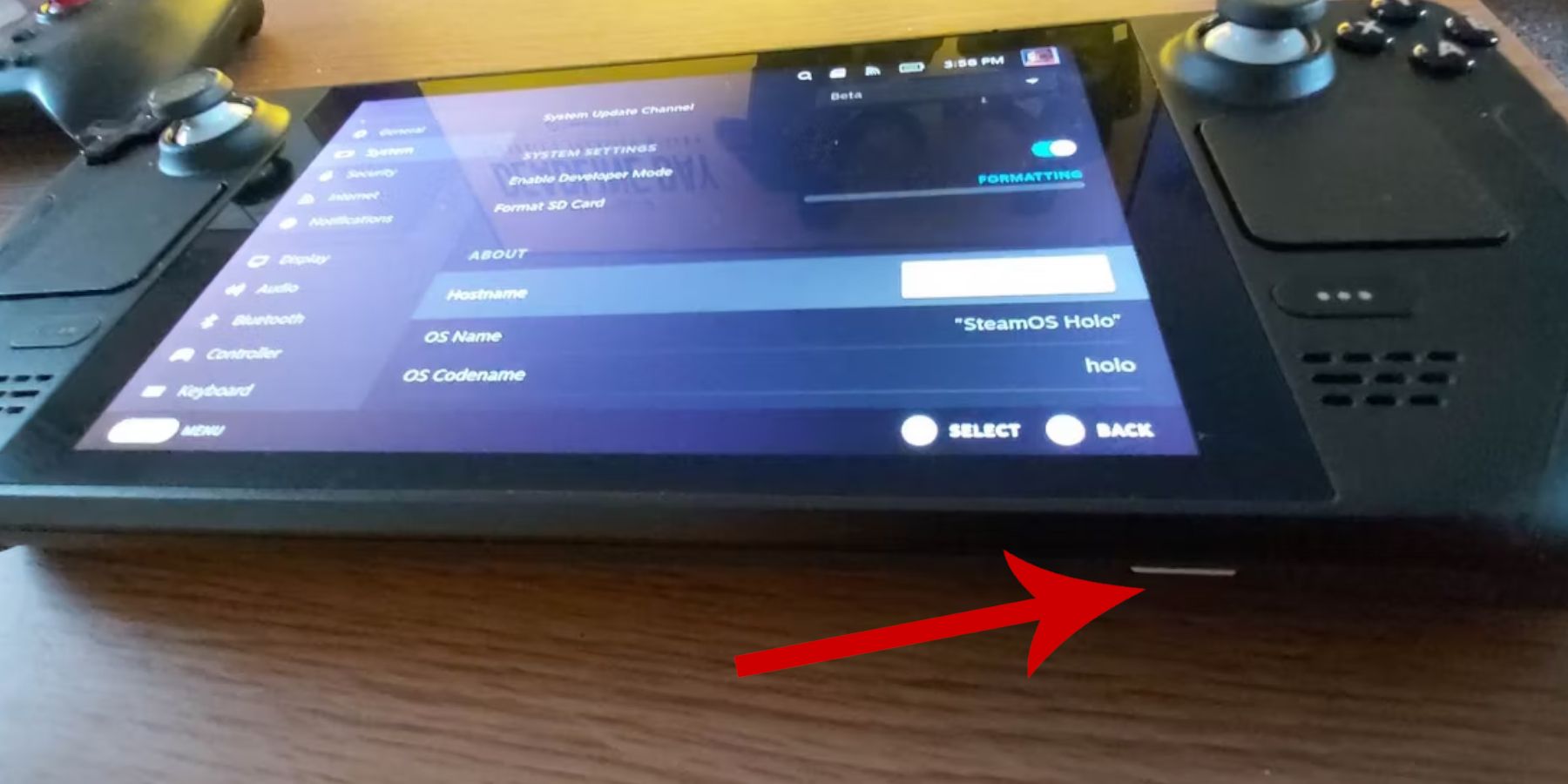 Before diving into EmuDeck, ensure you've completed these steps:
Before diving into EmuDeck, ensure you've completed these steps:
Enable Developer Mode:
- Access the Steam menu.
- Navigate to System > System Settings.
- Enable Developer Mode.
- In the new Developer menu, go to Miscellaneous and enable CEF Remote Debugging.
- Restart your Steam Deck.
Recommended Equipment:
- External Storage: An A2 microSD card (or external HDD with a dock) is crucial for storing ROMs and emulators, keeping your internal SSD free for Steam games.
- Keyboard and Mouse: Highly recommended for easier file transfers and artwork management.
- Legally Obtained ROMs: Ensure you own copies of any games you intend to emulate.
Installing EmuDeck
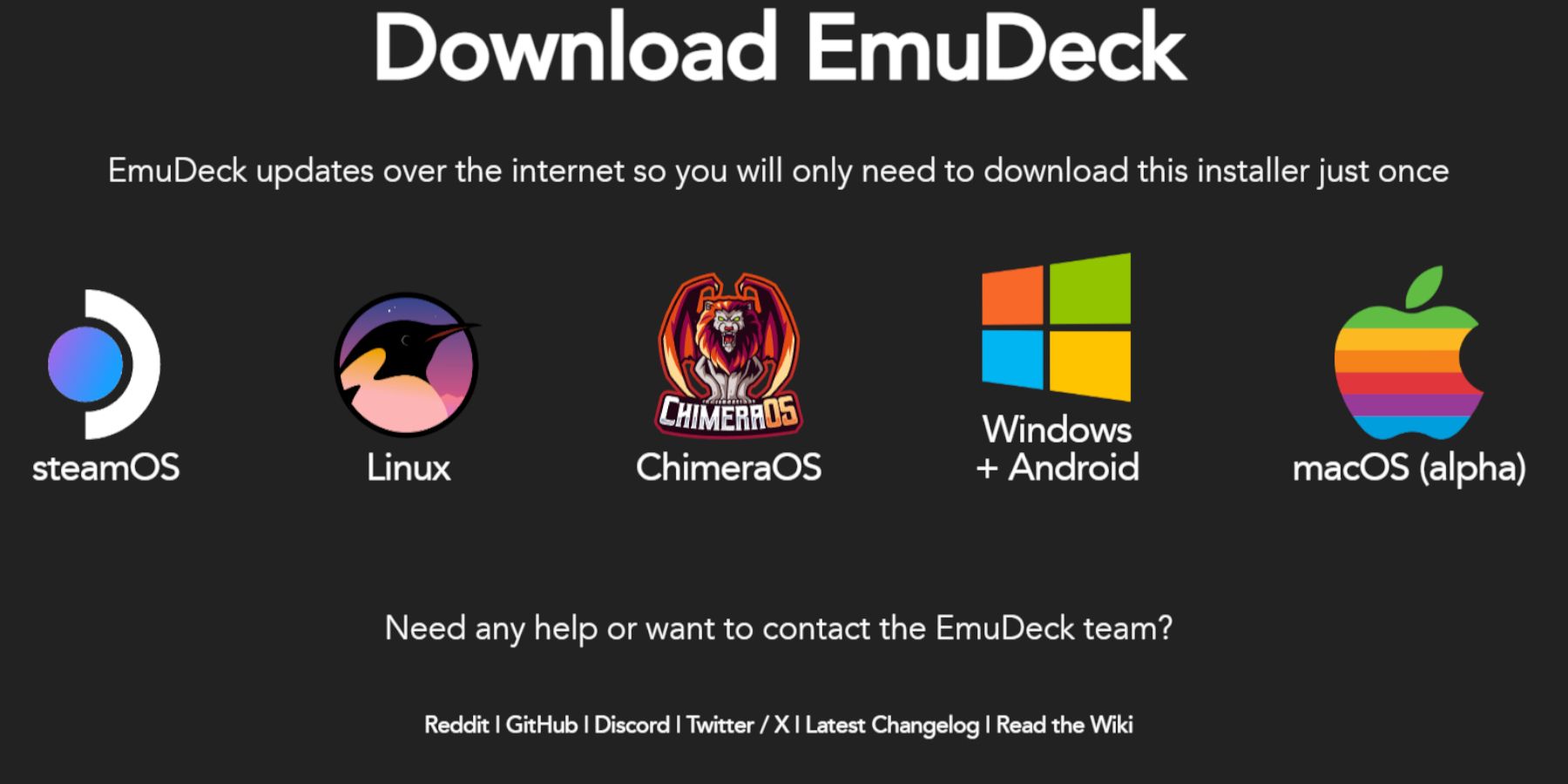 Let's get EmuDeck up and running:
Let's get EmuDeck up and running:
- Switch to Desktop Mode.
- Open a web browser and download EmuDeck from its official website.
- Select the SteamOS version and choose Custom Install.
- During installation, select your microSD card as the primary installation location.
- Choose your desired emulators (we recommend RetroArch, Emulation Station, and Steam ROM Manager).
- Enable Auto Save.
- Complete the installation.
Quick Settings Optimization:
Within EmuDeck, access Quick Settings and:
- Ensure AutoSave is enabled.
- Enable Controller Layout Match.
- Set Sega Classic AR to 4:3.
- Turn on LCD Handhelds.
Transferring ROMs and Using Steam ROM Manager
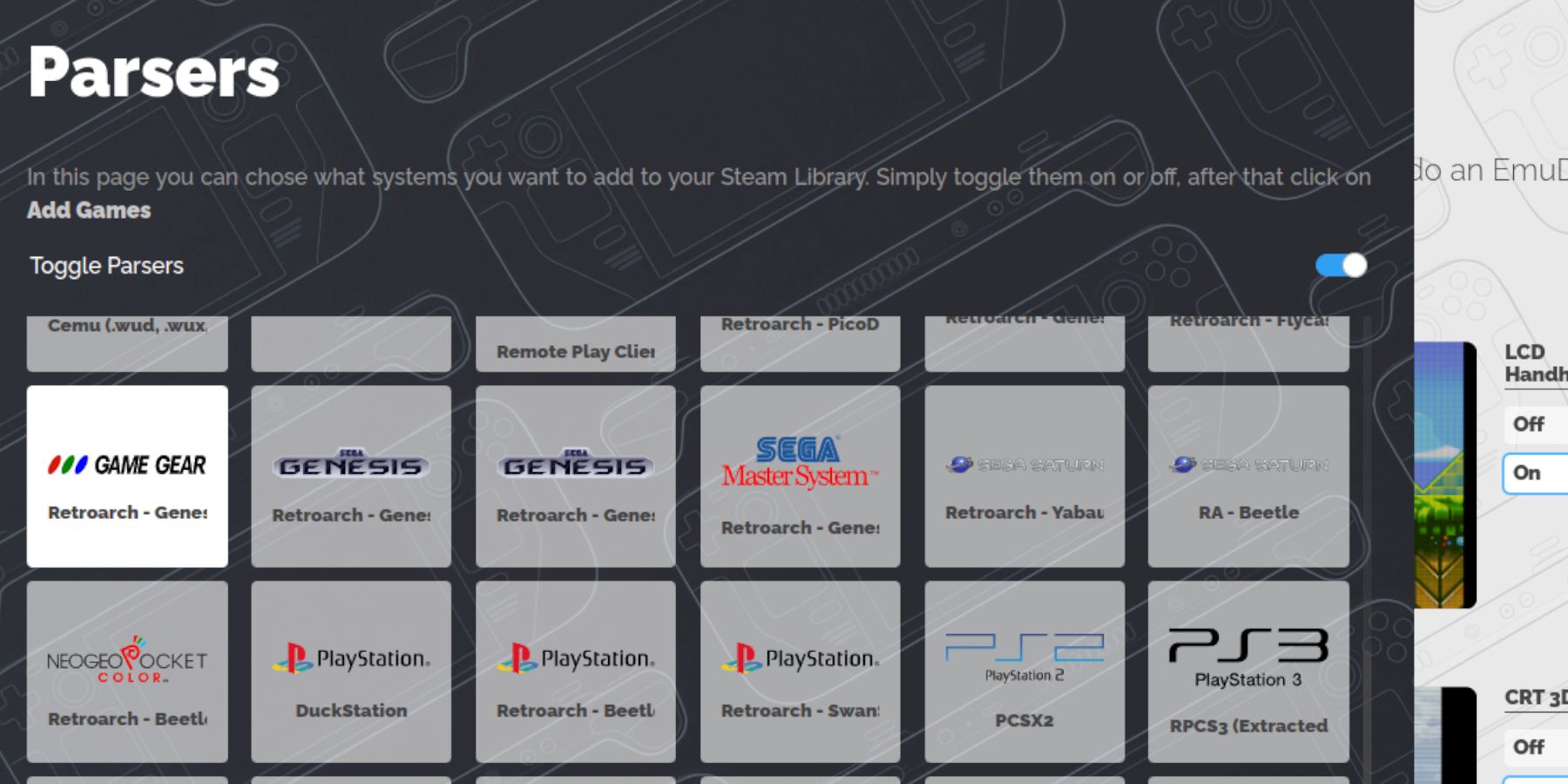 Time to get your Game Gear ROMs onto your Steam Deck:
Time to get your Game Gear ROMs onto your Steam Deck:
- In Desktop Mode, use Dolphin File Manager to navigate to your microSD card's
Emulation/ROMs/gamegearfolder. - Transfer your Game Gear ROMs into this folder.
Now, let's integrate them into your Steam Library:
- Open EmuDeck and select Steam ROM Manager.
- Close the Steam client when prompted.
- Follow the on-screen instructions, selecting the Game Gear parser and adding your games.
- Review artwork and save to Steam.
Fixing Missing Artwork
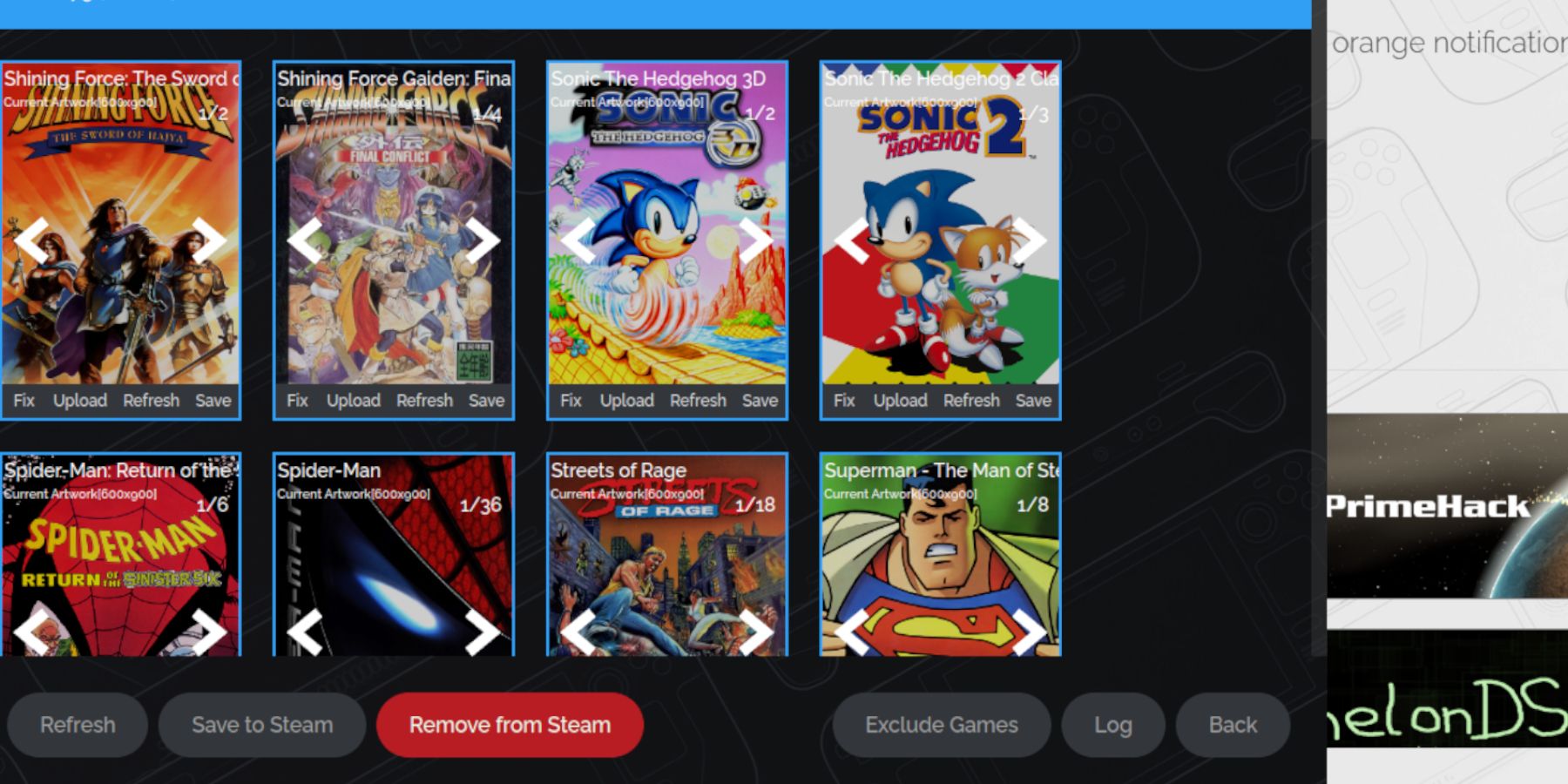 If artwork is missing or incorrect:
If artwork is missing or incorrect:
- Use the Steam ROM Manager's "Fix" function and search for the game title.
- Select the correct artwork and save.
- If the ROM has numbers before the title, rename it to remove them.
- Manually upload missing artwork by saving images to the Steam Deck's Pictures folder and uploading them through the Steam ROM Manager.
Playing Your Games
- Switch back to Gaming Mode.
- Open your Steam Library, go to the Collections tab, and find your Game Gear collection.
- Select a game and play!
Performance Tweaks:
To optimize framerate:
- Press the QAS button (three dots below the right trackpad).
- Select Performance.
- Enable "Use per-game profile" and increase the Frame Limit to 60 FPS.
Boosting Performance with Decky Loader and Power Tools
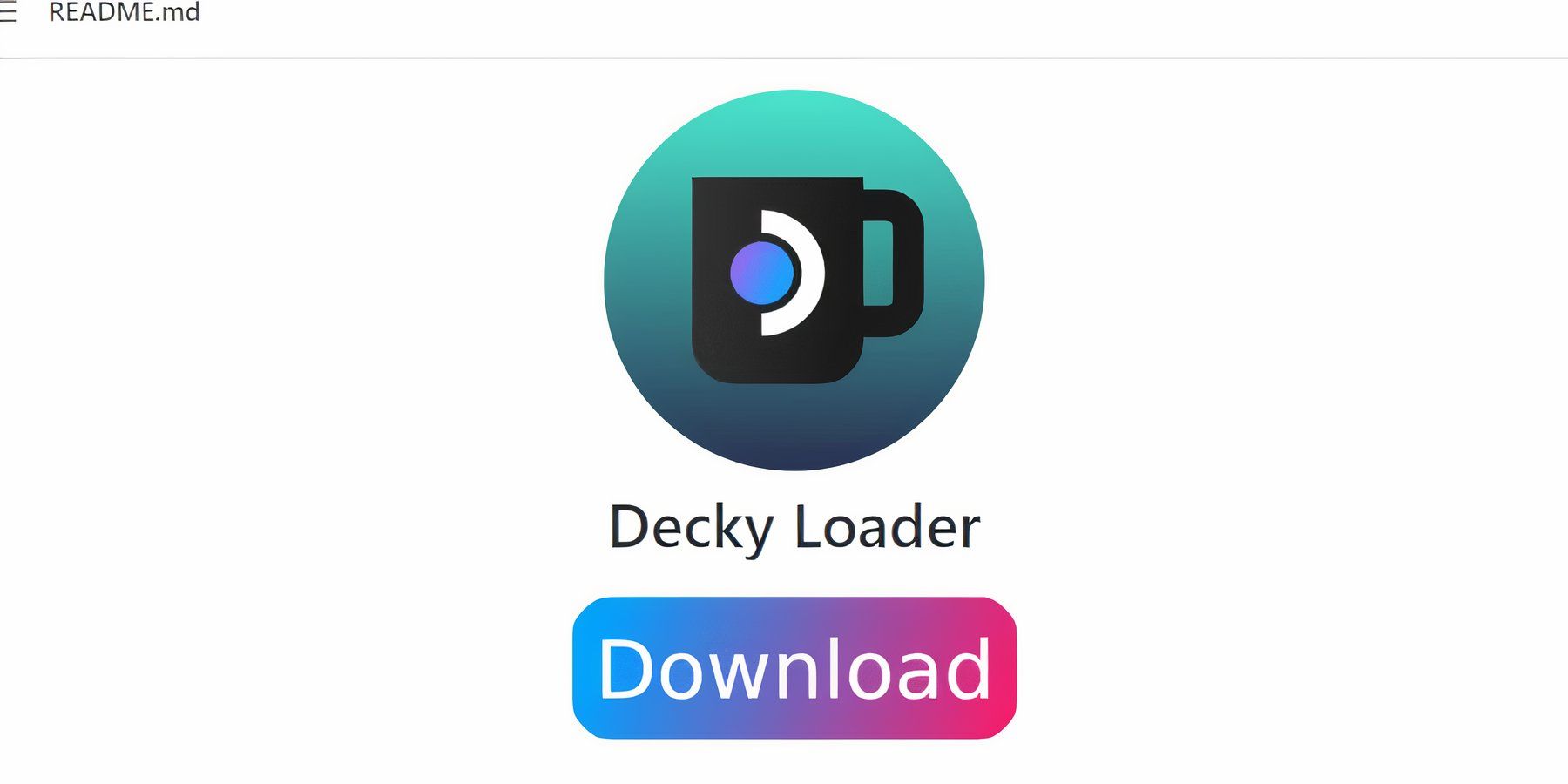 For even better performance, install Decky Loader and the Power Tools plugin:
For even better performance, install Decky Loader and the Power Tools plugin:
- Switch to Desktop Mode.
- Download Decky Loader from its GitHub page and install using the recommended method.
- Restart in Gaming Mode.
- Access Decky Loader via the QAM, open the store, and install the Power Tools plugin.
Power Tools Settings:
Within Power Tools, disable SMTs, set Threads to 4, enable Manual GPU Clock Control, and set the GPU Clock Frequency to 1200. Remember to use per-game profiles to save these settings.
Restoring Decky Loader After a Steam Deck Update
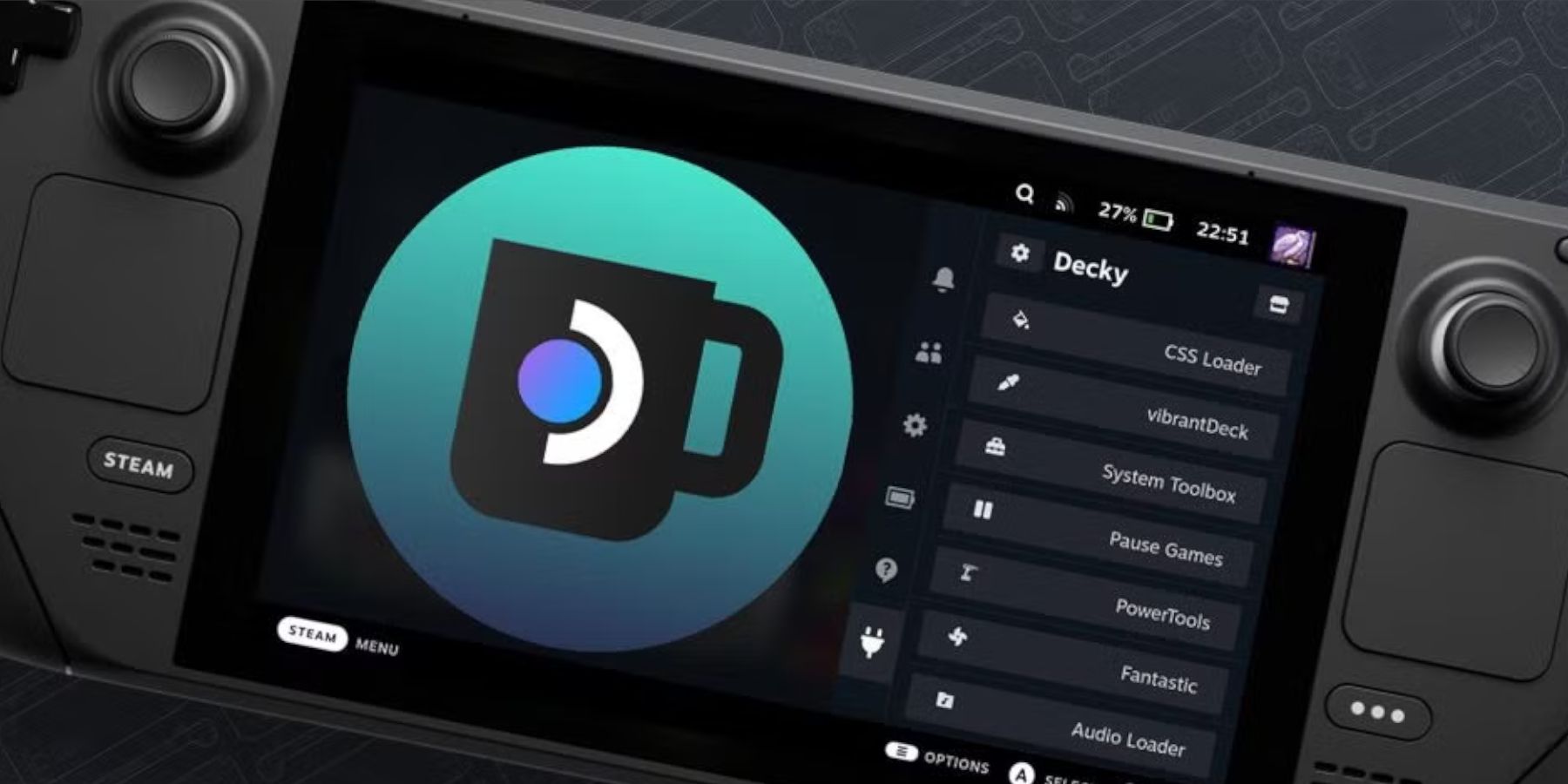 If a Steam Deck update removes Decky Loader:
If a Steam Deck update removes Decky Loader:
- Switch to Desktop Mode.
- Download Decky Loader again. Crucially, select "Execute," not "Open," to avoid resetting your settings.
- Enter your sudo password (create one if needed).
- Restart your Steam Deck.
Now you're ready to enjoy your Game Gear classics on your Steam Deck with optimal performance!

-
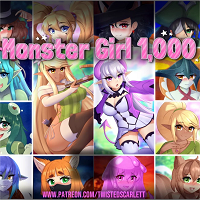 Monster Girl 1000Embark on an epic quest in a charming world full of monster girls with the distinctive and adventurous mobile game, Monster Girl 1000. As the only male in a village, your mission is to partner with 1,000 monster girls to ensure their survival. Team
Monster Girl 1000Embark on an epic quest in a charming world full of monster girls with the distinctive and adventurous mobile game, Monster Girl 1000. As the only male in a village, your mission is to partner with 1,000 monster girls to ensure their survival. Team -
 2025 CalendarStay Organized and Informed with the Essential 2025 Calendar & Panchang AppThe 2025 Calendar app is your all-in-one solution for daily planning and Hindu calendar tracking. Access comprehensive information about fasting days, Indian festivals, and re
2025 CalendarStay Organized and Informed with the Essential 2025 Calendar & Panchang AppThe 2025 Calendar app is your all-in-one solution for daily planning and Hindu calendar tracking. Access comprehensive information about fasting days, Indian festivals, and re -
 The Final Earth - City BuilderEmbark on an exciting journey in The Final Earth - City Builder, where you'll rescue humanity by constructing a space colony on a miniature planet. With Earth devastated, your mission is to collect resources, develop infrastructure, advance technolo
The Final Earth - City BuilderEmbark on an exciting journey in The Final Earth - City Builder, where you'll rescue humanity by constructing a space colony on a miniature planet. With Earth devastated, your mission is to collect resources, develop infrastructure, advance technolo -
 Idle Workout Master: MMA heroJoin Boxbun, the boxing master, on an exciting journey to become a legendary fighter in Idle Workout Master! This MMA hero app provides an enjoyable and motivating way to exercise, guiding you through a 9-month body transformation with help from a p
Idle Workout Master: MMA heroJoin Boxbun, the boxing master, on an exciting journey to become a legendary fighter in Idle Workout Master! This MMA hero app provides an enjoyable and motivating way to exercise, guiding you through a 9-month body transformation with help from a p -
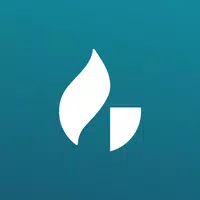 Joseph Prince | Gospel PartnerStay connected to God's grace and teachings wherever you go. The Joseph Prince | Gospel Partner app gives you instant access to transformative messages and inspiring content from Joseph Prince anytime, anywhere. Watch or listen to anointed teachings
Joseph Prince | Gospel PartnerStay connected to God's grace and teachings wherever you go. The Joseph Prince | Gospel Partner app gives you instant access to transformative messages and inspiring content from Joseph Prince anytime, anywhere. Watch or listen to anointed teachings -
 Cells CalculatorCells Calculator is a practical, intuitive tool engineered to simplify cell density calculations in a Hemocytometer. Featuring two specialized modes—"Chamber calculator" and "Viability calculator"—this application delivers versatility and precision
Cells CalculatorCells Calculator is a practical, intuitive tool engineered to simplify cell density calculations in a Hemocytometer. Featuring two specialized modes—"Chamber calculator" and "Viability calculator"—this application delivers versatility and precision
-
 Animal Crossing: Pocket Camp Complete - How to Unlock Lobo
Animal Crossing: Pocket Camp Complete - How to Unlock Lobo
-
 Best MLB The Show 25 Diamond Dynasty Cards & Lineups (March 2025)
Best MLB The Show 25 Diamond Dynasty Cards & Lineups (March 2025)
-
 Veilguard DLC Delayed for Mass Effect 5
Veilguard DLC Delayed for Mass Effect 5
-
 Archero 2 Tier List – Ranking the Best Characters in February 2025
Archero 2 Tier List – Ranking the Best Characters in February 2025
-
 Marvel vs Capcom 2 Original Characters May Show Up in Capcom Fighting Games
Marvel vs Capcom 2 Original Characters May Show Up in Capcom Fighting Games