Steam Deck: How To Run Game Boy Games
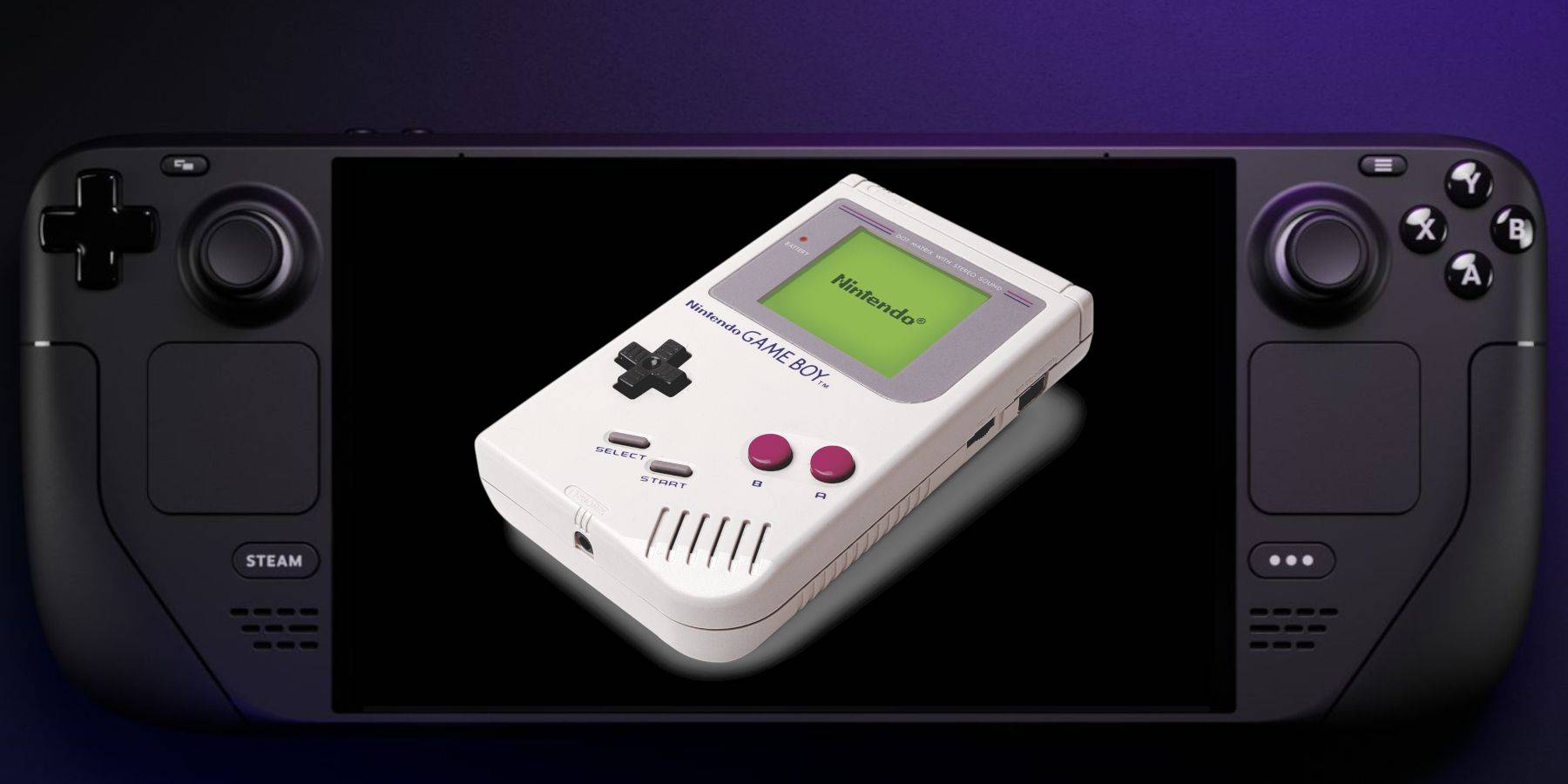
This guide details how to install EmuDeck and play Game Boy games on your Steam Deck, optimizing performance with Decky Loader and Power Tools. The Steam Deck, despite its modern capabilities, excels at retro gaming with the right setup.
Before You Begin:
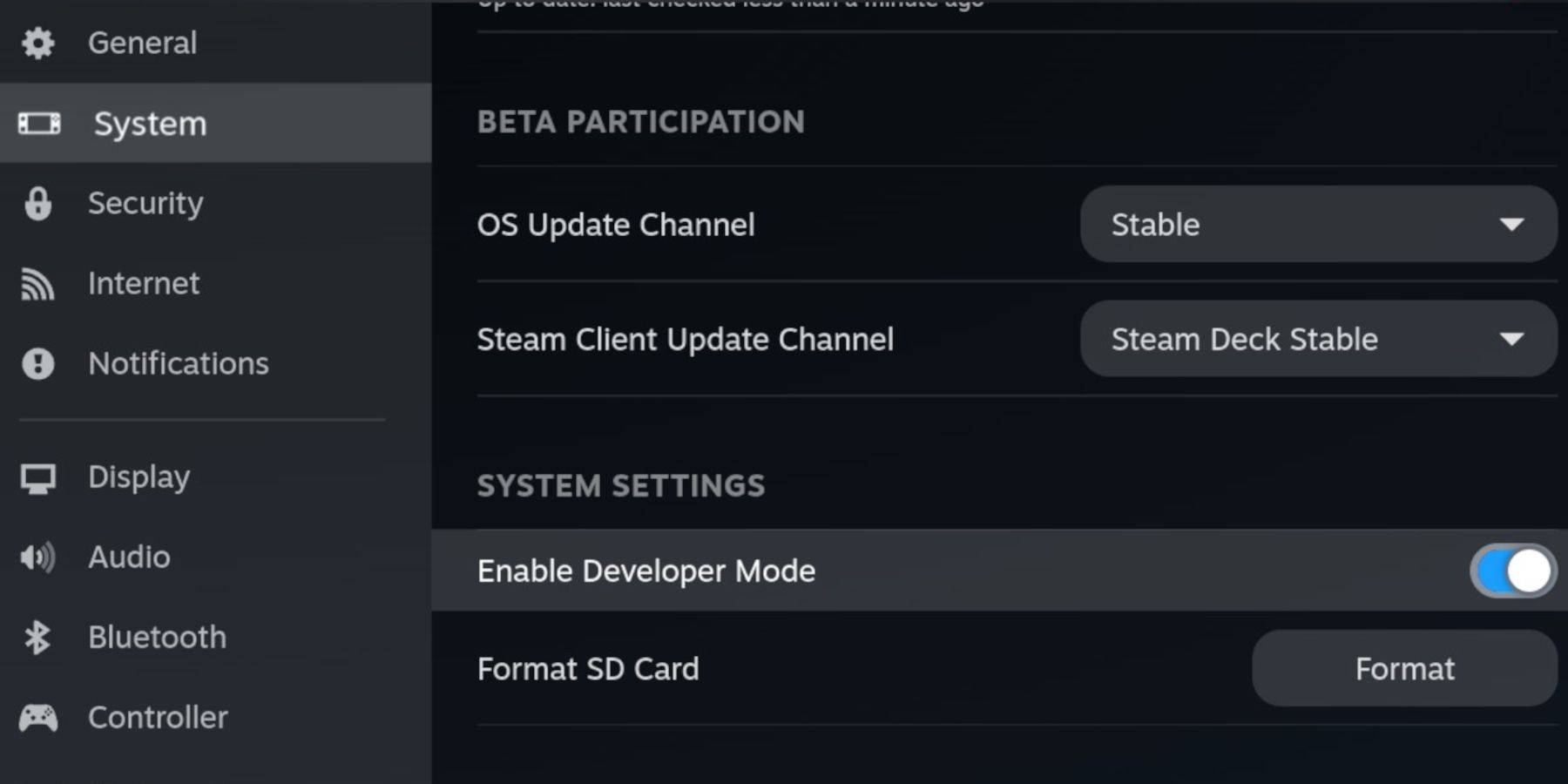 You'll need:
You'll need:
- A fully charged Steam Deck.
- An A2 microSD card for games and emulators.
- Legally obtained Game Boy ROMs.
- A Bluetooth or wired keyboard and mouse (recommended for easier navigation).
Enable Developer Mode: Access the Steam menu, then System > Developer Mode (ON). Enable CEF Debugging in the Developer menu. Switch to Desktop Mode.
Installing EmuDeck:
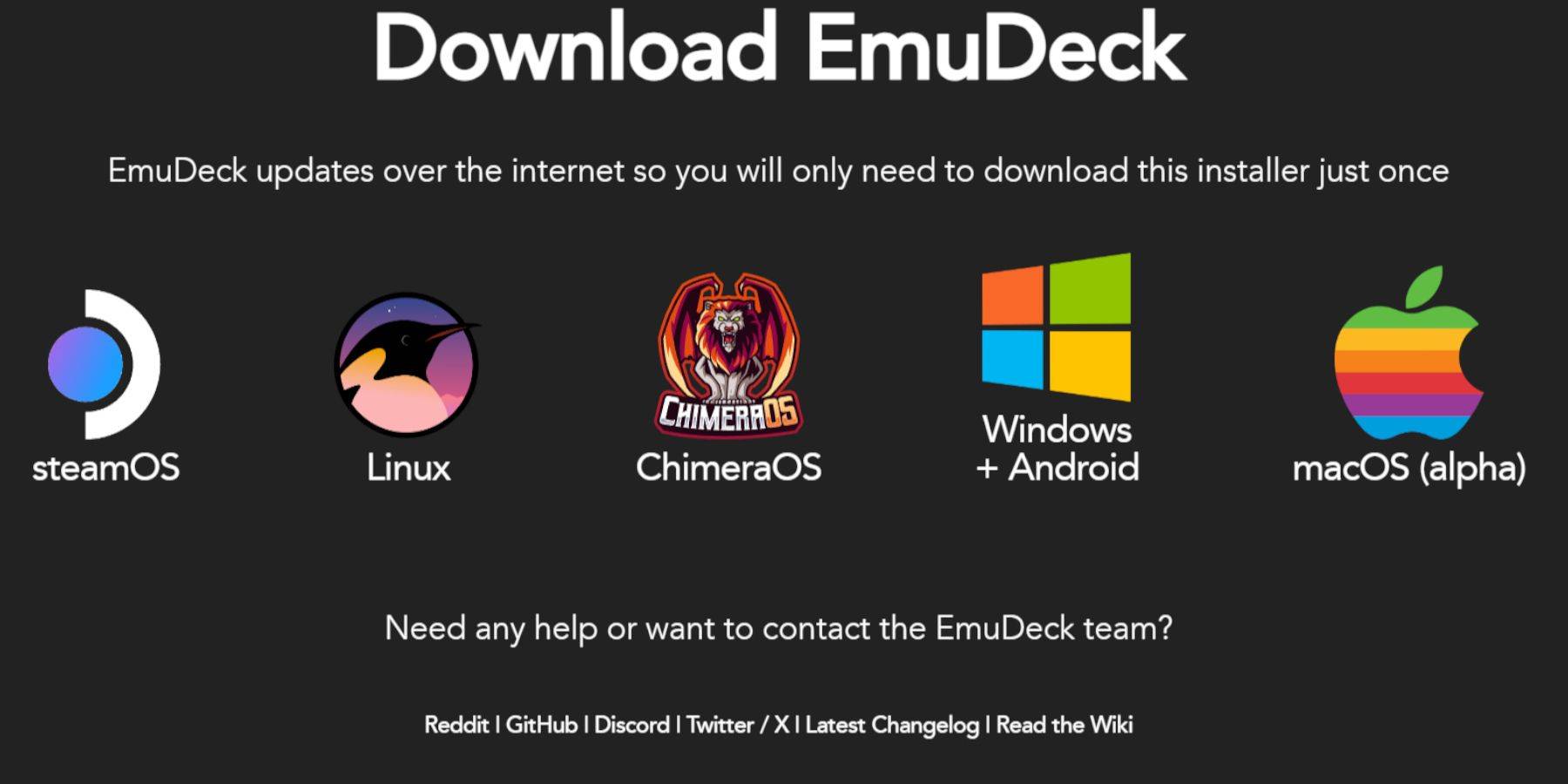 In Desktop Mode:
In Desktop Mode:
- Launch a browser (e.g., Firefox).
- Download EmuDeck, selecting SteamOS and the free download.
- Choose Recommended Settings then Custom Install.
- Select your SD card as the Primary installation location.
- Choose your desired emulators (RetroArch, Emulation Station, Steam ROM Manager recommended).
- Enable Auto Save.
- Complete the installation.
Quick Settings (EmuDeck):
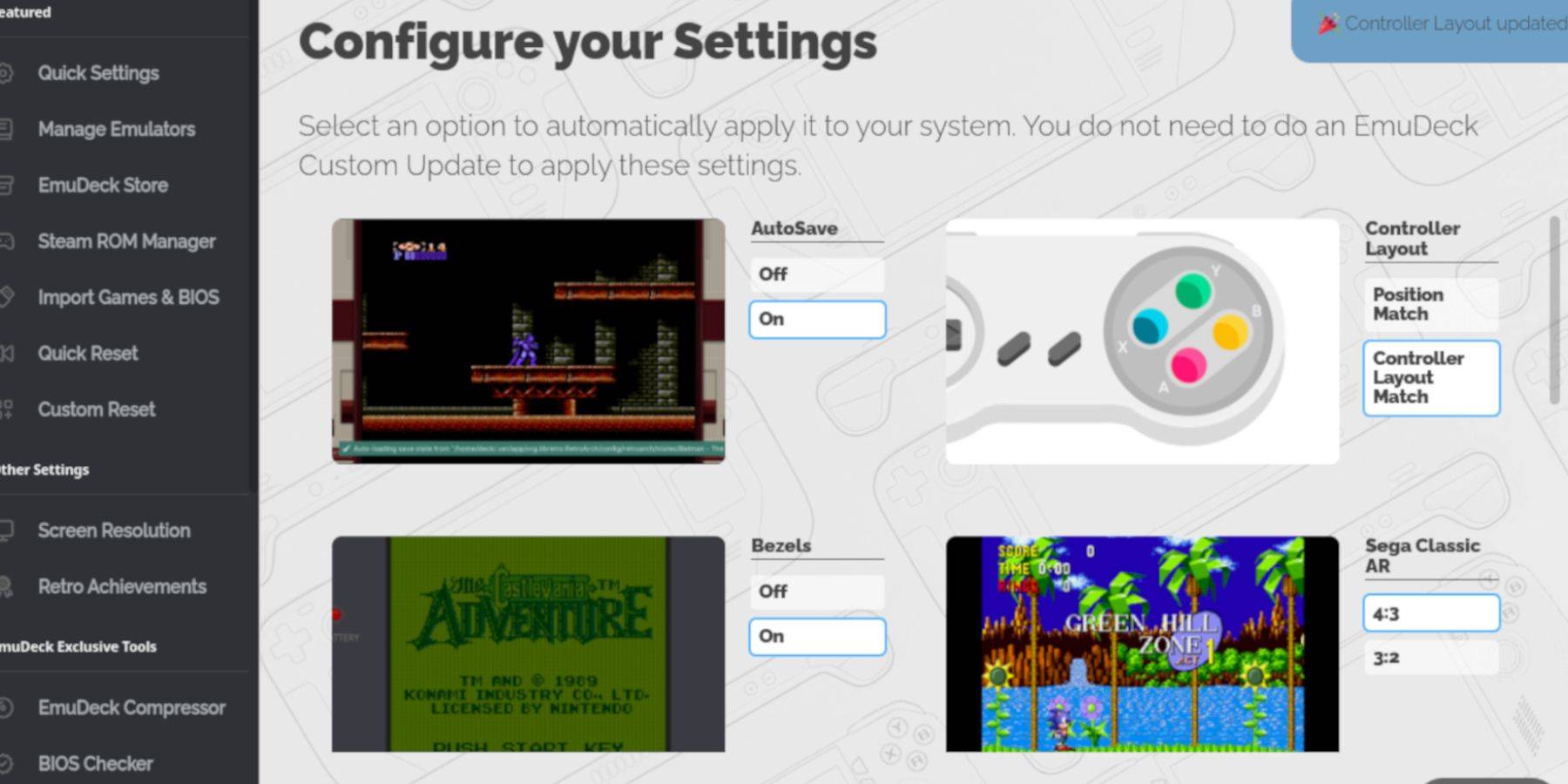 Within EmuDeck, enable:
Within EmuDeck, enable:
- AutoSave
- Controller Layout Match
- Bezels
- Nintendo Classic AR
- LCD Handhelds
Adding Game Boy Games:
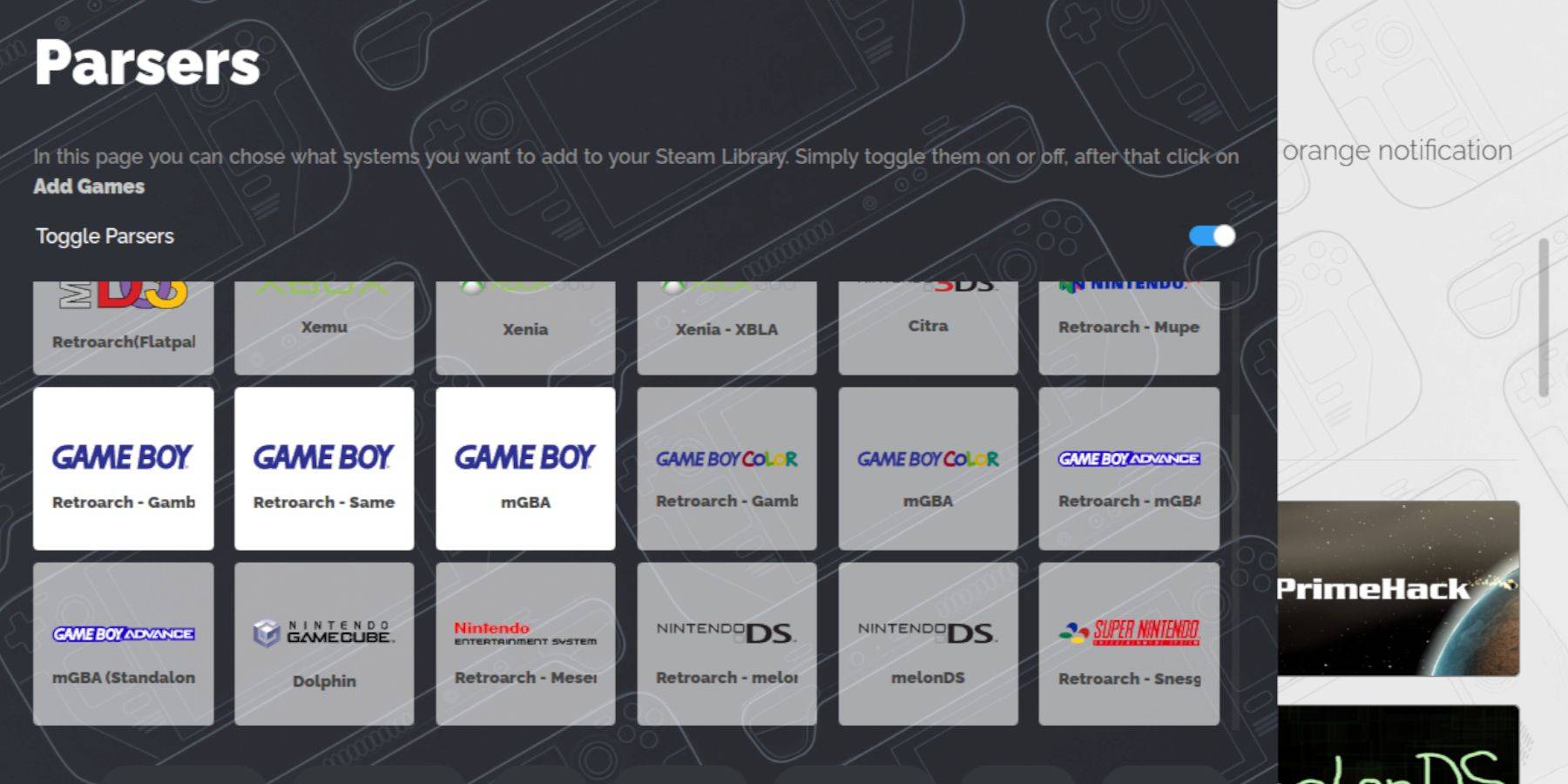 Use Dolphin File Manager to navigate to
Use Dolphin File Manager to navigate to Primary > Emulation > ROMS > gb. Transfer your .gb ROMs to this folder. Ensure correct filenames.
Steam ROM Manager Integration:
- Open Steam ROM Manager in EmuDeck.
- Close the Steam client (if prompted).
- Disable Toggle Parsers.
- Add your Game Boy games.
- Save to Steam.
Playing Game Boy Games:
Access your games through the Steam Library > Collections tab. Launch and enjoy!
Customizing Game Colors (RetroArch):
Many Game Boy games support colorization via RetroArch. Access the RetroArch menu (Select + Y), navigate to Core Options > GB Colorization, and choose Auto or Off.
Emulation Station:
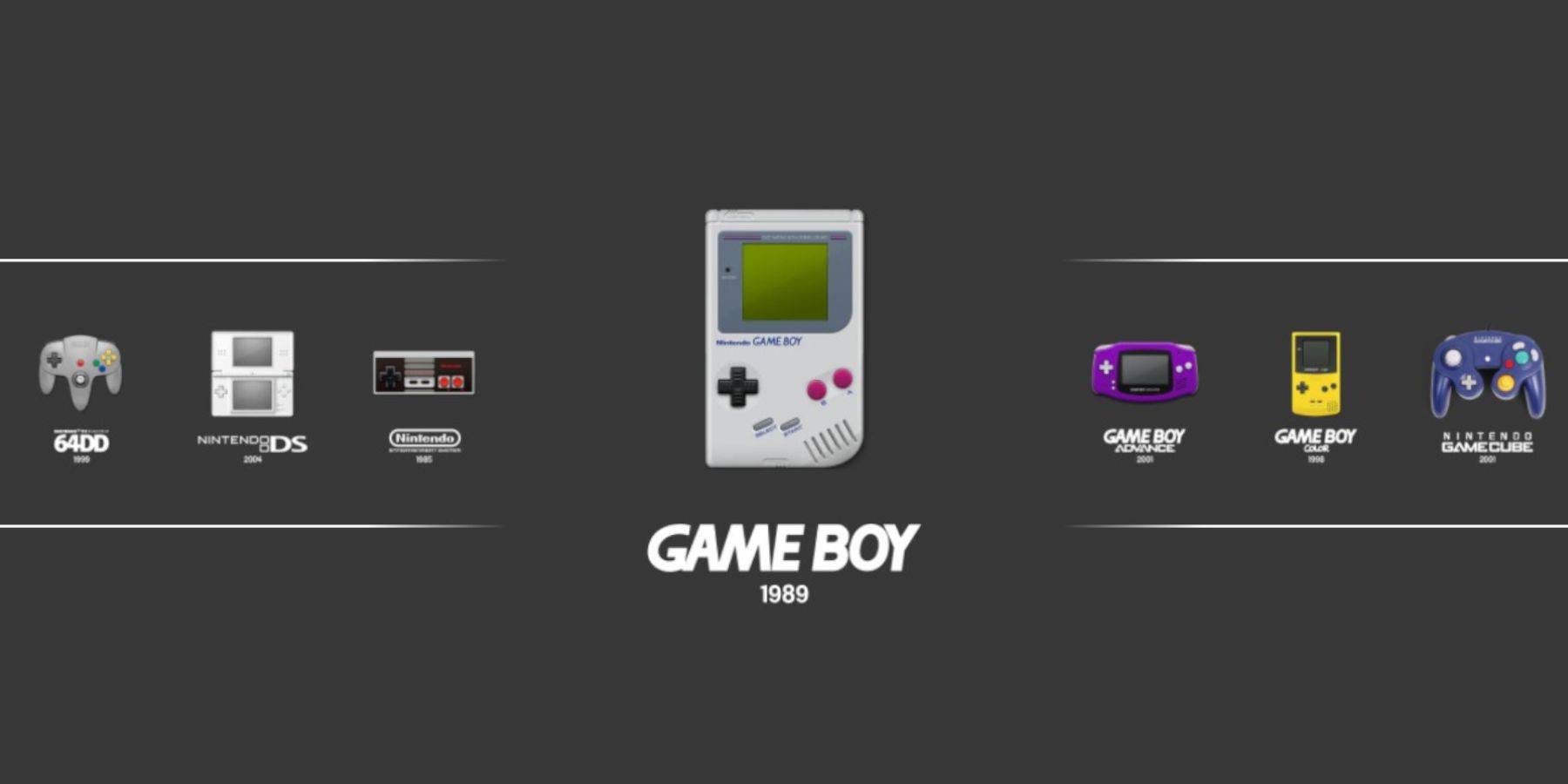 Alternatively, launch games through Emulation Station (Steam Library > Collections > Emulators > Emulation Station).
Alternatively, launch games through Emulation Station (Steam Library > Collections > Emulators > Emulation Station).
Installing Decky Loader:
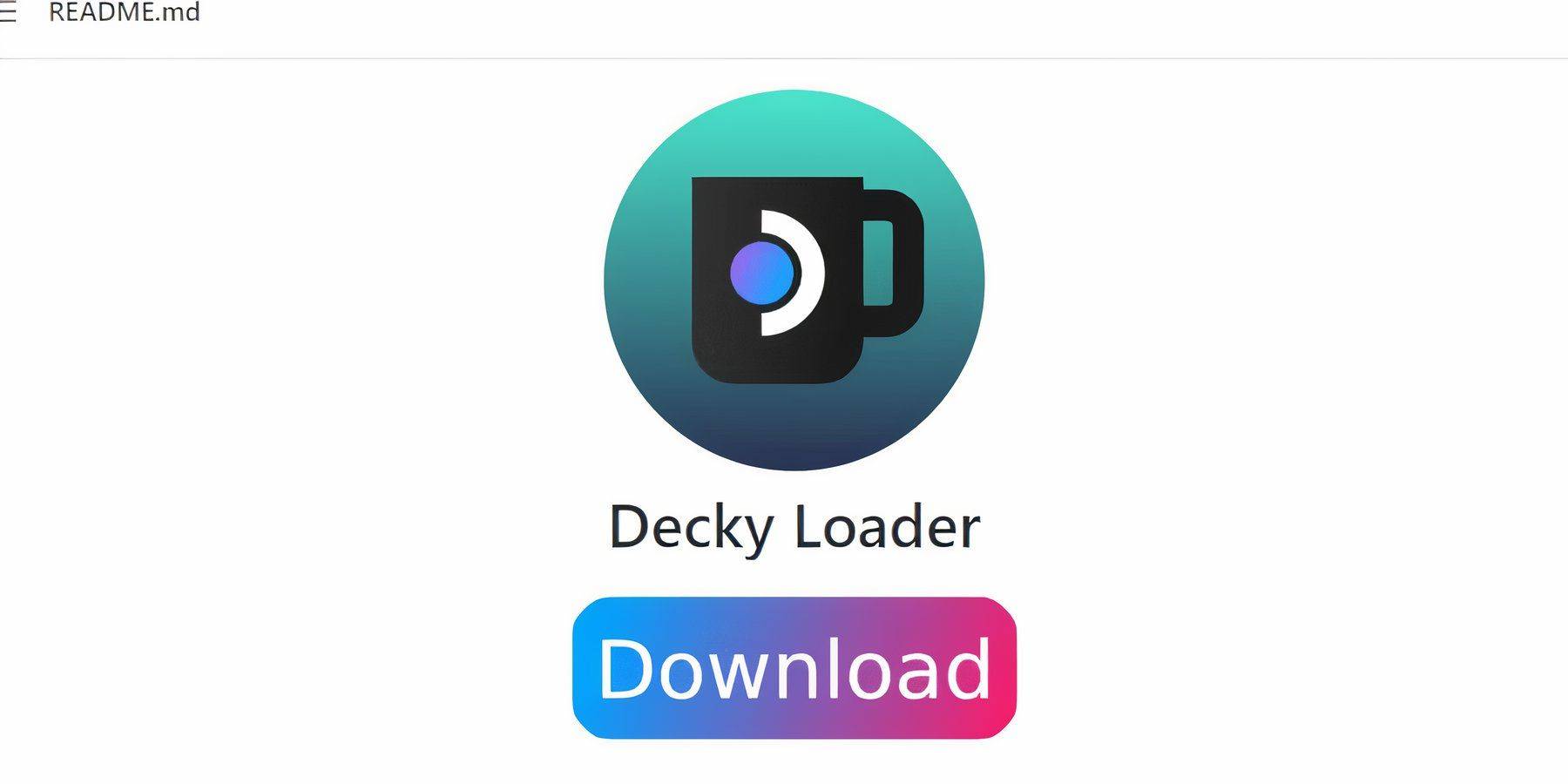 In Desktop Mode:
In Desktop Mode:
- Download Decky Loader from its GitHub page.
- Run the installer, choosing Recommended Install.
- Restart your Steam Deck.
Installing Power Tools:
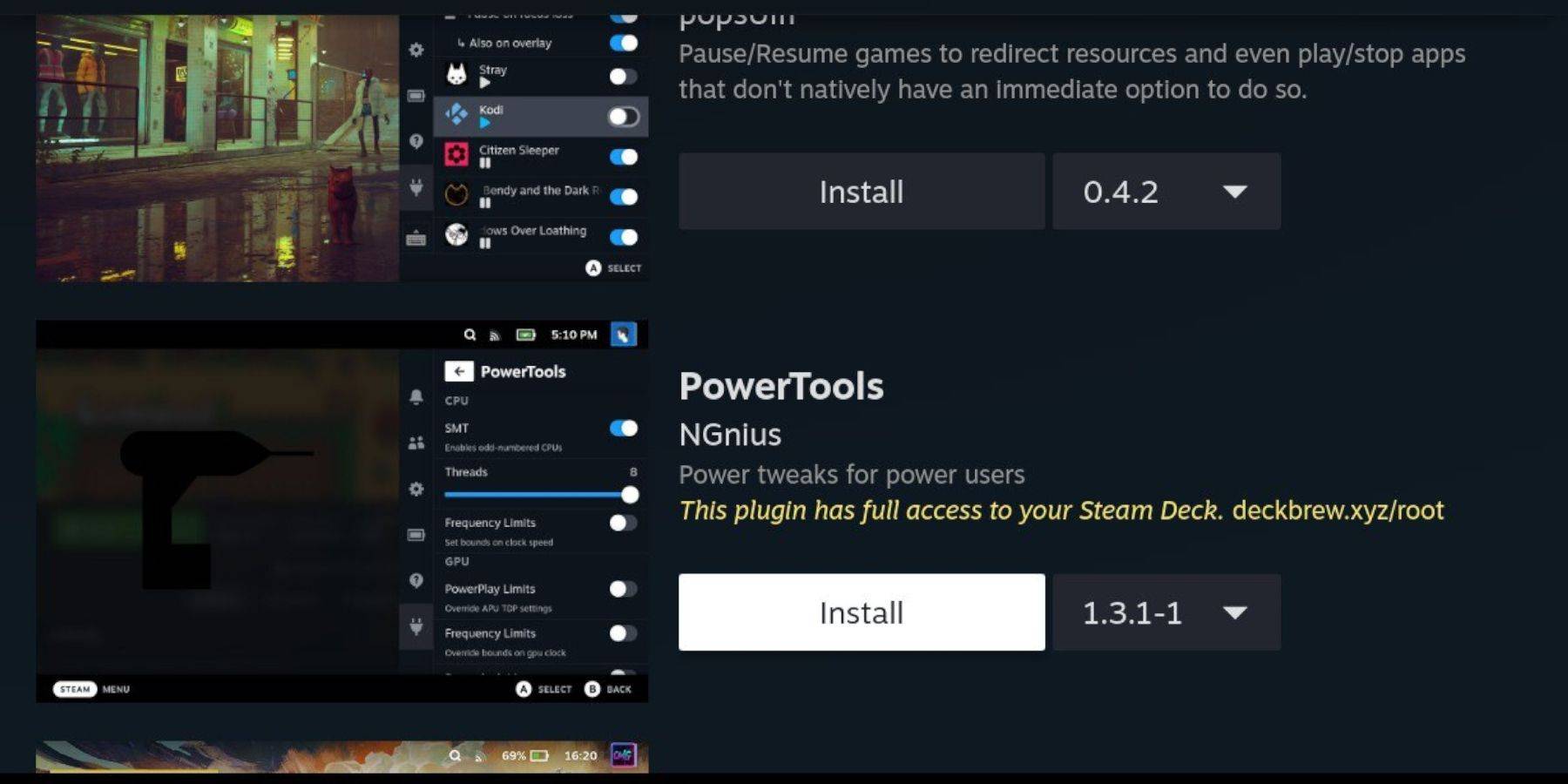 Access the Decky Loader plugin store and install Power Tools.
Access the Decky Loader plugin store and install Power Tools.
Power Tools Settings:
- Launch a Game Boy game.
- Open Power Tools (QAM).
- Turn off SMTs.
- Set Threads to 4.
- In the Performance menu (Advanced View), enable Manual GPU Clock Control and set the GPU Clock Frequency to 1200.
- Enable Per Game Profile.
Restoring Decky Loader After a Steam Deck Update:
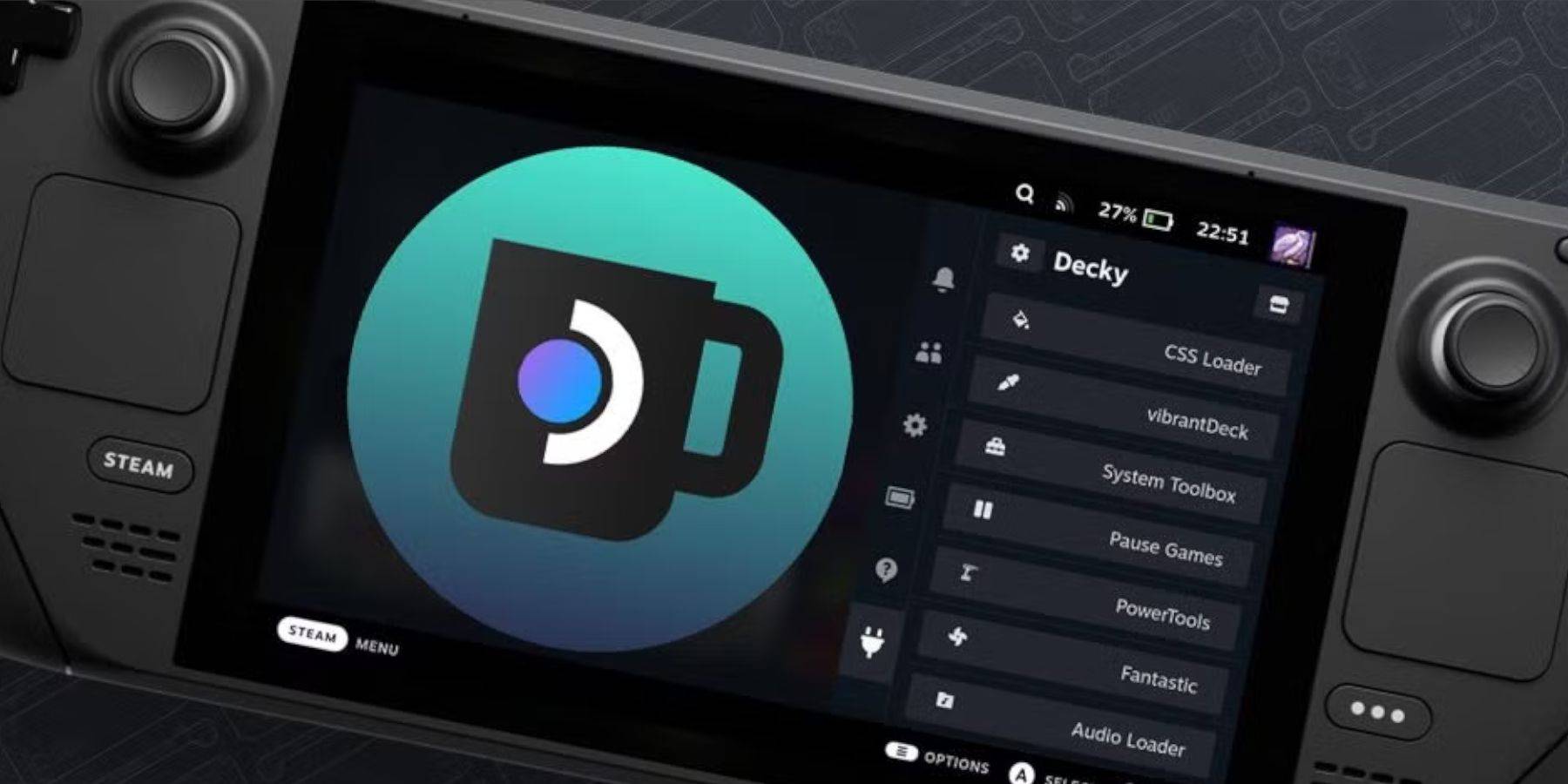 Reinstall Decky Loader from its GitHub page in Desktop Mode after a Steam Deck update. You may need to re-enter your pseudo-password.
Reinstall Decky Loader from its GitHub page in Desktop Mode after a Steam Deck update. You may need to re-enter your pseudo-password.
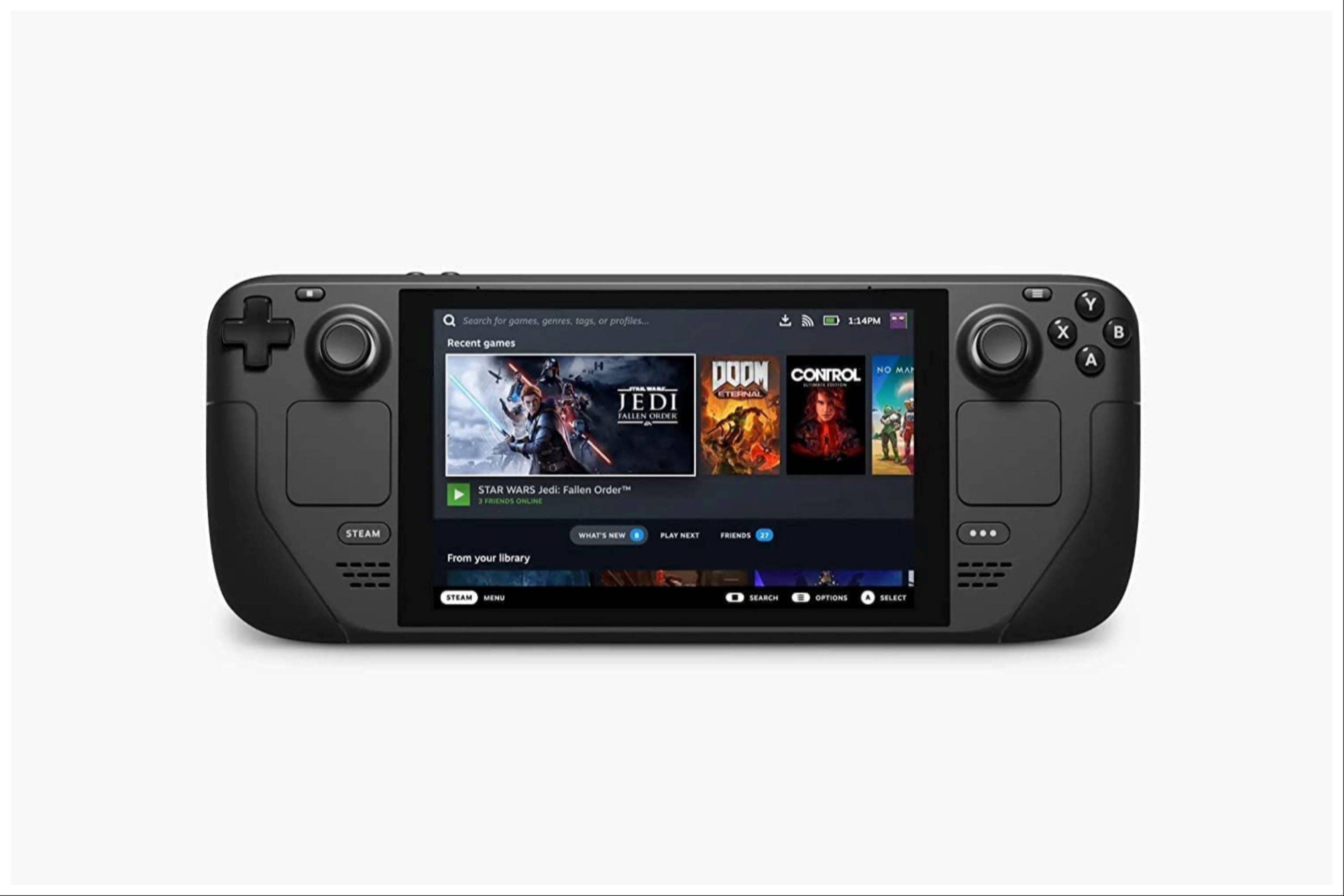 Enjoy your enhanced Game Boy experience on your Steam Deck! Remember to always obtain ROMs legally.
Enjoy your enhanced Game Boy experience on your Steam Deck! Remember to always obtain ROMs legally.
-
 На азартеDive into a world of premium relaxation and entertainment with the На азарте app! Featuring breathtaking animations and calming soundtracks, you'll find yourself completely absorbed in a peaceful gaming environment. Perfect for unwinding after work
На азартеDive into a world of premium relaxation and entertainment with the На азарте app! Featuring breathtaking animations and calming soundtracks, you'll find yourself completely absorbed in a peaceful gaming environment. Perfect for unwinding after work -
 Airport Clash 3D - Minigun ShoTake on a high-stakes mission in Airport Clash 3D - Minigun Sho as you lead the Bloodhounds raiders to claim an abandoned airport from the rival Viper gang. Wield a deadly military minigun to crush enemy forces and devastate their base with a massiv
Airport Clash 3D - Minigun ShoTake on a high-stakes mission in Airport Clash 3D - Minigun Sho as you lead the Bloodhounds raiders to claim an abandoned airport from the rival Viper gang. Wield a deadly military minigun to crush enemy forces and devastate their base with a massiv -
LivileaLivilea is your personal online color educator, available anytime, right in your pocket!Have you ever found yourself mid-service, second-guessing a color formula or needing quick advice? Instead of waiting for a callback from your color educator or scrolling endlessly through social media for feedba
-
 Age of Stickman Battle of EmpiresAge of Stickman Battle of Empires combines real-time strategy and tower defense in an addictive stickman warfare experience. Lead your army of stick figures through strategic battles, defending against enemy waves while expanding your empire across
Age of Stickman Battle of EmpiresAge of Stickman Battle of Empires combines real-time strategy and tower defense in an addictive stickman warfare experience. Lead your army of stick figures through strategic battles, defending against enemy waves while expanding your empire across -
 Guess the TV Show: Series QuizPut your TV trivia knowledge to the ultimate test with this addictive guessing game! Guess the TV Show challenges you to recognize popular series through clues like cast photos, memorable scenes, and character details. With nearly 400 questions spre
Guess the TV Show: Series QuizPut your TV trivia knowledge to the ultimate test with this addictive guessing game! Guess the TV Show challenges you to recognize popular series through clues like cast photos, memorable scenes, and character details. With nearly 400 questions spre -
 Fun Casino - simple & easy to use slot maschineWant to enjoy casino thrills from the comfort of your home? Try Fun Casino—your ultimate simple & easy slot machine! This user-friendly app provides a smooth interface packed with endless fun. Best of all, it’s completely free to play, so spin the r
Fun Casino - simple & easy to use slot maschineWant to enjoy casino thrills from the comfort of your home? Try Fun Casino—your ultimate simple & easy slot machine! This user-friendly app provides a smooth interface packed with endless fun. Best of all, it’s completely free to play, so spin the r
-
 Animal Crossing: Pocket Camp Complete - How to Unlock Lobo
Animal Crossing: Pocket Camp Complete - How to Unlock Lobo
-
 Best MLB The Show 25 Diamond Dynasty Cards & Lineups (March 2025)
Best MLB The Show 25 Diamond Dynasty Cards & Lineups (March 2025)
-
 Veilguard DLC Delayed for Mass Effect 5
Veilguard DLC Delayed for Mass Effect 5
-
 Archero 2 Tier List – Ranking the Best Characters in February 2025
Archero 2 Tier List – Ranking the Best Characters in February 2025
-
 Marvel vs Capcom 2 Original Characters May Show Up in Capcom Fighting Games
Marvel vs Capcom 2 Original Characters May Show Up in Capcom Fighting Games