Steam Deck: Running Sega CD Games Guide

Quick Links
The Sega CD, also known as the Mega CD, was a groundbreaking accessory for the Sega Megadrive/Genesis, revolutionizing the gaming experience by introducing CD-based games. While it didn't achieve widespread success, it offered a peek into the future of gaming with its Full Motion Video (FMV) sequences and superior audio quality. The Sega CD not only enhanced popular Megadrive/Genesis titles like Batman Returns but also brought unique experiences like Luna Silver Star Story and Snatcher with their voice and FMV cutscenes. Thanks to EmuDeck on the Steam Deck, you can now revisit these iconic '90s games. This guide will walk you through the process of setting up and playing your Sega CD games on your Steam Deck.
Updated January 9, 2025 by Michael Llewellyn: Playing Sega CD games on the Steam Deck offers an unparalleled experience for your collection. However, emulators can sometimes present challenges. This guide has been updated to include recommendations for Decky Loader and Power Tools from the EmuDeck developers, along with instructions on how to restore Decky Loader after a Steam Deck update.
Developer Mode And Recommendations Before Installation
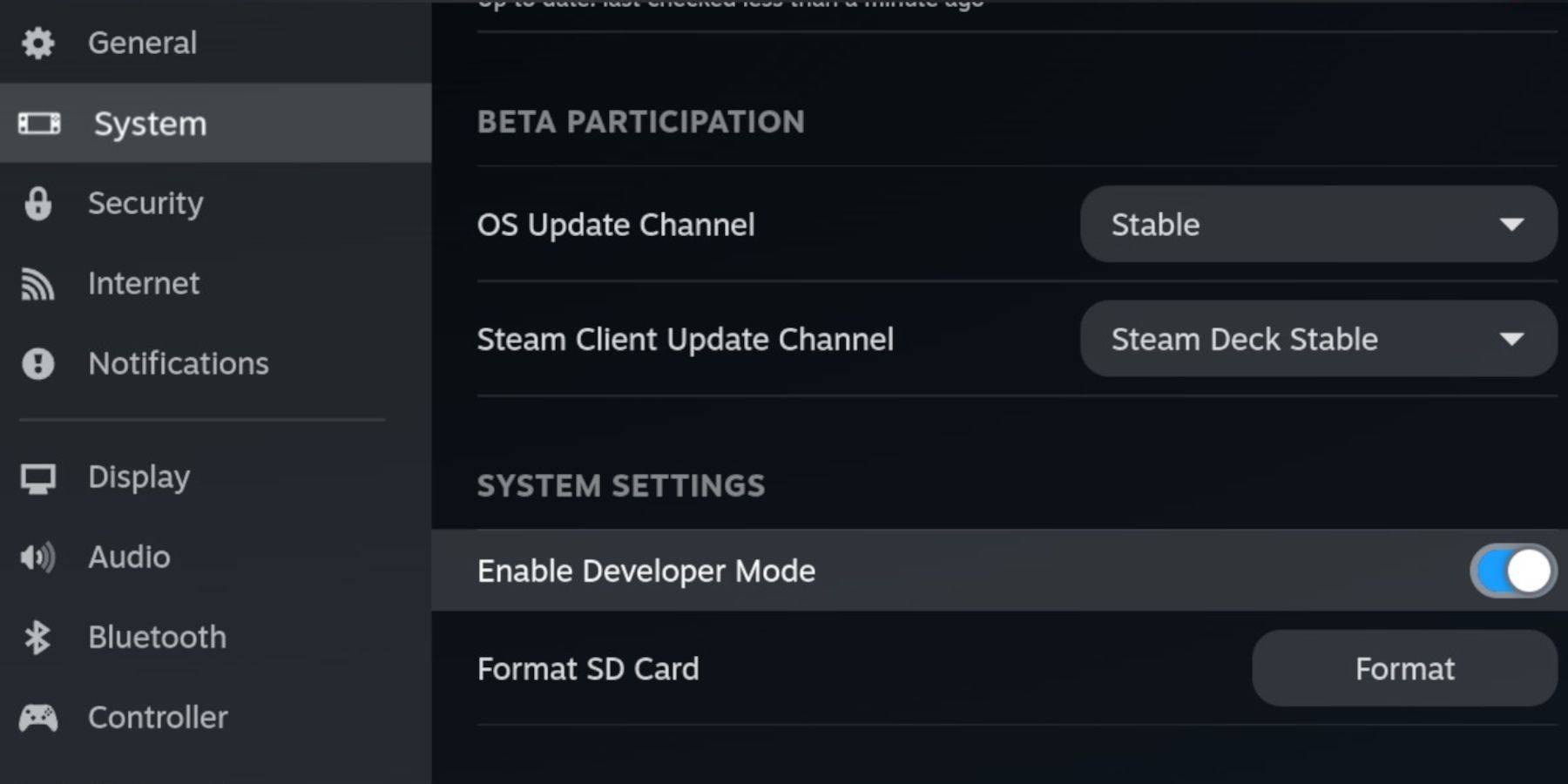 Before diving into EmuDeck installation on your Steam Deck, it's crucial to enable Developer Mode and CEF Remote Debugging. This ensures your Steam Deck stays compatible with EmuDeck's latest updates.
Before diving into EmuDeck installation on your Steam Deck, it's crucial to enable Developer Mode and CEF Remote Debugging. This ensures your Steam Deck stays compatible with EmuDeck's latest updates.
Developer Mode
- Power on your Steam Deck.
- Press the Steam button to open the Steam Menu.
- Navigate to the System menu and toggle Developer Mode on.
- Access the Developer menu.
- Enable CEF Remote Debugging.
- Hit the Steam Button, then choose Power and switch to Desktop Mode.
Recommended And Required Items
- A high-speed A2 micro SD card is essential for installing EmuDeck and your games.
- Make sure to format the SD card directly on the Steam Deck.
- You'll need legally obtained Sega CD ROMS and BIOS files for your games.
- Using a keyboard and mouse can simplify the installation and file transfer process.
Format Your SD Card
- Insert the micro SD Card into your Steam Deck.
- Access the Steam menu, then go to Storage.
- Choose to Format SD Card.
Download EmuDeck For The Steam Deck
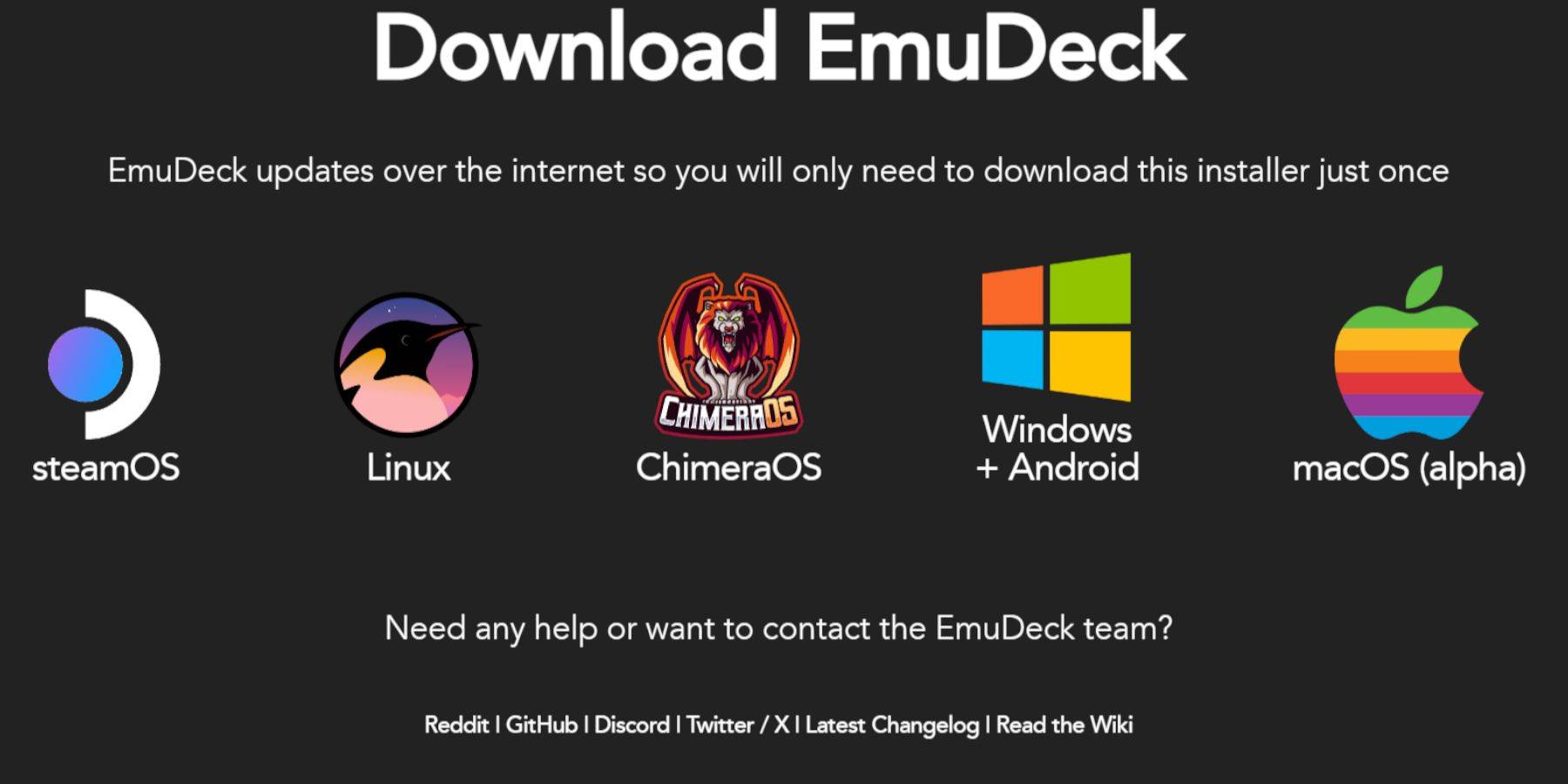 - Press the Steam button on your device.
- Press the Steam button on your device.
- Navigate to Power and switch to Desktop Mode.
- Install a browser from the Discovery Store, launch it, and download EmuDeck.
- Click on download, and opt for the Steam OS version.
- Launch the installer and choose Custom.
- Click on the SD card image icon.
- Select the Steam Deck option.
- Choose RetroArch, MelonDS, Steam ROM Manager, and Emulation Station, or opt to install all emulators for future use.
- Skip through the next screens and hit Finalize to start the installation.
Transfer Your Sega CD Files To The Correct Folder
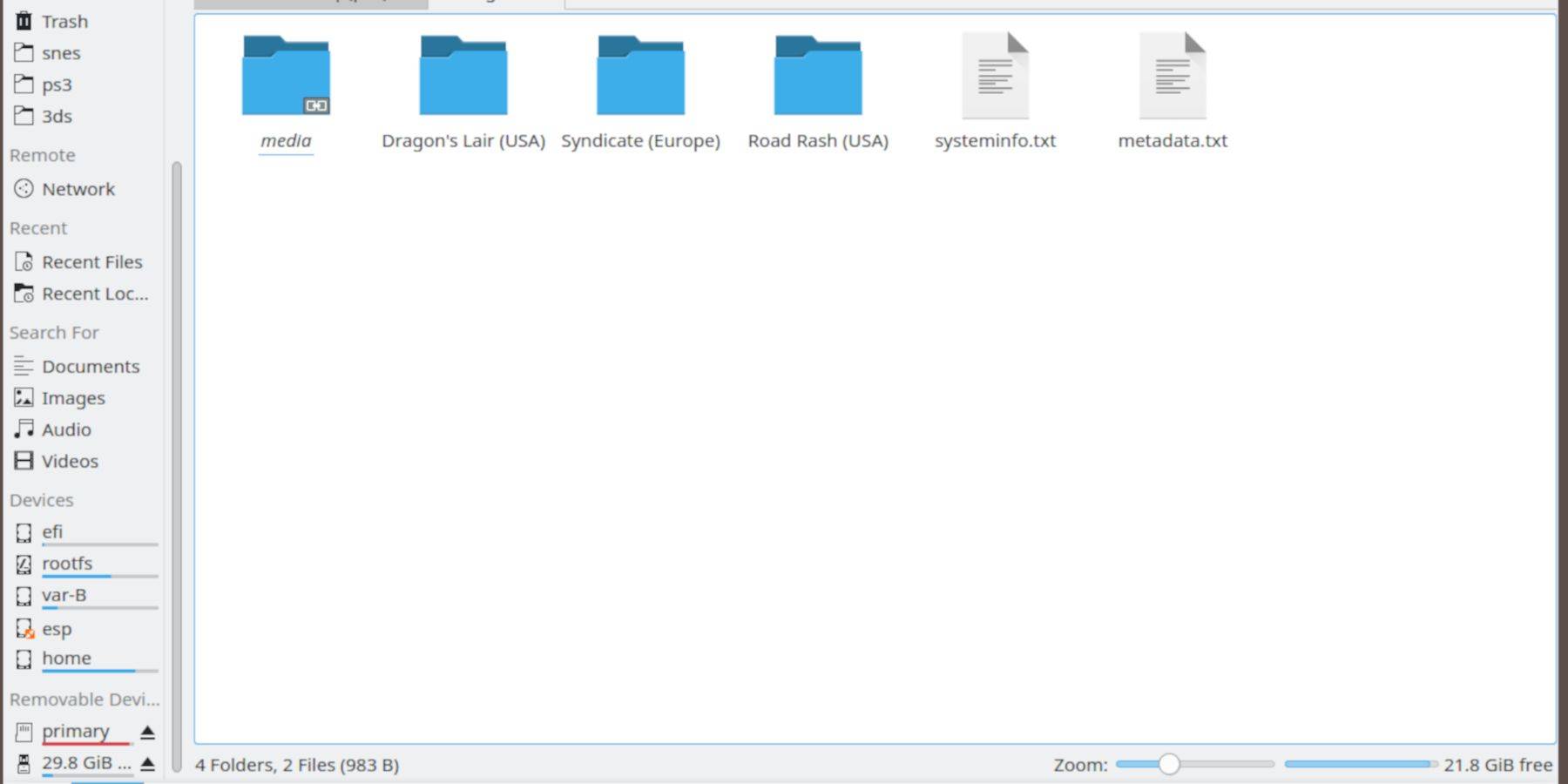 Now, it's time to transfer your ROMs and BIOS files into the designated folders on your Steam Deck.
Now, it's time to transfer your ROMs and BIOS files into the designated folders on your Steam Deck.
Transfer BIOS Files
- In Desktop Mode, open your Dolphin File Browser.
- Navigate to the SD card labeled as Primary.
- Open the Emulation folder.
- Select BIOS and move your BIOS files into this directory.
Transfer Your Sega CD ROMS
- Open Primary.
- Navigate to Emulation.
- Click on ROMS.
- Open the segaCD or megaCD folder - either name works.
- Place your ROMS into this folder.
Add Your ROMS With Steam ROM Manager
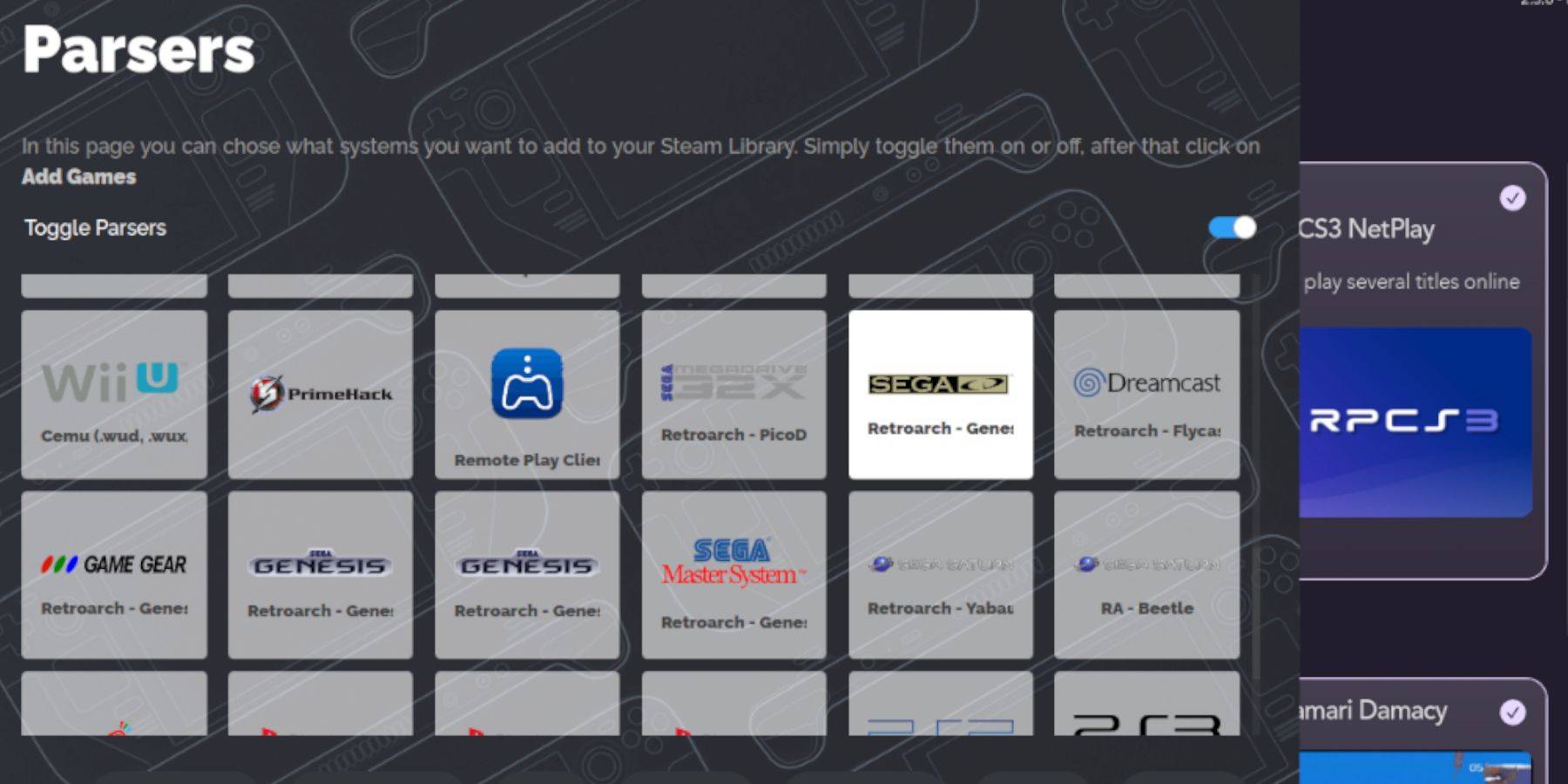 To enjoy your Sega CD ROMS in the Steam Deck's Gaming Mode, you'll need to add them to your Library, making them appear alongside your official games.
To enjoy your Sega CD ROMS in the Steam Deck's Gaming Mode, you'll need to add them to your Library, making them appear alongside your official games.
- Launch EmuDeck.
- From the left panel, open Steam ROM Manager and click yes.
- Click Next.
- Select the two Nintendo DS options.
- Click Add Games, then Parse.
- The Steam ROM Manager will prepare your games and their covers for display.
Fix Missing Covers
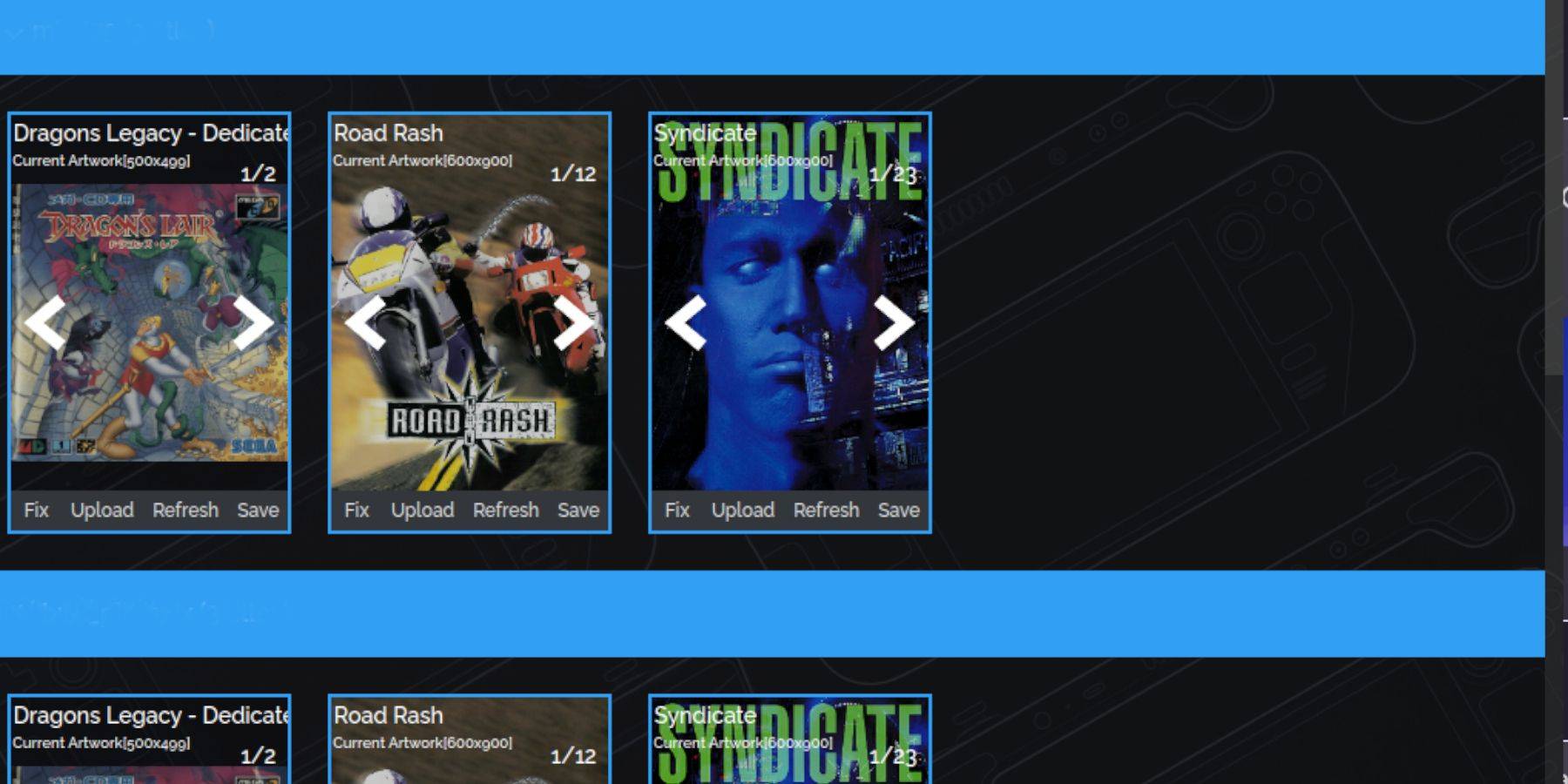 Typically, Steam ROM Manager will find and add all covers to your Steam Deck's Gaming Mode and library. However, some lesser-known or imported titles might not have covers available. Here's how to fix that:
Typically, Steam ROM Manager will find and add all covers to your Steam Deck's Gaming Mode and library. However, some lesser-known or imported titles might not have covers available. Here's how to fix that:
- If covers are missing, click Fix.
- Enter the game's title in the Fix Artwork and Title search bar.
- Browse through the game covers listed on the sidebar until you find one that suits your needs.
- Click on the desired cover to highlight it in white.
- Click Save and close in the top right corner of the Steam ROM Manager.
Add Your Downloaded Covers
If Steam ROM Manager can't find the right cover, you might need to add it manually. Use a Google image search to find your game's cover, then follow these steps:
- Click Upload.
- Locate and select your image.
- Click Save and Close.
- Exit SRM and switch back to Gaming Mode.
Play Your Sega CD Games On The Steam Deck
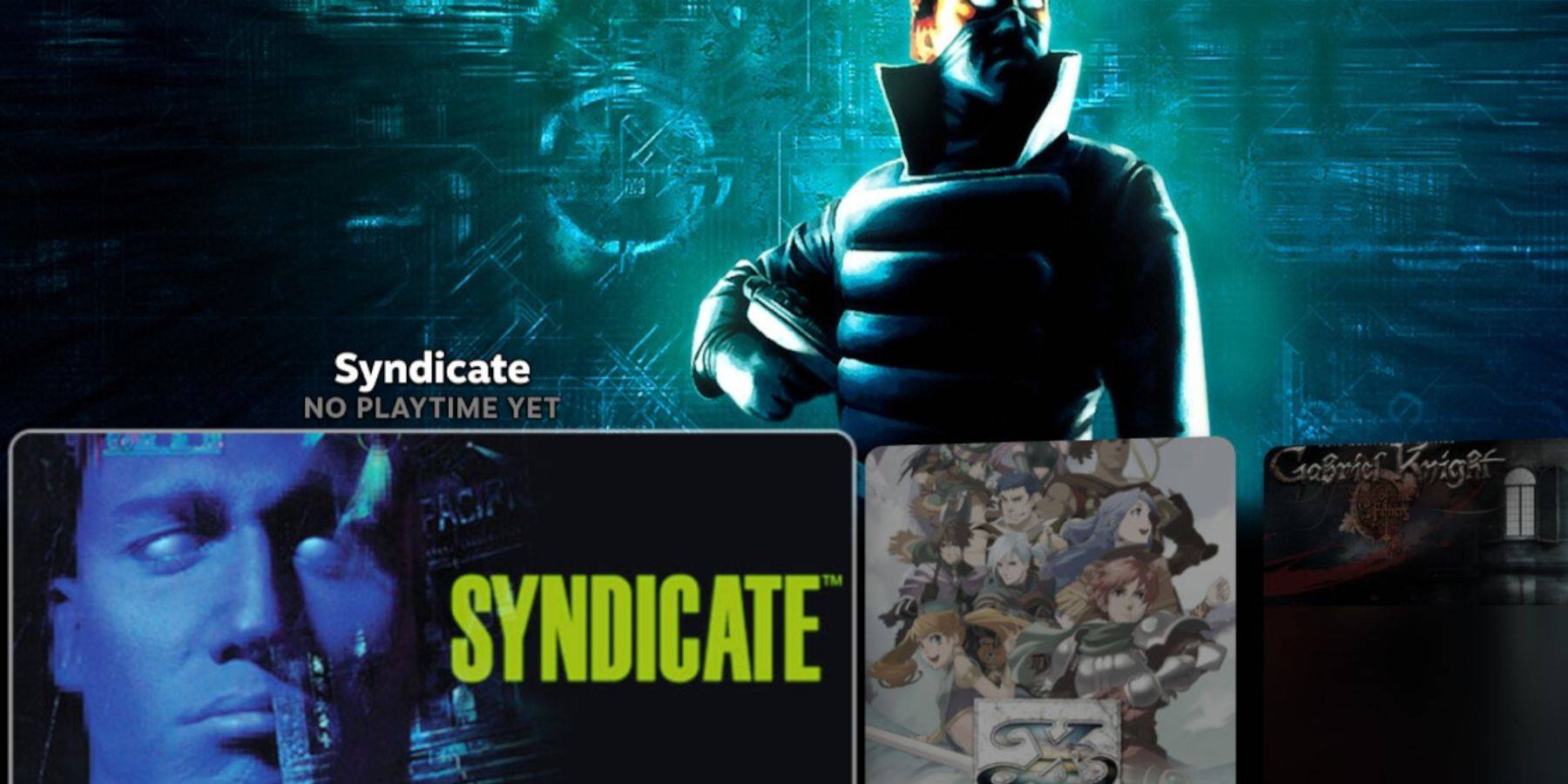 Your Sega CD games are now ready to play directly from the Steam Deck's Gaming Mode.
Your Sega CD games are now ready to play directly from the Steam Deck's Gaming Mode.
- Press the Steam button.
- Go to the Library.
- Navigate to the Collections tab.
- Open the Sega CD folder and start playing your games from there.
Emulation Station
Having followed the setup steps, you should have Emulation Station installed. It's a fantastic tool for organizing and playing your games with an alternative library setup.
- Press the Steam button.
- Choose Library.
- Go to the Non-Steam tab.
- Find Emulation Station and select Play.
Emulation Station is especially useful for games that require multiple CDs, as they're clearly labeled for easy access.
- Navigate to the Sega CD section.
- Press the Menu button.
- Select Scraper.
- Choose TheGamesDB under Scrape From.
- Select Sega CD in Scrape These Systems.
- Click Start.
Emulation Station will then locate your games, along with their metadata and cover art, for an enhanced menu experience.
Install Decky Loader For The Steam Deck
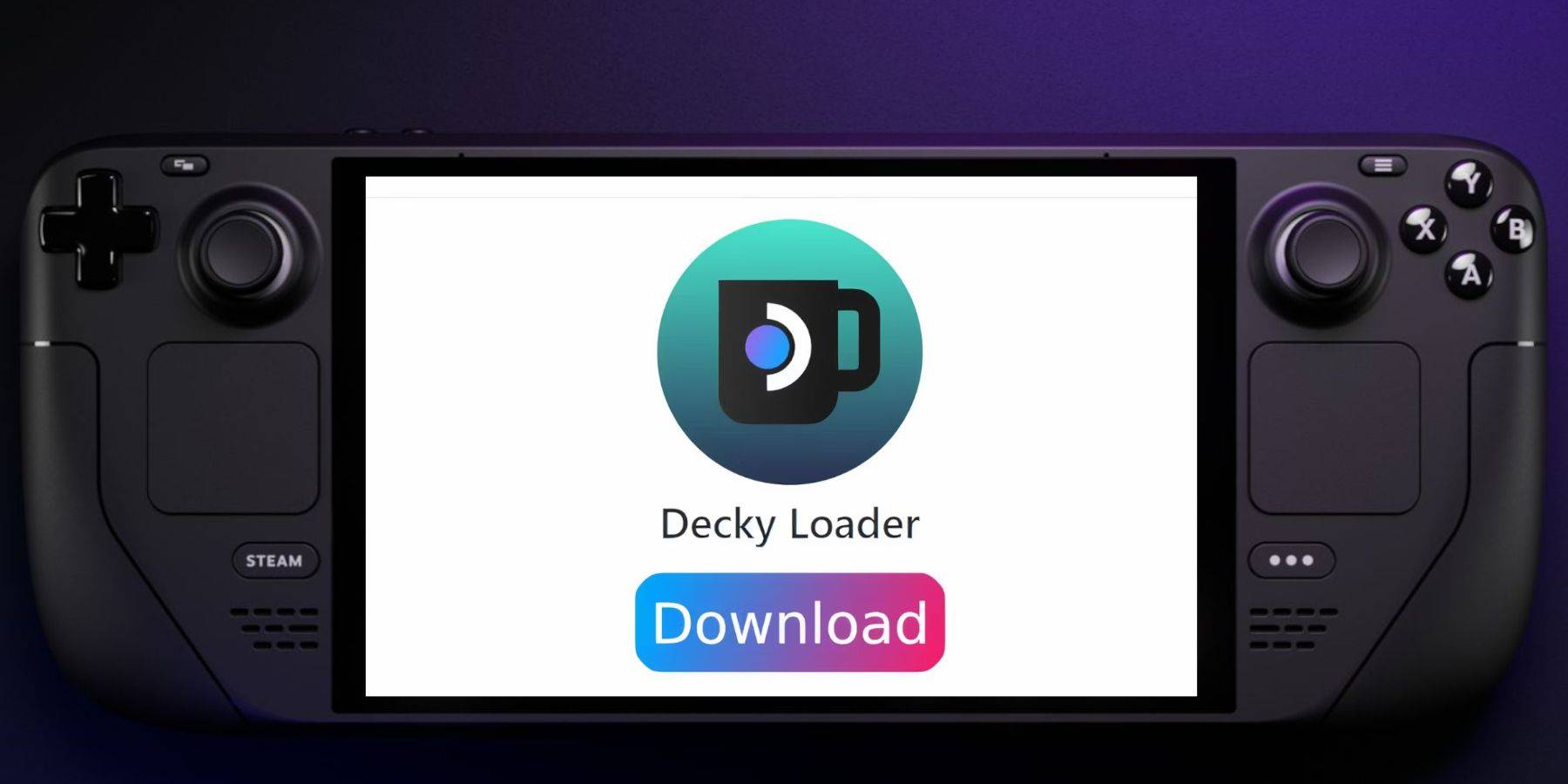 To optimize performance for retro games like those on the Sega CD, the EmuDeck developers recommend installing the Decky Loader app. Here's how to do it:
To optimize performance for retro games like those on the Sega CD, the EmuDeck developers recommend installing the Decky Loader app. Here's how to do it:
- Connect a keyboard and mouse for easier navigation if preferred.
- If in Gaming Mode, press the Steam button, then Power, and switch to Desktop Mode.
- Install a browser from the Discovery Store and open it in Desktop Mode.
- Navigate to the GitHub Decky Loader page in your browser.
- Click the prominent Download icon to start the download.
- Once downloaded, double-click the launcher and select Recommended Install.
- After installation, restart your Steam Deck in Gaming Mode.
Install Power Tools
 With Decky Loader installed, you can now add Power Tools. Follow these steps to complete the installation:
With Decky Loader installed, you can now add Power Tools. Follow these steps to complete the installation:
- In Gaming Mode, press the Quick Access Menu (QAM) button below the right trackpad.
- Open the new plugin icon at the bottom of the QAM.
- Click on the store icon at the top of the Decky Loader menu.
- Find the Power Tools plugin in the Decky Store and install it.
Optimal Emulation Settings For Power Tools
- Press the Steam button, open the Library, go to your Sega CD tab under Collections, and launch a Sega CD game.
- Press the QAM button, open Decky Loader, and select the Power Tools menu.
- Disable SMTs.
- Set Threads to 4.
- Press the QAM button again, then open the Performance menu by selecting the small battery icon.
- Enable Advanced View.
- Turn on Manual GPU Clock Control.
- Increase the GPU Clock Frequency to 1200.
- Choose Per Game Profile to save these settings for individual games.
Fixing Decky Loader After A Steam Deck Update
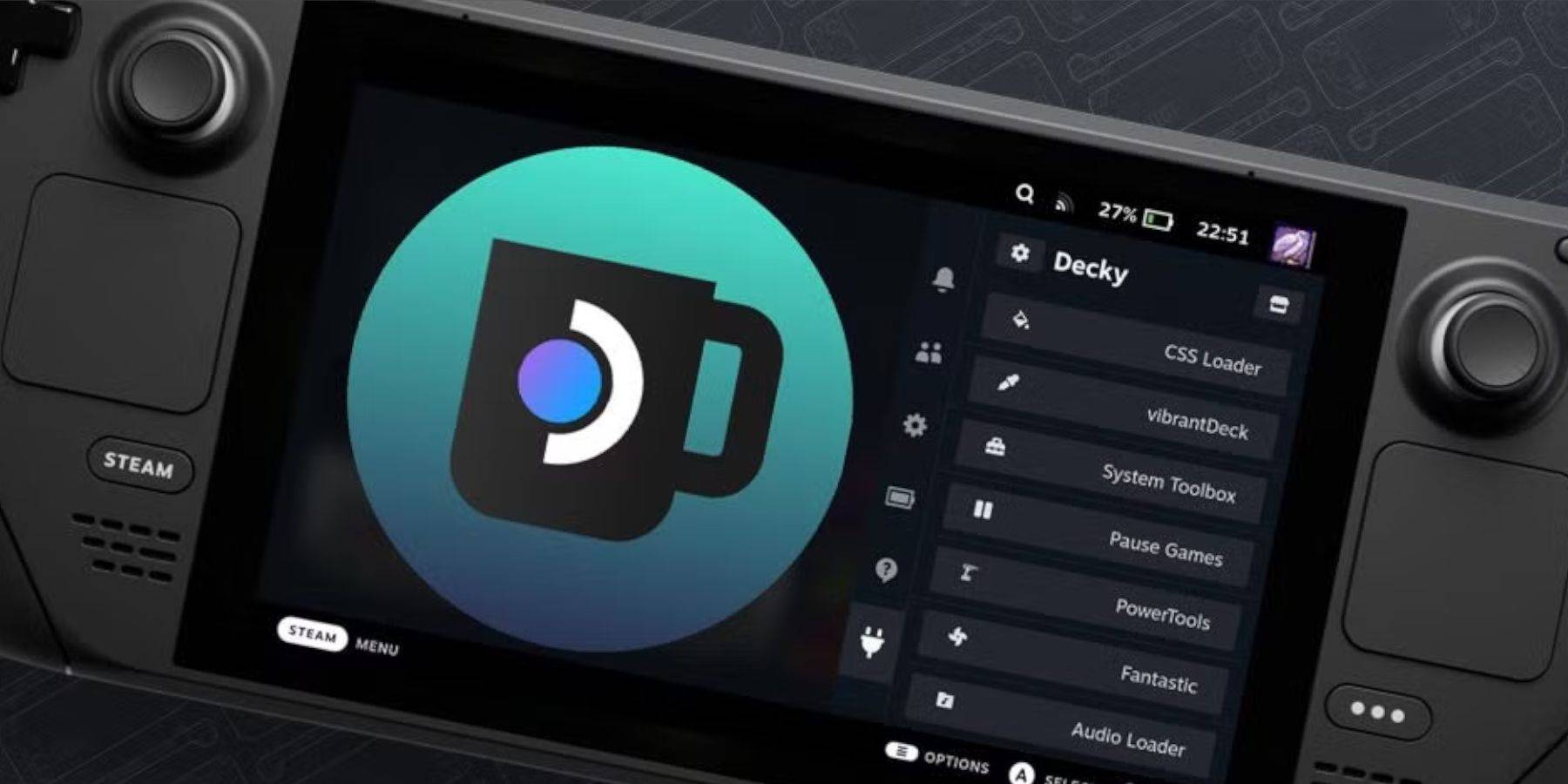 Major Steam Deck updates might cause Decky Loader to disappear from your QAM. To restore it, follow these steps:
Major Steam Deck updates might cause Decky Loader to disappear from your QAM. To restore it, follow these steps:
- Press the Steam button to access Power, then select Desktop Mode if you're in Gaming Mode.
- Once in Desktop Mode, launch a browser after the Steam Deck restarts.
- Visit the Decky Loader GitHub page and click the Download icon.
- Choose 'Execute' rather than 'Open'.
- Enter your sudo password when prompted.
- If you don't have a sudo password, follow the on-screen instructions to create one. Choose a memorable password and note it down for future use.
- After installation, power off your Steam Deck and restart it in Gaming Mode.
- Press the QAM button; your Decky Loader settings and plugins should now be restored to their previous state.
That's everything you need to know to install and enjoy your favorite Sega CD games on the Steam Deck with EmuDeck.
-
 Burjeel HealthExperience the next generation of healthcare management with Burjeel Health! This comprehensive mobile app transforms how you engage with your health. Effortlessly book appointments across leading healthcare brands and access your consolidated medic
Burjeel HealthExperience the next generation of healthcare management with Burjeel Health! This comprehensive mobile app transforms how you engage with your health. Effortlessly book appointments across leading healthcare brands and access your consolidated medic -
 EcoWorld NeighbourhoodThe EcoWorld Neighbourhood app is your complete solution for convenient community living. With its diverse set of tools, residents can easily handle household tasks, use amenities, and engage with neighbors on a single, user‑friendly platform. Wheth
EcoWorld NeighbourhoodThe EcoWorld Neighbourhood app is your complete solution for convenient community living. With its diverse set of tools, residents can easily handle household tasks, use amenities, and engage with neighbors on a single, user‑friendly platform. Wheth -
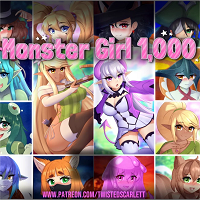 Monster Girl 1000Embark on an epic quest in a charming world full of monster girls with the distinctive and adventurous mobile game, Monster Girl 1000. As the only male in a village, your mission is to partner with 1,000 monster girls to ensure their survival. Team
Monster Girl 1000Embark on an epic quest in a charming world full of monster girls with the distinctive and adventurous mobile game, Monster Girl 1000. As the only male in a village, your mission is to partner with 1,000 monster girls to ensure their survival. Team -
 2025 CalendarStay Organized and Informed with the Essential 2025 Calendar & Panchang AppThe 2025 Calendar app is your all-in-one solution for daily planning and Hindu calendar tracking. Access comprehensive information about fasting days, Indian festivals, and re
2025 CalendarStay Organized and Informed with the Essential 2025 Calendar & Panchang AppThe 2025 Calendar app is your all-in-one solution for daily planning and Hindu calendar tracking. Access comprehensive information about fasting days, Indian festivals, and re -
 The Final Earth - City BuilderEmbark on an exciting journey in The Final Earth - City Builder, where you'll rescue humanity by constructing a space colony on a miniature planet. With Earth devastated, your mission is to collect resources, develop infrastructure, advance technolo
The Final Earth - City BuilderEmbark on an exciting journey in The Final Earth - City Builder, where you'll rescue humanity by constructing a space colony on a miniature planet. With Earth devastated, your mission is to collect resources, develop infrastructure, advance technolo -
 Idle Workout Master: MMA heroJoin Boxbun, the boxing master, on an exciting journey to become a legendary fighter in Idle Workout Master! This MMA hero app provides an enjoyable and motivating way to exercise, guiding you through a 9-month body transformation with help from a p
Idle Workout Master: MMA heroJoin Boxbun, the boxing master, on an exciting journey to become a legendary fighter in Idle Workout Master! This MMA hero app provides an enjoyable and motivating way to exercise, guiding you through a 9-month body transformation with help from a p
-
 Animal Crossing: Pocket Camp Complete - How to Unlock Lobo
Animal Crossing: Pocket Camp Complete - How to Unlock Lobo
-
 Best MLB The Show 25 Diamond Dynasty Cards & Lineups (March 2025)
Best MLB The Show 25 Diamond Dynasty Cards & Lineups (March 2025)
-
 Veilguard DLC Delayed for Mass Effect 5
Veilguard DLC Delayed for Mass Effect 5
-
 Archero 2 Tier List – Ranking the Best Characters in February 2025
Archero 2 Tier List – Ranking the Best Characters in February 2025
-
 Marvel vs Capcom 2 Original Characters May Show Up in Capcom Fighting Games
Marvel vs Capcom 2 Original Characters May Show Up in Capcom Fighting Games